Export Message Statistics (S)
This job exports statistics for a group message. This includes message information, delivery performance, contact activity information and conversions.
The statistics are exported to an email address or a server. The export is in Excel or CSV format.
CSV | Excel |
|---|---|
The CSV file lists all the data without presenting it visually or displaying it separately on different worksheets. The underlying data for charts and tables are included in the export, but the charts and tables are not. | The Excel file processes the data visually and separates the data on different worksheets based on the information content. The report includes charts and tables. |
Hint:
In Engage, the designation (S) means system-related. Generally, you only combine system (S) events with system (S) jobs. For more information, see Contact (C) vs. System (S) Automations
Recommended Automations
An automation is a combination of an event plus a resulting job. The following combinations are recommended. It is possible to create other combinations, as well, but not all combinations of events and jobs result in meaningful system behavior.
Group Sendout Finished (S) + Export Message Statistics (S): This automation automatically exports message statistics after every group message sendout in a certain group. In this case a delay is necessary to allow time for the recipients to respond to the message. Example: message statistics are exported one week after sendout.
For this combination, check Use Event Parameter for the fields Group and Message.
General
Name | Displays the name of the automation that is defined in the Edit Event window. |
Description | Displays the description of the automation that is defined in the Edit Event window. |
Event | Displays the event that is defined in the Edit Event window. Every time this event occurs, Engage executes the dependent job. |
Job | Defines the job. Engage executes this job automatically every time the event occurs. For a list of all available jobs, see All Available Event-Based Jobs. |
Define Job
This area defines the specific parameters of the job.
Group Name: This drop-down list defines the group for which the message statistics are generated. The
 symbol opens a pop-up window. In the window it is possible to search all groups in the system.
symbol opens a pop-up window. In the window it is possible to search all groups in the system.Use Event Parameter: When selected, this checkbox selects the same group that was involved in the event and uses it for the job.
Message Name: This drop-down list defines the message for which the message statistics are generated. The
 symbol opens a pop-up window. In the window it is possible to search all messages in the selected group.
symbol opens a pop-up window. In the window it is possible to search all messages in the selected group.Use Event Parameter: When selected, this checkbox selects the same message that was involved in the event and uses it for the job.
Address: This input field defines the address to which the export is either saved or sent.
Use Event Parameter: When activated, this checkbox sends the statistics either to the owner of the each group, or to the system user who activates the automation. Note that the system user who activates the automation must have the necessary permissions in each group.
Address: A connection can be established to a server address over FTP (FTP, PFTP (passive FTP), AFTP (active FTP), SFTP, FTPS), SCP , HTTP (HTTP, HTTPS) and SOAP.
This address has the following format: protocol://user:password@host.port/url-path.
Example: ftp://joesample:1password@ftp.mapp.com/messages
The server account credentials can be encrypted with Transfer Security records. The user name, password or complete user account are specified with placeholders for Transfer Security records. For more information, see Credentials Options.
The report can be delivered directly to an email address by using the mailto prefix. This address has the following format: mailto:emailaddress.
Example: mailto:joe.sample@mapp.com
Format: These fields define the format. The available options are Excel or CSV.
Define Delay
In this area, you can define a time delay between the event and the resulting job. If you define a delay, the system waits the specified amount of time after the event takes place before executing the event-based job. If you do not define a delay, the system executes the job immediately after the event takes place.
Hint:
Engage calculates the selection for an event-based job when the job is executed, not when the event takes place. When you define a delay, the selection is calculated after the delay
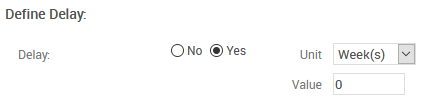
Delay: Defines whether there is a delay between the event and the resulting job.
No: There is no delay between the event and the resulting job. When Engage registers the event, the system executes the job immediately.
Yes: Creates a delay between the event and the resulting job.
Unit: Defines the unit of time with which Engage calculates the delay.
Value: Defines the duration of the delay.
Actions
The following actions are available:
Time Frame: Saves your changes and opens the Define Time Frame window.
Edit Event: Opens the Edit Event window.