Add Contact to Group (C)
This job adds a member to a group. He becomes a member of the group.
The contact must already exist in the system. This is not an import job.
As a contact can be a member of multiple groups, all existing group memberships are retained.
A contact who is already a member of the target group, who is on the group blacklist or who has the status pending in the target group is skipped. The system does not report an error in these cases. No notification email is sent.
Hint:
The designation (C) means contact-related. In general, you only combine contact (C) events with contact (C) jobs. For more information, see Contact (C) vs. System (S) Automations
Recommended Automations
An automation is a combination of an event plus a resulting job. The following combinations are recommended. It is possible to create other combinations, as well, but not all combinations of events and jobs result in meaningful system behavior.
Hint:
For all of the following recommended automations:
Check the Use Event Parameter check box for the Contact field.
Do not check the Use Event Parameter check box for the Group field
Event | Job | Description |
|---|---|---|
Member Added to Group (C) | Add Member to Group (C) | This automation adds a contact to a group when he is added to a different group. The member is added to two groups at once. |
Subscribed to Group (C) | Add Member to Group (C) | This automation adds a contact to a group when he subscribes to a different group. A subscription always includes an opt-in confirmation step. The member is thus added to two groups at once. |
Message Link Clicked (C) | Add Member to Group (C) | This automation adds a contact to a group when he clicks on a link in a message. This can be used to add a contact to different newsletter groups depending on customer interests or preferences. With this combination it may be advisable to invite the contact to join the additional group (see Define Job). |
Profile Data Changed (C) | Add Member to Group (C) | This automation adds a contact to a group when he makes specific changes in the preference center. This can be used to add a contact to different newsletter groups depending on customer interests or preferences. With this combination it may be advisable to invite the contact to join the additional group (see Define Job). |
General
Name | Displays the name of the automation that is defined in the Edit Event window. |
Description | Displays the description of the automation that is defined in the Edit Event window. |
Event | Displays the event that is defined in the Edit Event window. Every time this event occurs, Engage executes the dependent job. |
Job | Defines the job. Engage executes this job automatically every time the event occurs. For a list of all available jobs, see All Available Event-Based Jobs. |
Define Job
This area defines the specific parameters of the job.
Setting | Description |
|---|---|
Contact | This input field defines the contact added to the group. To search for a specific contact or system user, click the Use Event Parameter: When selected, this checkbox takes the contact involved in the event and uses the same contact for the job. See the Recommended Automations above for examples. |
Group Name | This field defines the group to which the contacts are added. To search for a specific group, click the |
Add Contact
Defines whether the addresses in the file are added or invited. When you add contacts, you can decide whether to send them an additional confirmation email.
Method | Opt-in | Description |
|---|---|---|
Without Notification | Single Opt-in | Engage does not send any notification to the new member. The contact becomes a member of the group with the membership status Active. |
With Notification | Single Opt-in | Engage sends a notification to the new member. The default system message for ths purpose isSysMsgWelcomeToGroup. The contact becomes a member of the group with the membership status Active. |
Invite | Double Opt-in | Engage sends an invitation to the new member. The default system message for ths purpose isSysMsgInviteToGroup. Contacts must accept the invitation by clicking on a link in the email. The contact initially becomes a member of the group with the membership status Pending. Contacts who do not confirm the invitation within 14 days are automatically deleted from the group. Pending group members do not receive messages in the group. Once the contact confirms the invitation, the contact has the membership status Active. |
Hint:
Engage does not add the following types of contacts to the group. The system does not report an error in these cases.
A contact who is already a member of the target group.
A contact who is on the group blacklist.
A contact who has the status Pending in the target group.
Define Delay
In this area, you can define a time delay between the event and the resulting job. If you define a delay, the system waits the specified amount of time after the event takes place before executing the event-based job. If you do not define a delay, the system executes the job immediately after the event takes place.
Hint:
Engage calculates the selection for an event-based job when the job is executed, not when the event takes place. When you define a delay, the selection is calculated after the delay
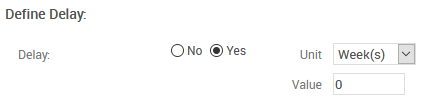
Delay: Defines whether there is a delay between the event and the resulting job.
No: There is no delay between the event and the resulting job. When Engage registers the event, the system executes the job immediately.
Yes: Creates a delay between the event and the resulting job.
Unit: Defines the unit of time with which Engage calculates the delay.
Value: Defines the duration of the delay.
Actions
The following actions are available:
Time Frame: Saves your changes and opens the Define Time Frame window.
Edit Event: Opens the Edit Event window.