When configuring custom parameters ("Mapp Q3 > Custom Parameters"), you can set the number of parameter values. By doing so you determine if you want to submit single or multiple information simultaneously.

Both allow sending a list of information in a tracking request. But only multi-value parameters can be logically connected with each other. This means that the individual pieces of information can be directly linked to each other based on their position within the request.
In this example, the parameter "error message" and parameter "error message code" belong together and should therefore also be directly linked in the evaluation: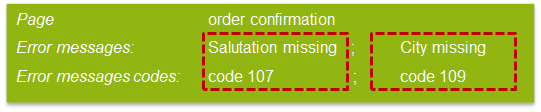
So if you want to track several parameters with different information in one request, which you want to link together, you should use the multi-value parameters.
You will find additional information and examples on this page: .What is the difference between Single Value and Several Values when setting up custom parameters v1.0