Transactional Messages
Transactional messages are messages you send in response to an external event. Usually, the event is an action that one of your contacts makes - for example, a purchase or an event registration. The event can occur in an external application, on a website, or in response to a message. Common transactional messages include purchase receipts and shipping notifications.
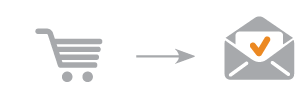
In Mapp Engage, a transactional message differs from other types of messages because each transactional message has an extra, unique ID for every contact. This ID is called a transactional message ID (TMID). This ID allows you to track every message individually and to confirm that the contact receives and opens the message. Use a Raw Data Export or Simplified Data Export to export transactional message data. This transactional message data can be used in a CRM or BI tool.
Transactional messages are normally sent via the Mapp Engage API. Your web shop generates a transaction or order number. The API call sends this number to Mapp Engage, where it becomes the transactional message ID.
However, Mapp Engage also offers a method to generate unique TMIDs in Mapp Engage and to attach them to every message. This method is handled in the group settings.
The Mapp Engage system considers any message with a TMID to be a transactional message. A transactional message can be a group message or a single message. However, most systems are set up to send transactional messages as single messages.
In many business cases, the transactional message is not a marketing newsletter, but an informational email that the customer expects. This transactional message can be sent even if your customer has not consented to receive marketing messages. Consent is an opt-in or double opt-in process.
However, you can turn any message in Mapp Engage into a transactional message by adding a TMID to the message. Just because a message has a TMID does not mean that you do not need consent from your recipients. Always obtain consent before sending purely marketing messages.
Advantages
You can probably send transactional emails directly from your shop system or CRM tool. However, there are advantages when you send transactional messages with Mapp Engage. You can also exclude transactional messages from the list-unsubscribe header. A list-unsubscribe header is mandatory for all other messages. For more information, see Sendout Options (tab).
Tracking and statistics. Mapp Engage generates a complete set of statistics for your transactional messages, including open and click rates. You can export data about transactional messages with a Raw Data Export
Increased deliverability. Your transactional messages enjoy the same powerful, secure sendout and delivery features that Mapp Engage provides for your other sendouts.
Branded, personalized transactional messages. When you create a prepared message in Mapp Engage for transactional messages, you can take advantage of all Mapp Engage message composition features. For example, you can use Mapp Engage personalizations to add contact data to emails.
Available Sendout Methods
To send transactional messages with Mapp Engage, first create and save a prepared message. This prepared message is the template for all transactional messages.
Sendout occurs either via API or with an automation.
Mapp Engage supports the following methods to send transactional messages.
Sendout Method | Use Case | Transactional Message Mode | Instructions |
|---|---|---|---|
API Method messageSendTransactional | Use this method if you have an external system that generates unique TMIDs and sends them to Mapp Engage. This TMID is provided by your shop system. The API call must include this TMID as a parameter. | Set the Transactional Message Mode in the group settings to Off. This mode tells Mapp Engage not to generate an additional TMID for each sendout. For more information, see Add a TMID to Messages. | |
API Method messageSendSingle | Use the API method messageSendSingle if you have an external system that does not generate unique TMIDs. | Set the Transactional Message Mode in the group settings to On. Create a pattern that generates a unique TMID for every sendout. When Mapp Engage sends the single messages, it assigns a unique TMID to every message. For more information, see Add a TMID to Messages. | |
Automations | You can use Automations to send single messages in response to any type of contact activity. Add a TMID to these sendouts to make every message individually trackable. This action turns any automated sendout into a transactional message. If you want to track every interaction with a contact in an external system, Automations is helpful. For example, if you want to track every interaction with a contact in an external system, use Automations. Export data about transactional messages with Raw Data Export. You can then import this data in another system. | Set the Transactional Message Mode in the group settings to On. Create a pattern that generates a unique TMID for every sendout. When Mapp Engage sends the single messages, it assigns a unique TMID to every message. For more information, see Add a TMID to Messages. |
Some systems with standard integrations use an older version of the API (for example, Magento or Demandware). These integrations have different configurations for transactional messages.
API 1.0 uses the soap call sendParametrizedSingleMessageToUser. You can transfer the TMID from an external system as one of the parameters. In this case, you must add a placeholder to the group settings, in the Transactional Messages area of the Sendout Options tab. The placeholder has the following format: <%parameter.YourParameterName%>.
Track Transactional Messages
Mapp Engage offers the following possibilities to track transactional messages.
View whether an individual contact received and opened a transactional message in the Message History window. For more information, see Message History (window).
View a summary of the statistics for all sendouts of the prepared message in the Statistics area. For more information, see Single Message Statistics Overview (window).
Export data about transactional messages with a Raw Data Export. For more information, see Raw Data Exports. You can upload this data in your CRM or BI tool for further analysis.
Retrieve information from the Mapp Engage result queue with the API call asyncPoll (see http://developers.mapp.com/#async). Putting response data into the response queue needs to be set up for your Mapp Engage system by a Mapp administrator. This option is not active by default for Mapp Engage standalone systems. It is active by default for CIM/Mapp Engage integrated systems.