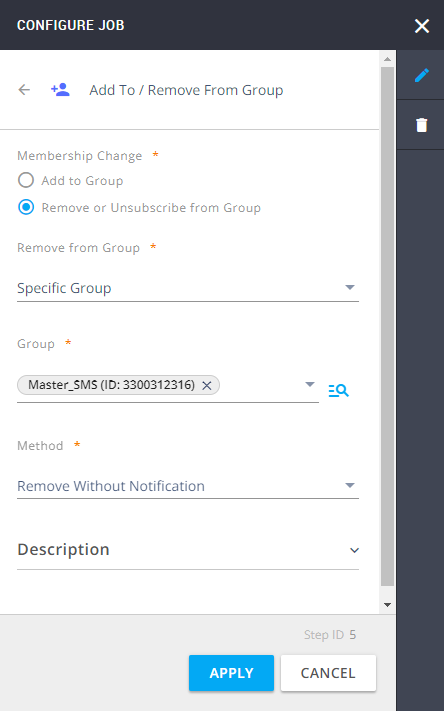Target Contacts Based on Their SMS Responses: Setup with Dedicated Code
Objective
Target contacts based on their response to your SMS Message sent in Mapp Engage.
In this use case, the group's reply configuration uses a dedicated short code. If you are using a shared short code with a keyword, see Target Contacts Based on Their SMS Responses: Setup with Shared Short Code and Keyword.
For more information, see SMS Code Types.
Whiteboard
You send an SMS to contacts offering a 25% discount if they reply "YES25" to your text. For example:
"Text YES25 to receive a 25% discount voucher. Text QUIT if you want to stop receiving these messages."
The Whiteboard is divided into two paths:
Responses with the text "YES25". Here we add the filter Attribute Value to check whether the contact has opted in to receive email. If so, Mapp Engage emails them the 25% discount voucher. If not, the voucher is sent in an SMS.
It is more advantageous for marketers to send the voucher via Email, as the conversion tracking possibilities for this channel are more advanced than for SMS.
- Responses with the text "QUIT" are treated as unsubscribe requests. The automation removes their contacts from the group, so they don't receive any more messages.
Contacts who don't respond will be ignored - they won't receive a voucher and won't be removed from the group.
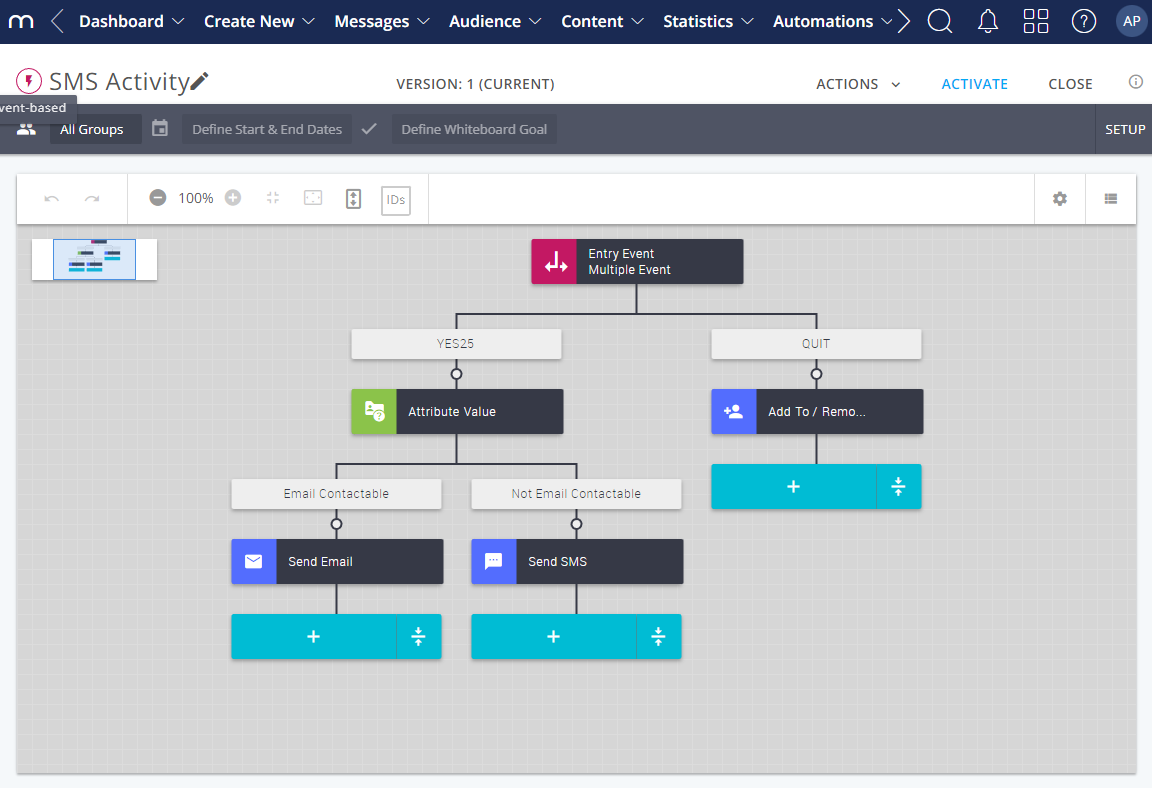
- Create an event-based whiteboard, start with a Multiple Event, and click Add Path to create two branches.
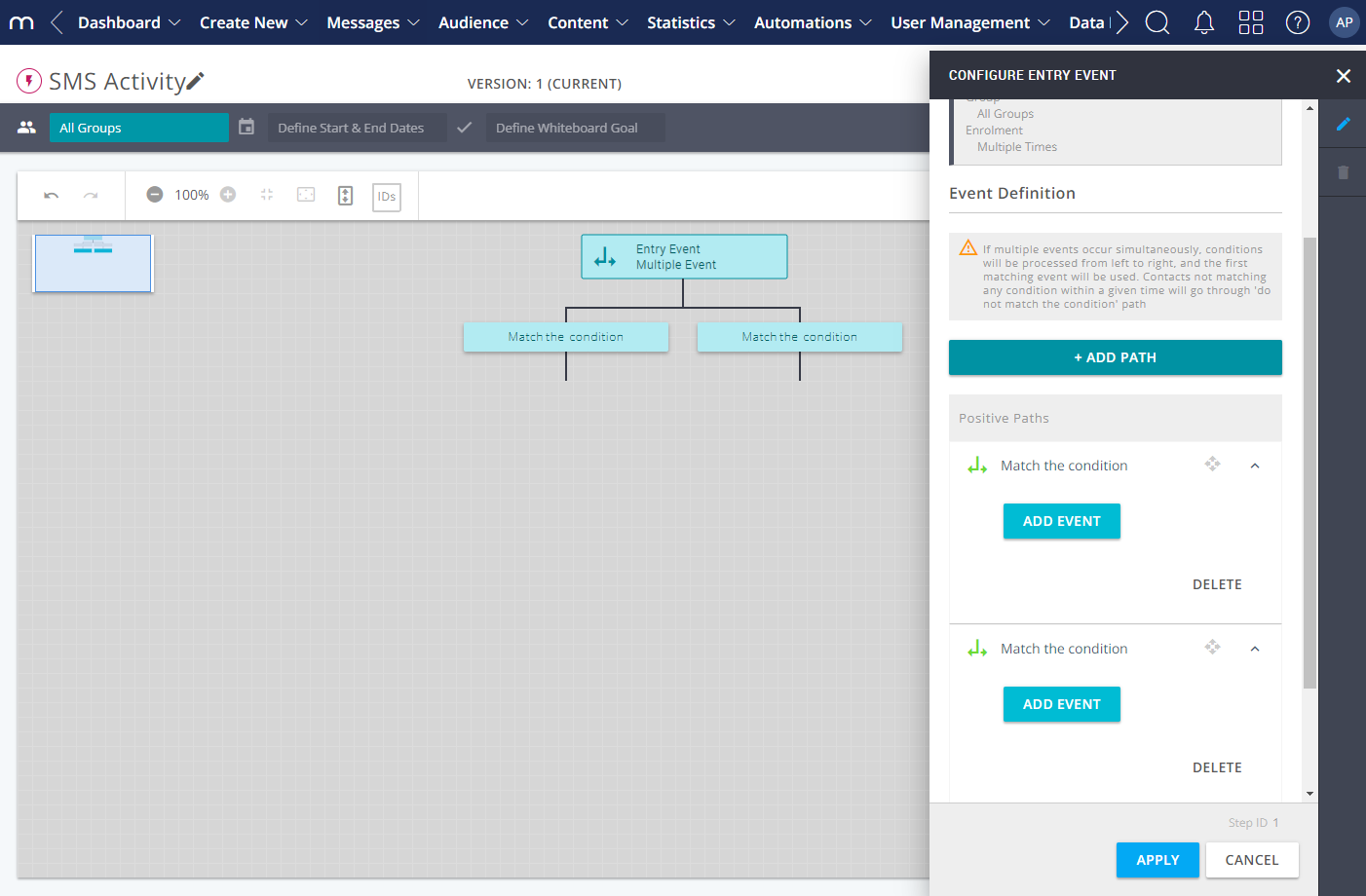
- Rename the labels on the paths so that the Whiteboard looks like this:
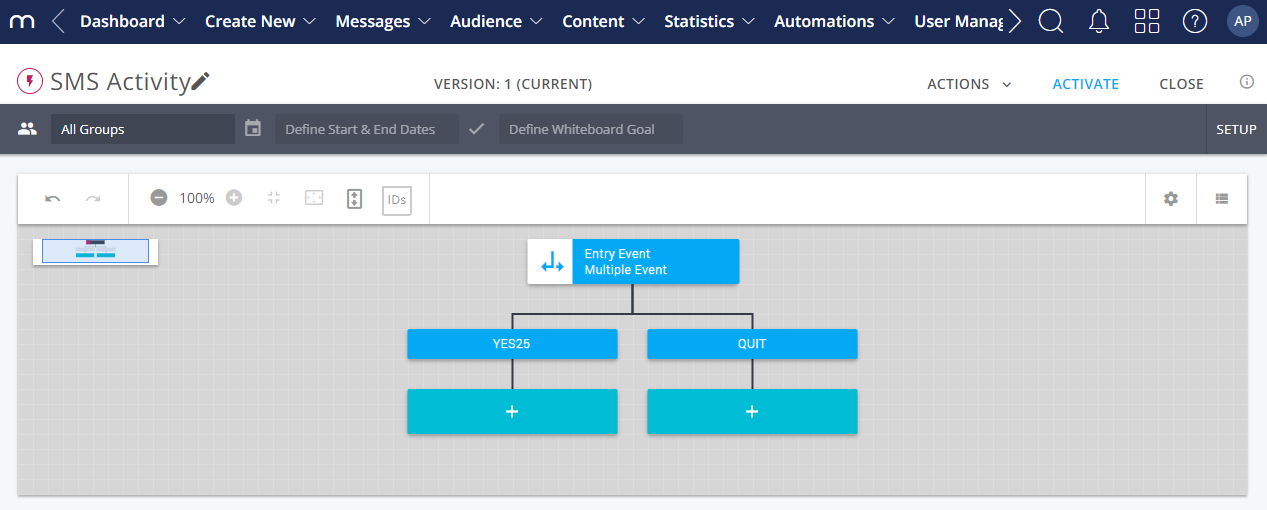
- Click Add Event in the first path. Configure the event as follows:
- Criteria: Message Body
- Operator: Contains
- Value: YES25
- Activate the Case sensitive checkbox.
Save the criterion.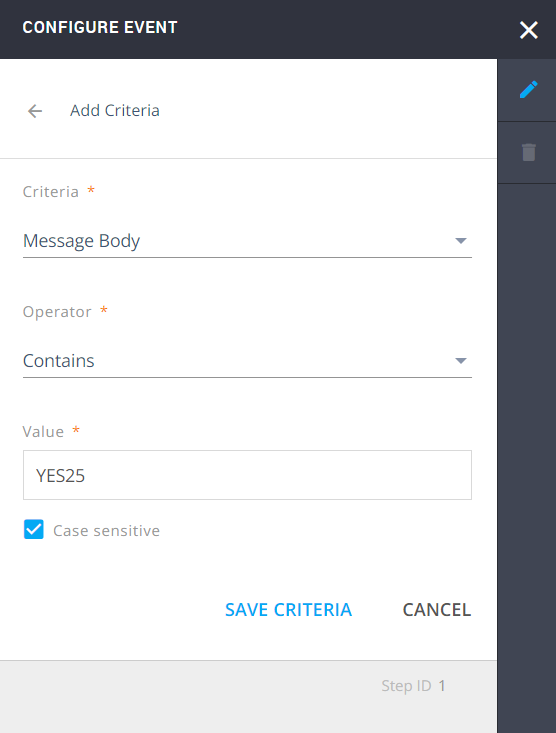
- Click Add Event in the second path. Configure the event as follows:
- Criteria: Message Body
- Operator: Contains
- Value: QUIT
- Activate the Case sensitive checkbox.
Save the criterion.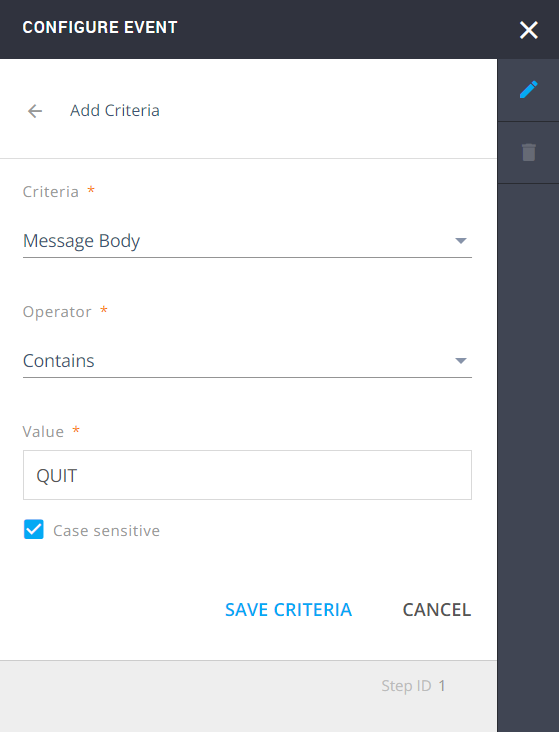
- Add the next step to the "YES25" branch - the filter Attribute Value. Add two paths in the configuration of this filter to check whether these contacts have opted in to receive Email messages from Mapp Engage.
- "Email Contactable": contacts who have opted in for Email go down this path.
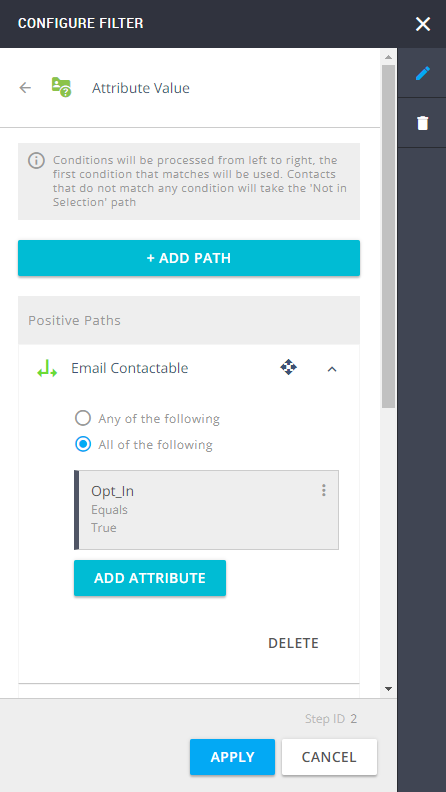
- "Not Email Contactable": contacts who haven't opted in for Email go down this path.
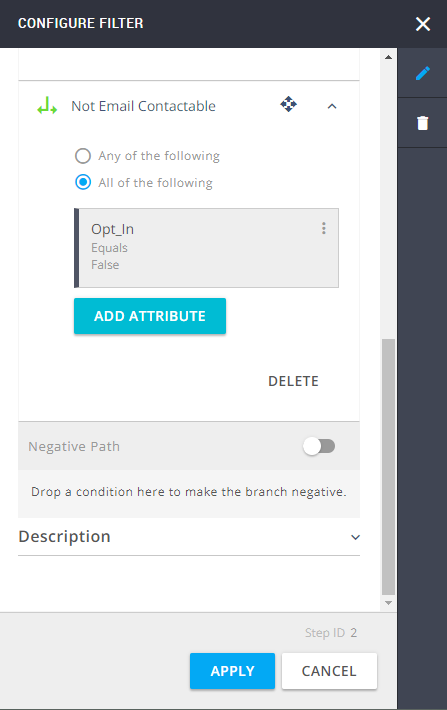
- "Email Contactable": contacts who have opted in for Email go down this path.
- Add the Send Email job to the "Email Contactable" path. Select the Email message that contains the 25% voucher.

- Add the Send SMS job to the "Not Email Contactable" path. Select the SMS message that contains the 25% voucher.
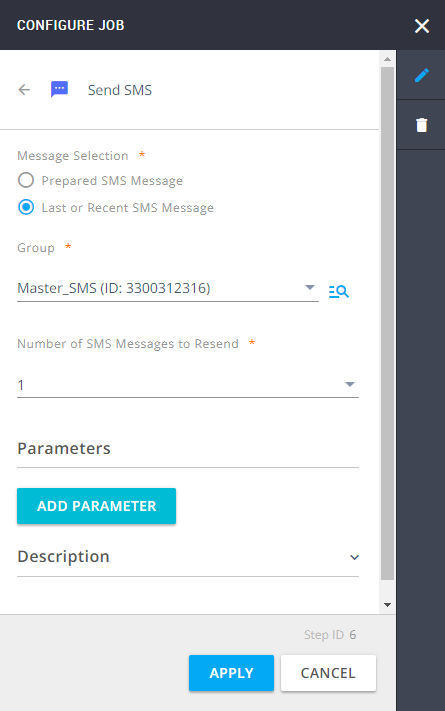
- Now add the next step to the QUIT branch. Add the job Add To / Remove From Group and configure it as follows:
- Membership Change: Remove or Unsubscribe from Group
- Remove from Group: Specific Group
- Group: Master_SMS (this is what the group is called in this example)
- Method: Remove Without Notification.
These contacts will not get any more SMS messages sent to this group. These contacts will remain there if they are also part of the Email group.