Goal
Define product catalog change triggers for products added to the Wishlist or Abandoned Cart. Whiteboards will use these triggers to process the Product Catalog Event.
Prerequisites
For the Whiteboard to process the Product Catalog Event, you first need to define triggers in Administration > eCommerce > Triggers. Triggers that are set up correctly, meet the following criteria:
A product row is added to the Product Catalog via file import or Mapp Connect. (Triggers are not executed when processing Wishlist or Abandoned Cart).
At least one active Whiteboard is created where the Product Catalog Event is the start event.
- The product SKU already exists in the Product Catalog and has at least one:
- Wishlist or Abandoned Cart entry for the imported product SKU if the trigger table is set to All
- Wishlist entry for the imported product SKU if the trigger table is set to Wishlist
- Abandoned Cart entry for the imported product SKU if the table is set to Abandoned Cart
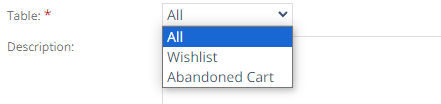
Procedure
- Go to Administration > eCommerce > Triggers.
- Click Create.
- Give the trigger a name.
- Select a table from the drop-down list:
- Wishlist
- Abandoned Cart data
- All
- (optional) Add a description.
- Select type of trigger:
- Back to stock
- Low stock
- Price drop
- (optional) Define Recency (1, 3, 4, 14, 30, or 90 days).
- Define the following parameters:
- For Back to stock: minimum stock amount
- For Low stock: minimum stock amount and stock amount
- For Price drop: minimum percentage of a price drop
- Click Create.
Triggers
Product Catalog Event