Products
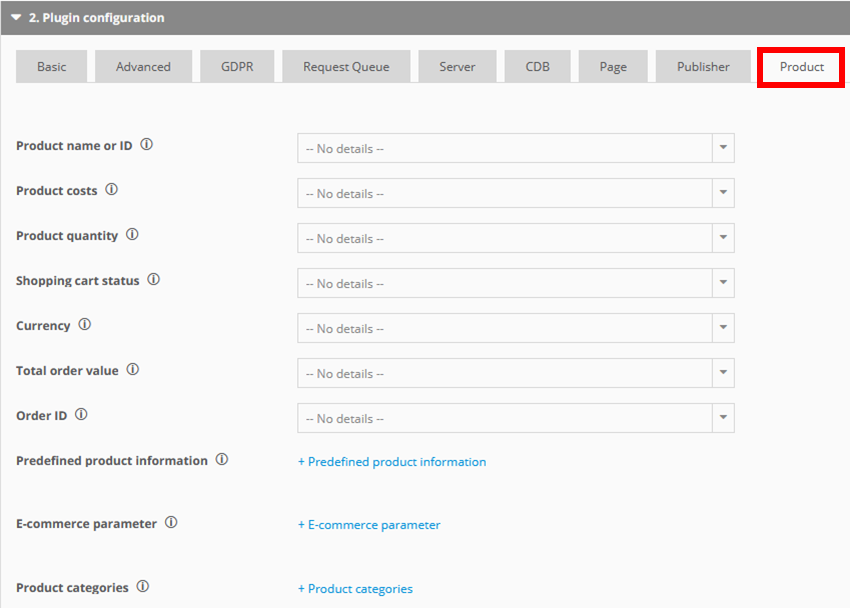
This section includes both product and order tracking.
Settings
Product name or ID
The name of the product. Using the product ID as a name is recommanded if you want to import additional product information via product categories.
If you send multiple products, they have to be separated by a semicolon.
A product name may not contain more than 110 characters.
Manual tracking
wts.push(["product", "pullover;jeans"]);Product costs
-Optional-
Contains the product price (0 prices are allowed). If you transmit a product several times (quantity parameter productquantity greater than 1), use the total price not the unit price. If several prices are transmitted, they are each separated by a semicolon. The default value is 0.
Manual tracking
wts.push(["productCost", "99.90;69.95"]);Product quantity
-Optional-
Contains the product quantity. If several products are transmitted, they are each separated by a semicolon. The default value is 1.
Manual tracking
wts.push(["productQuantity", "2;1"]);Product Status
-Optional-
Contains the status of a product. If a product is viewed (e.g. on a product’s detailed view), the status is "view". This status should always be set if the product can be placed in the shopping cart.
If a product has been placed in the shopping cart, the status is "add".
If the shopping basket is purchased, the status is "conf".
If a product is removed from the cart, the status is 'del'.
If a product is in checkout, the status is 'checkout'.
If a product is added to a wishlist, the status is 'add-wl'.
And, if a product is deleted from the wishlist the status is 'del-wl'.
Manual tracking
wts.push(["productStatus", "conf"]);Currency
-Optional-
Contains the currency code of a product or order; the value must be passed to the Mapp Intelligence pixel in line with the ISO standard. If multiple products are transmitted (e.g. on the order confirmation page if more than one product was purchased), only one currency will be applied to all products.
Manual tracking
wts.push(["currency", "EUR"]);Total order value
Contains the total order value. This parameter generates an order.
Manual tracking
wts.push(["orderValue", "12.99"]);Order ID
-Optional-
The parameter contains a unique order number (order ID). This ensures that no orders are counted twice. If no order ID has been given for a total order value, Mapp will generate an ID.
Also, it allows to import information on a single order. For example, to import return data.
Manual tracking
wts.push(["orderId", "M-12345"]);Predefined product information
-Optional-
With the help of predefined e-commerce parameters, you add insights to product and order analyses.
Predefined product information
Add the parameters that are set up in Mapp Q3
To create these parameters, proceed as follows:
- Log in to your Mapp Q3 account and go to Configuration > Custom Parameters > E-Commerce Parameter > Create new custom parameter.
Add title and select from the preconfigured dropdown list one of the predefined parameters, which are used for E-Commerce tracking tracking:
- Payment method
- Shipper
- Shipping speed
- Shipping costs
- Margin/mark-up
- Order status
- Product variant
- Voucher value
- Product sold out
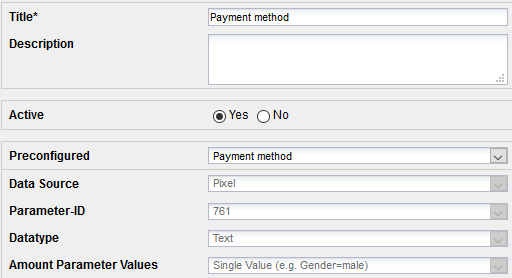
- Click Save to save your settings.
Predefined product information value
Choose the Tag Integration parameter than contains the value you want to use.
Page area
Choose the Tag Integration rule that defines when the predefined parameter should be passed.
Manual tracking
wts.push(["couponValue", "10.00"]);E-Commerce parameter
-Optional-
Products, as well as orders, can be supplemented by any additional information through e-commerce parameters.
In contrast to product categories, the relationship between the product/order and the e-commerce parameter does not have to be unique. Learn more about it in the FAQ.
Depending on the setup, E-Commerce parameters refer to a product or to an order. Learn more about it in the FAQ.
Also, you can track website goals with E-Commerce parameters. In this case you don't have to send any other product information. Learn more in our How-To.
Examples for E-Commerce Parameter
| Product-related |
|
| Order-related |
|
| Website targets |
|
Note, that you have to set up the parameter in Mapp Q3, too. Find more information here.
Manual tracking
wts.push(["customEcommerceParameter", {
1: "L;32",
2: "green;blue",
3: "invoice"
};Product categories
-Optional-
Product categories contain static information about the products. They allow you to group the products by assigning them uniquely to a product and product category.
Example Product Categories
- Product name
- Main product category
- Sub product category
Product categories are read only on the first request of a product. Thus, we recommand to integrate both product name and product category at the same time.
To create a new product category, proceed as follows:
- Log in to your Q3 account.
- Go to Configuration > Categories > Product categories.
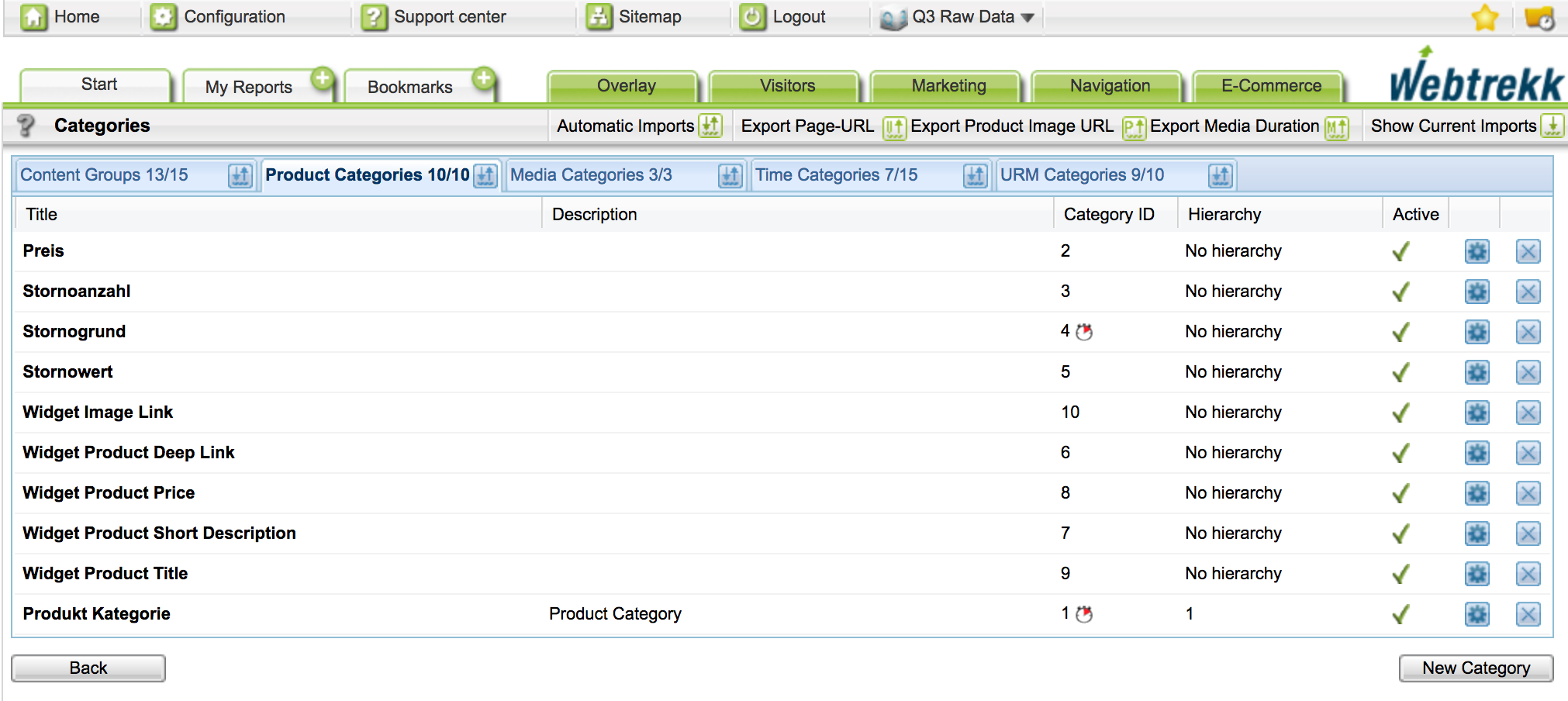
- Click New Category. The specification dialog for product categories opens.
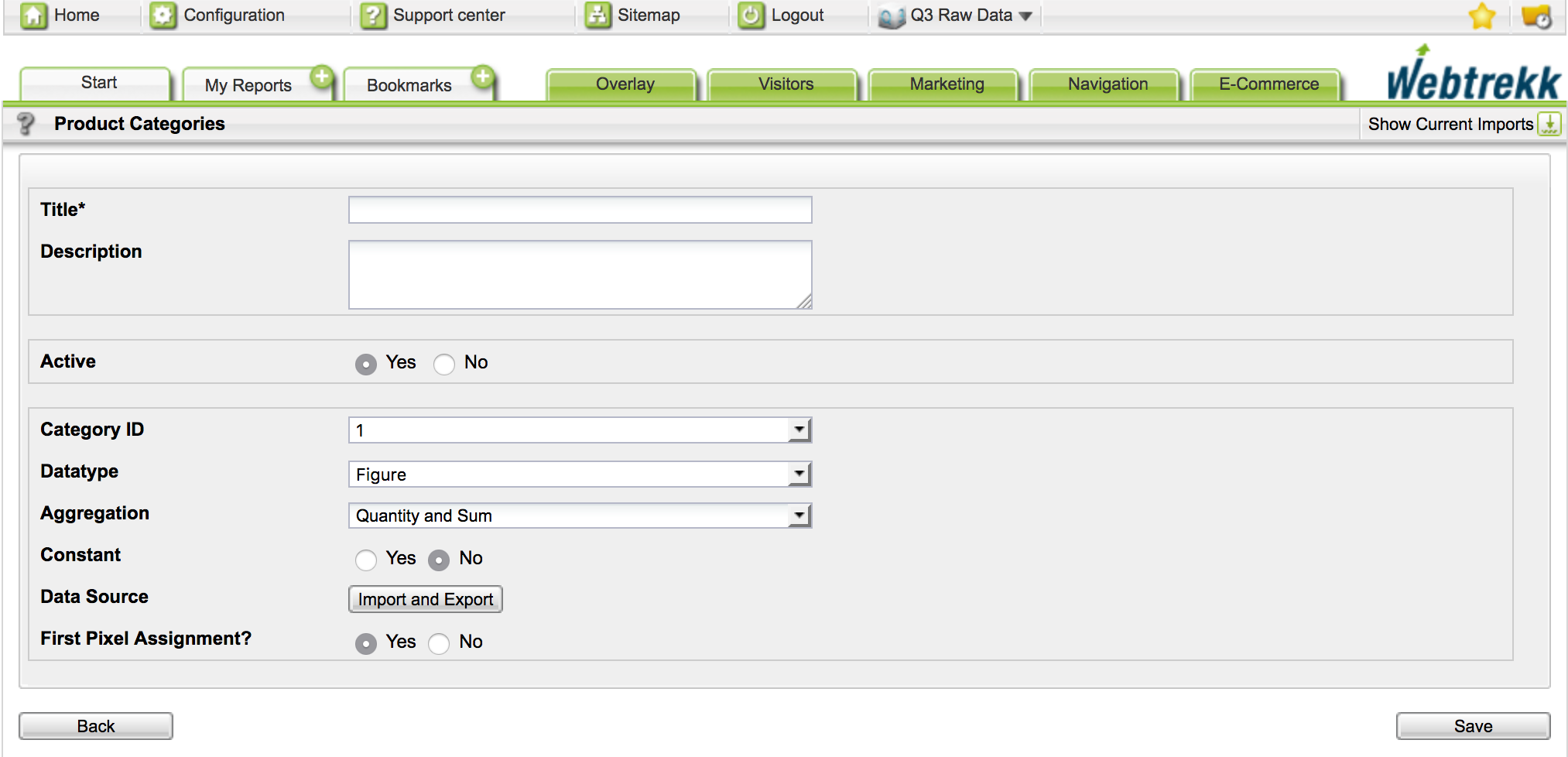
Specify the parameters as needed. Find additional information here.
Click Save to save your settings.
In contrast to product categories, the relationship between the product/order and the e-commerce parameter does not have to be unique. Learn more about it in the FAQ.
Manual tracking
wts.push(["productCategory", {
1: "outer clothing;trousers",
2: "noname;levis"
}]);