Personalization Window
Window "Personalizations"
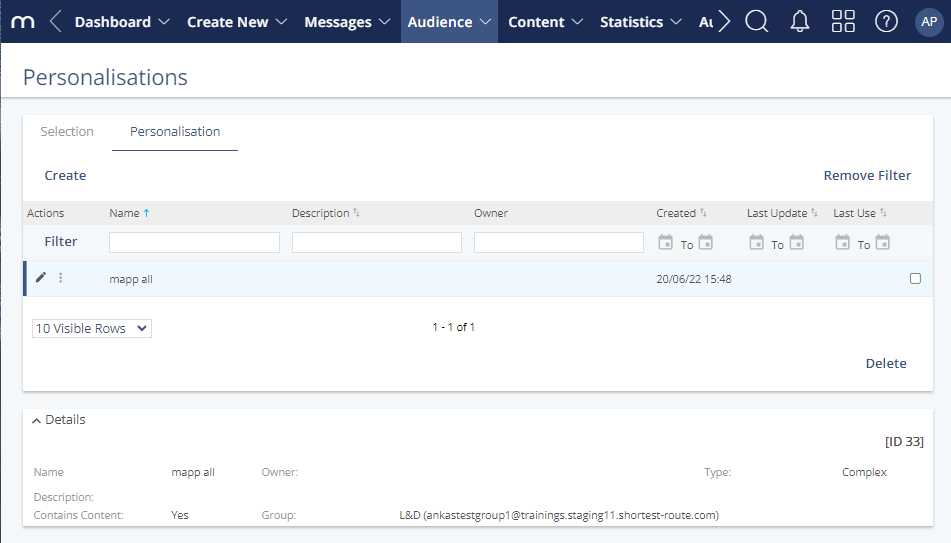
Navigation Path
Audience > Segmentation > Personalization
What can I do in this window?
- Create personalization rules
- Edit, copy and change the owner of the personalization rule
- View and filter personalizations
- Delete personalizations
Setting | Description |
|---|---|
Create | This button creates a new personalization (see Code View (wizard)). |
Remove Filter | This button removes the currently active filter on the personalization that are displayed. |
Filter | This button activates a filter. |
Visible Rows | The list field controls the number of personalizations that are displayed. You can select between 10, 20, 50 and 100 visible rows. The window is refreshed automatically. |
| If there are more personalizations than can be currently displayed, the icon allows the user to flick through pages forward/backward. The current page number is displayed between the arrows. |
Selection of a single personalization | A personalization can be selected for deletion by selecting the checkbox at the end of each row. |
Delete | The button deletes the selected personalization. |
The ![]() icon is the quick link for opening the Personalization Builder.
icon is the quick link for opening the Personalization Builder.
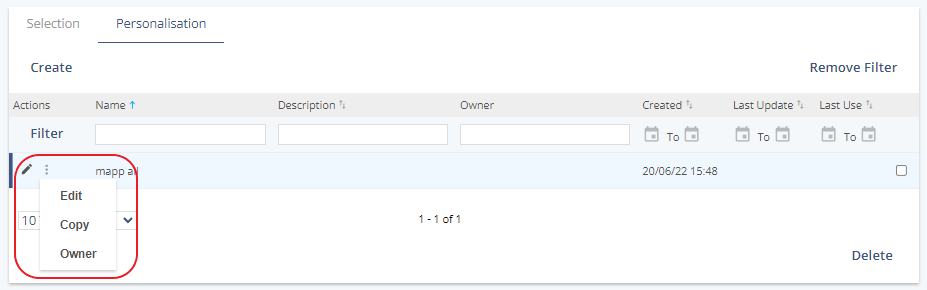
Action | Description |
|---|---|
Edit | Opens the personalization in the Personalization Builder. Both the structure and conditions of the personalization can edited in the Personalization Builder. |
Copy | Creates a copy of the personalization and opens it in the Personalization Builder, where it can be edited. |
Owner | Opens the Transfer Ownership window, where a new owner of the personalization can be defined (see Transfer Ownership). |
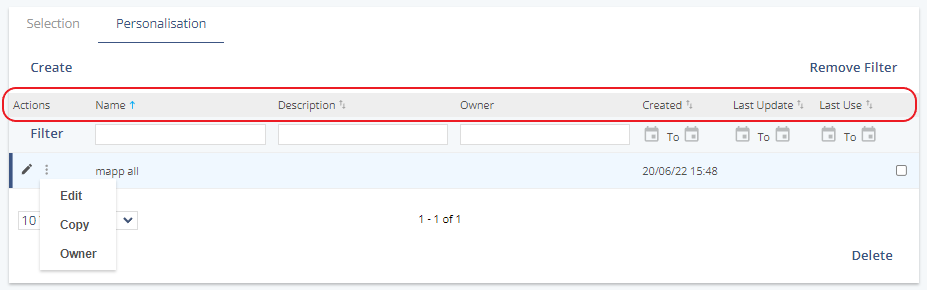
Information | Description |
|---|---|
Actions | The button opens the menu of actions for the individual personalization. |
Name | Displays the name of the personalization. personalization names are not unique. |
Description | Displays the description of the personalization, if available. The description is displayed in the overview and provides further information about the personalization. |
Owner | Displays the owner of the personalization. |
Created | Displays the creation date and time of the personalization. |
Last Update | Displays the date and time when the personalization was last updated. |
Last Use | Displays the date and time when the personalization was last inserted into a message. It is not necessary for the message to have been sent yet. |
Further details pertaining to the selected personalization are displayed in the Details section.

Information | Description |
|---|---|
Name | Displays the name of the personalization. This is not unique. |
Owner | Displays the personalization owner. Unless the owner has been changed, this is always the creator of the personalization. |
Type | Displays the type of personalization. This is always complex. |
Description | Displays the description of the personalization, if available. The description can help to differentiate between personalizations, since the name of a personalization isn't unique. It is recommended to enter a description of your personalization! |
Contains Content | Indicates whether the personalization contains fixed content that is inserted with the personalization (e.g. a greeting line may already contain "Dear..."). |
Group | Indicates whether member attributes are used within the personalization. As a member attribute is not available for all groups, the personalization is also restricted to use with a group that contains the member attributes used within the personalization. |