Marketing Automation - User Interface
With this training chapter we are giving you insights into different components and the functionality of Marketing Automation.
1 Elements of Marketing Automation
There are 3 elements that answer different questions:
- WHO is addressed?

- WHAT is shown?
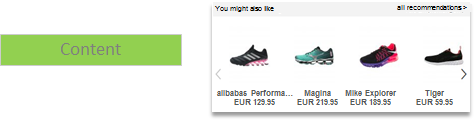
- WHERE is it being shown?
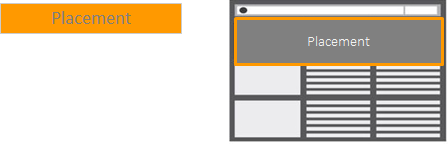
1.1 WHO? - Target groups
Target groups are used to establish the users that are going to see a Marketing Automation campaign.
Examples of application cases:
- Display the discount banner for new customers only
- Display different banners for women and men
- Only display premium products for customers who bought high-priced products before
- Display a newsletter layer upon leaving the page
Historical data (segments) and data from the user’s current session (real-time behaviors) can be used here. You can combine both (and/or) and use it as target group for a single campaign.
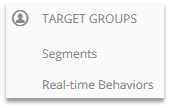
1.1.1 Segments
All existing segments in Segment Manager can be used as Target Groups. With the help of the RFM/RFE model, a number of these are available already.
Examples of predefined segments:
Recent Shopping Cart Abandoners: Hold a product in the shopping cart, but have not bought it yet.
Top Buyers: Buy often at short intervals and generate a high order value.
| Additional segments can be defined in Segment Manager at any time as needed. |
|---|
Segments have to be imported so they can be used as target groups.
Configuration example (Marketing Automation > Target Groups > Segments)
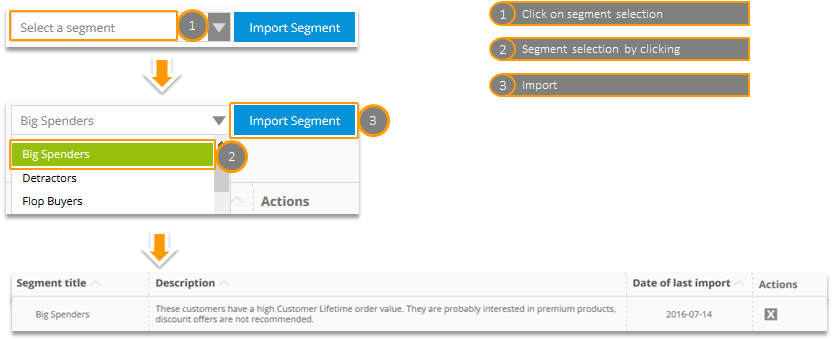
Target groups are not linked to segments. When the configuration of a segment is changed in Segment Manager, this has no effect on the target group. Simply import the segment again if applicable.
1.1.2 Real-time behaviors
Real-time behavior target groups use information from a user’s current session.
Examples:
- New users who want to leave the page.
- Users who look at a product for more than 20 seconds.
- Users who have products for more than EUR 300 in the shopping cart and want to leave the page.
- Buyers who came from a certain country, city or postcode area.
Select the suitable real-time behavior from a list of predefined use cases or create your own.
Configuration example (Marketing Automation > Target Groups > Real-time Behaviors > Create a new Real-time Behavior)
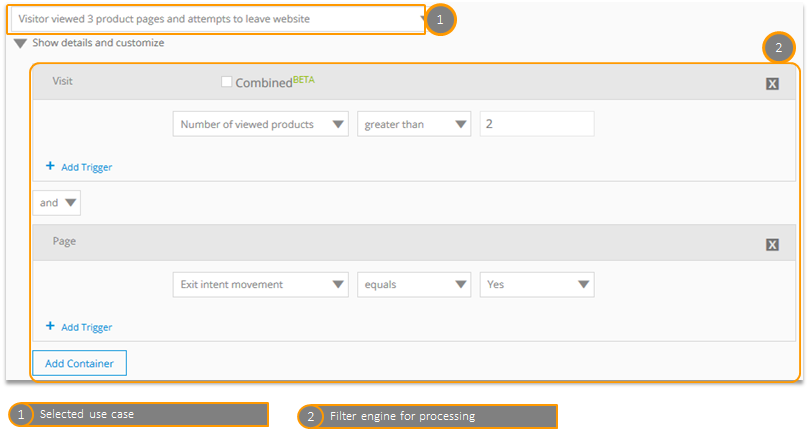
Differentiation between Visit and Page-Scope.
Example scope "Visit"
The chosen filter criterion must be met in the course of the visit.
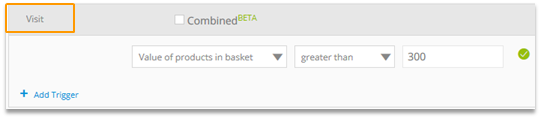
Example: Within a visit, a user must add products with a combined value of at least 300 € to the shopping cart.
Example scope "Page"
The chosen filter criterion must be met in a request.
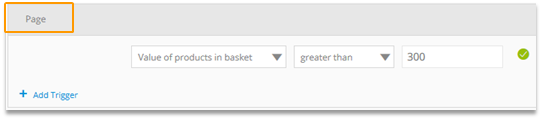
Example: A user must add a product with a value of at least 300 € to the shopping cart.
Filters and Containers can be linked with „AND“ and „OR“.
When combining „AND“ and „OR“ links, brackets are put around the AND.
Example:
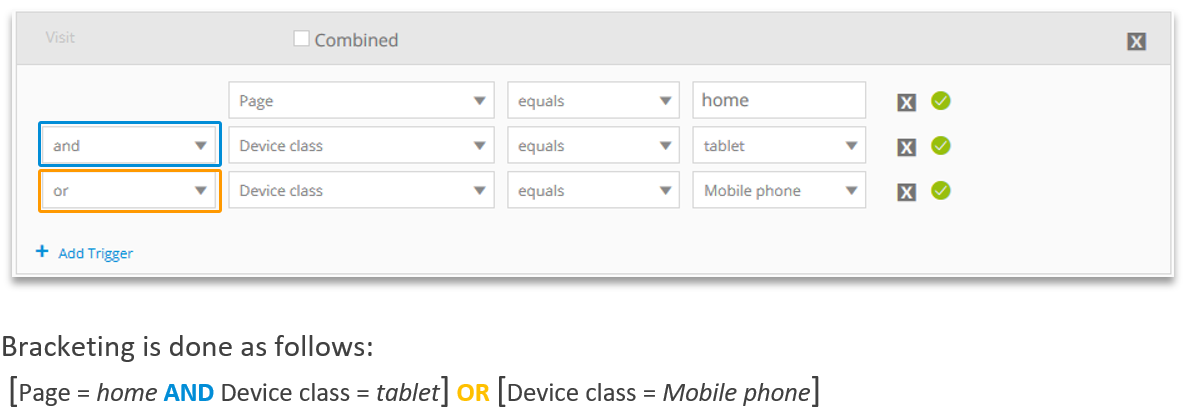
Because containers are processed separately, splitting filters to different containers affects the processing.
Example:
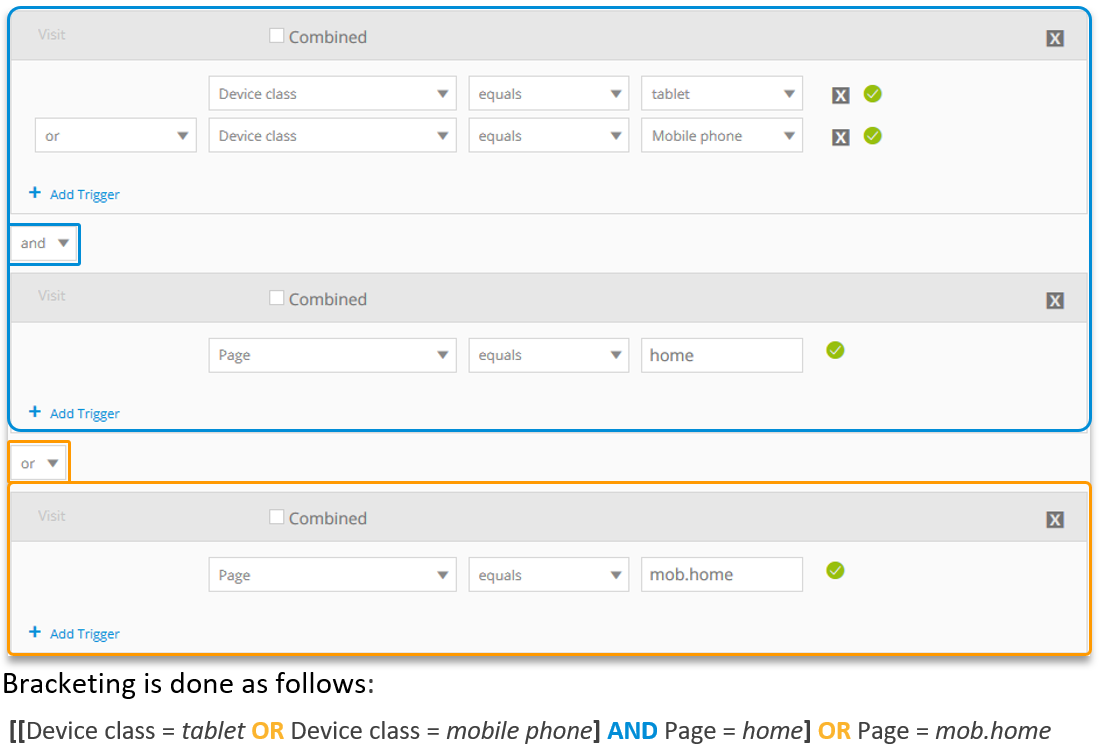
In the scope "Visit" it is possible to combine filter rules directly with each other.
Activate the respective checkbox "Combined" for that.
Example: A user must perform 5 product views and ONE of them must be from the "sports" section.
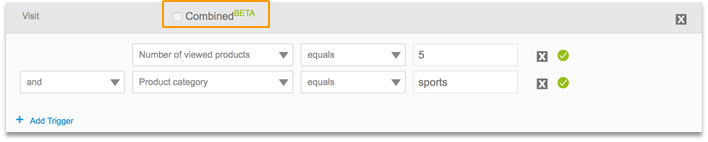
Example: A user must perform 5 product views and ALL of them must be from the "sports" section.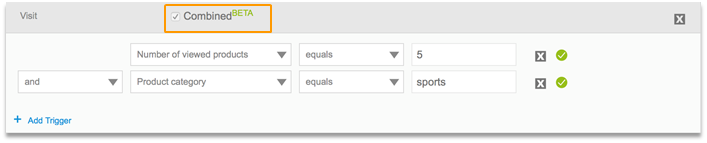
| Only one metric can be used in containers with combined filters. |
|---|
Containers with different scopes can be combined.
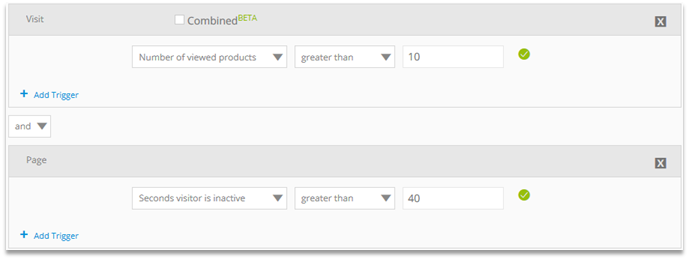
Example: The visitor must have viewed more than 10 products within a visit and the visitor must have been inactive on a page for more than 40 seconds (no mouse movement, no scrolling,…).
A selection of available filters
Filter | Description | Filter input | Available for |
|---|---|---|---|
Exit intent movement | The mouse pointer has left the plane. The user wants to leave! | Yes | No | Page |
New visitor | Is it new visitor or a returning visitor? | Yes | No | Page | Visit |
Browser tab looses visitor focus | The tab with your website has lost the user’s attention and the user is looking at another tab or application. | Yes | No | Page |
Browser tab gains visitor focus | focus eq 1 -> Your tab has gained focus, the user has returned to it either from another tab or another application. | Yes | No | Page |
Visitor scrolls up | The user is scrolling up | Yes | No | Page |
Visitor scrolls down | The user is scrolling down | Yes | No | Page |
Seconds visitor is inactive | Seconds visitor was inactive on page. If engaged in another tab, inactivity won't increment. | [Figure] | Page |
Seconds visitor is engaged | Seconds visitor is engaged with page (key presses, scrolls, mouse movement, focus, etc) | [Figure] | Page |
Value of viewed products | The value of all seen products in the session | [Figure] | Page | Visit |
Event name | Name of the event (e.g. name of the link) | [Text] | Page | Visit |
Number of viewed products | Number of products seen in the session | [Figure] | Visit |
Avg. value of viewed products | The avg. Value of products seen in session. | [Figure] | Visit |
Seconds since last product view | seconds passed since last product view. | [Figure] | Page |
Value of products in basket | The value of products added to the basket | [Figure] | Page | Visit |
Number of products in basket | Number of products added to the basket in the session | [Figure] | Visit |
Avg. value of products in basket | The avg. value of products added to the basket in session. | [Figure] | Visit |
Seconds since last product added to basket | seconds passed since last product added. | [Figure] | Page |
Value of purchased products | The value of ordered products | [Figure] | Page | Visit |
Number of purchased products | Number of products ordered in the session | [Figure] | Visit |
Avg. value of purchased products | The avg. value of products ordered to the basket in session. | [Figure] | Visit |
Seconds since last product purchase | seconds passed since last product ordered. | [Figure] | Page |
Product category | Contains all product-categories regardless of product status. Usually equal to product-viewed-category. | [Text] | Page | Visit |
Category of viewed products | Contains all prodcuts categories of viewed products in session | [Text] | Page | Visit |
Category of products in basket | contains all product categories of products added to basket in session | [Text] | Page| Visit |
Category of purchased products | Contains all product categories of ordered items in session | [Text] | Page | Visit |
Product name | Check whether a certain product was encountered in session | [Text] | Page | Visit |
Name of viewed products | Check whether a certain product has been added in the session | [Text] | Page | Visit |
Name of products in basket | Check whether a certain product has been viewed in the session | [Text] | Page | Visit |
Name of purchased products | Check whether a certain product has been ordered in the session. | [Text] | Page | Visit |
Content ID | Check whether a certain page was viewed within the session | [Text] | Page | Visit |
1.2 WHAT? - Content
Banners, Custom HTML, Layers, Recommendations, and Audience Streams are available.
1.2.1 Banners
If you want to display a static banner, first store it on a server and then perform the configuration.
Contents > Banners > Create a new banner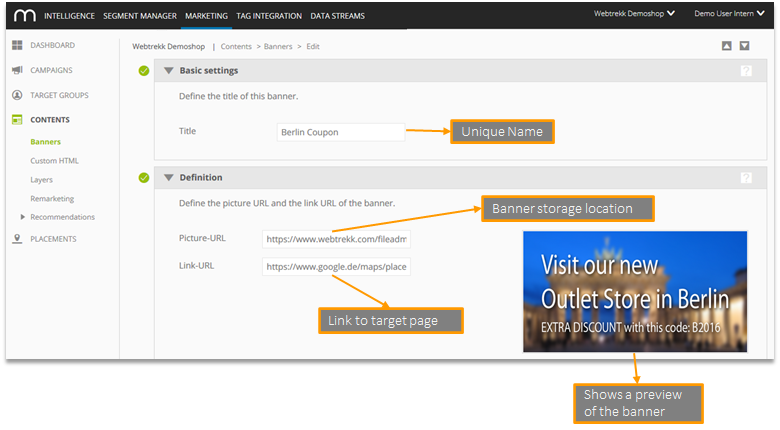
Scaling the image size is later performed automatically by selecting the placement.
Evaluation in Mapp Intelligence
The following are recorded automatically:
- Number of banners displayed.
- Number of banners clicked.
- Engagement: Subsequent page impressions after clicking the banner
> Counting ends when the visit ends, or when another campaign is clicked.
If you want to measure the banner as an internal campaign (for example to take it into account for attribution logic or consider it as part of the customer journey), you should append a URL parameter to the link URL.
A overview of the already existing banner is available on Contents > Banners.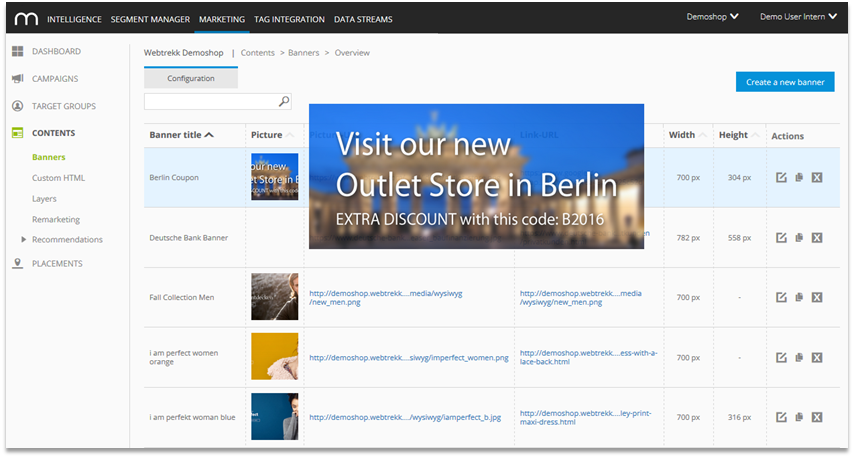
1.2.2 Custom HTML
Arbitrary HTML elements can be displayed dynamically on your website.
Configuration example (Contents > Custom HTML > Create a new custom HTML)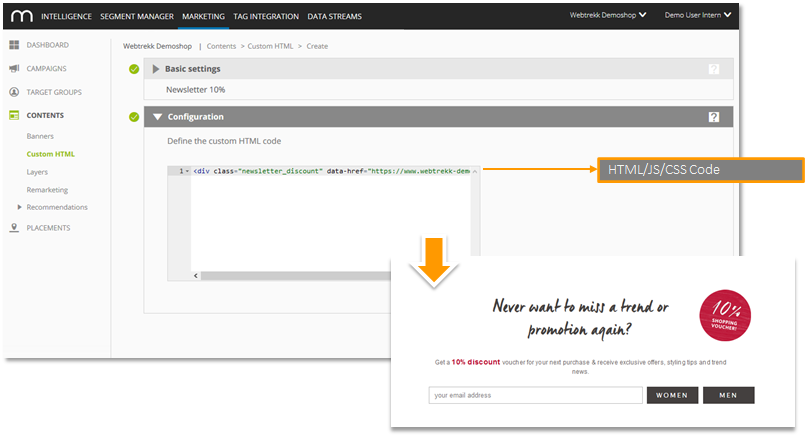
Evaluation in Mapp Intelligence
The following are recorded automatically:
- Number of Custom HTML displayed.
- Number of Custom HTML clicked.
- Engagement: Subsequent page impressions after clicking the Custom HTML
> Counting ends when the visit ends, or when another campaign is clicked.
If you want to measure the Custom HTML as an internal campaign (for example to take it into account for attribution logic or consider it as part of the customer journey), you should append a URL parameter to the link URL.
1.2.3 Layer
If you want to display a layer, first store it on a server and then perform the configuration.
Configuration example (Contents > Layers > Create a new layer)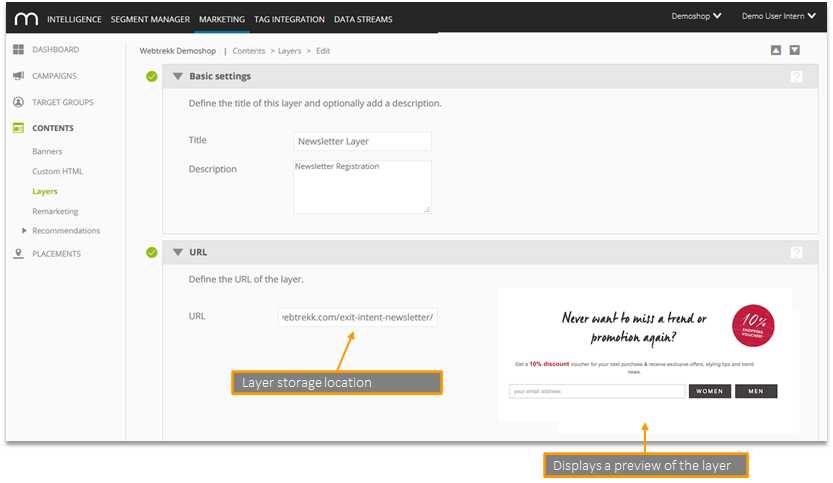
The content should be centered in the upper part of the website.
Evaluation in Mapp Intelligence
The following are recorded automatically:
- Number of layers displayed.
- Engagement: Subsequent page impressions after clicking the layer
> Counting ends when the visit ends, or when another campaign is clicked.
For further information (e.g. button click, form tracking, length of stay, scroll depth), the layer should be pixilated.
1.2.4 Audience Stream
With Audience Stream you can target specific users, that have previously been on your website, on external websites or search engines.
- Information found on the own website by Mapp is being used to retarget users.
- All remarketing tools, that can be addressed directly via URL, are supported.
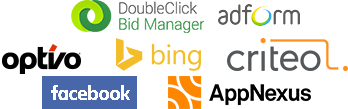
Example:
- Invest more money into Facebook Ads for users, who have shown a great buying interest.
- Do not invest money for users, who are already customers.
Customers can be assigned in real-time to lists in remarketing tools.
Functioning:
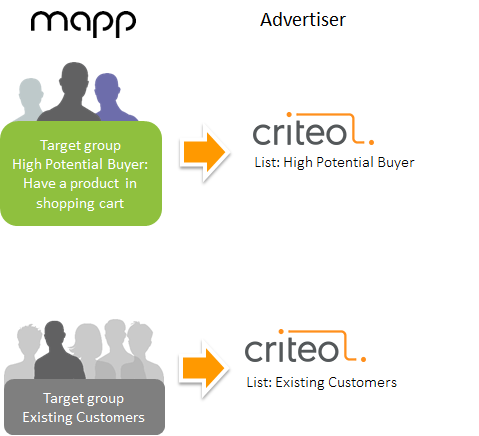
The Remarketing-URL is being provided by third-party suppliers.
Optionally it is possible to add dynamic parameters from Mapp.
Configuration example (Contents > Audience Stream > Create a new audience stream)
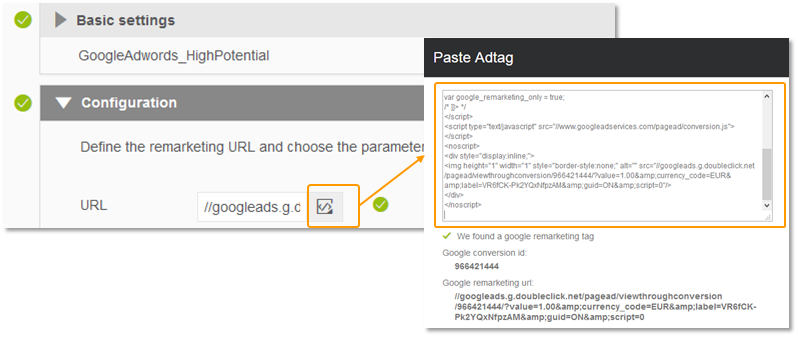
1.2.5 Recommendations
Recommendations are based on assortments, blacklists, and rules.
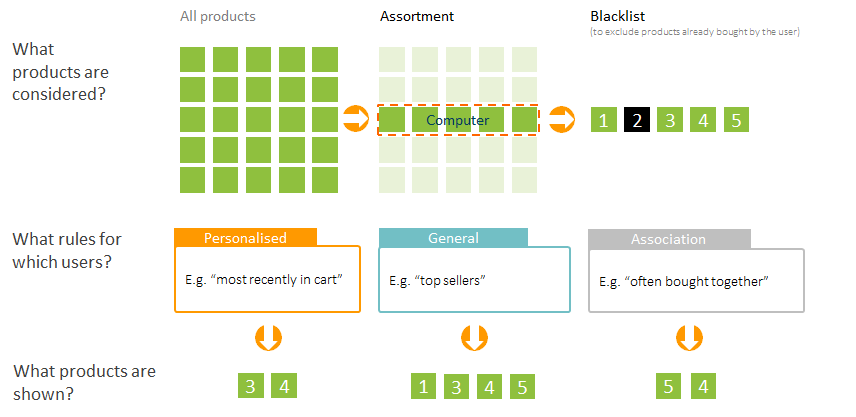
Recommendations can be embedded via an onsite widget or via the Reco API.
If you use the onsite widget, the following information is available in Mapp Intelligence:
- Products displayed in recommendations
- Products clicked in recommendations
- Products bought through recommendations (product clicked = product bought)
- Engagement: Subsequent page impressions after clicking the recommendation
> Counting ends when the visit ends, or when another campaign is clicked.
For further information (e.g. total number of product views through recommendations, consideration of attribution logic, customer journey view), a media code should be appended to the destination URL.
1.2.5.1 Assortments: What products are considered?
Assortments determine which products are recommended and what information is used in the recommendation.
Example of assortments:
- Main categories ("Computer – Notebooks", "Computer – Tablets") for target group directed marketing
- No sale products
It is possible to filter products and product categories.
Configuration example (Contents > Recommendations > Assortments)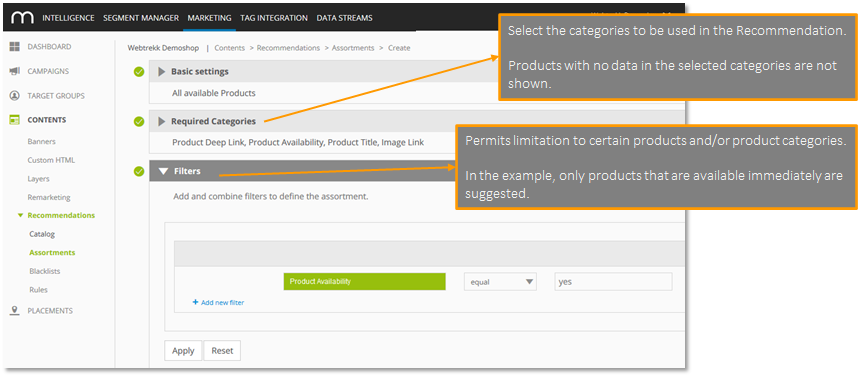
1.2.5.2 Blacklist: What products are not considered?
A Blacklist is used to exclude products/product categories based on user behavior.
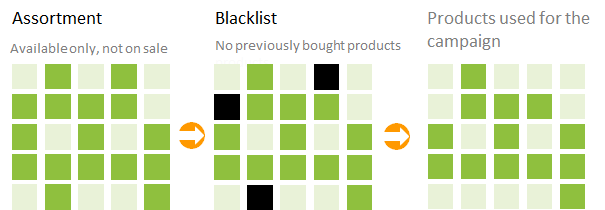
The blacklist is selected for a placement. All campaigns activated for the placement take the blacklist into account.
Predefined:
- Recently bought products:
Products bought within the last 90 days are not suggested.
Example: The television bought by the customer is no longer suggested. - Recently bought product - Main categories:
Products in main categories from which the customer bought within the last 90 days are not suggested.
Example: Since the customer has bought a television, TVs are no longer suggested.
The "Main category" is defined through Mapp. For setting individual blacklist rules, please ask your consultant.
1.2.5.3 Rules: Which product for which users?
Rules determine the criteria for recommending products.
Exactly one rule can be defined per campaign.
The following rules are defined and can be prioritized:
- Personalized rules
- Association rules
- General rules
We recommend prioritizing the rules as follows: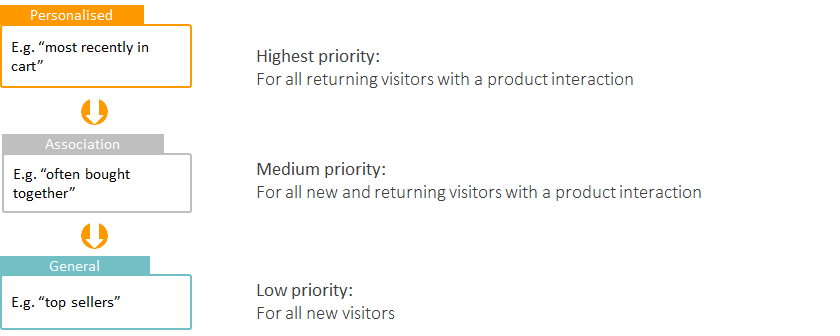
Since exactly one rule is always used per campaign, you have to set up more than one campaign. You can establish the prioritization per placement.
Personalized rules usually take priority over other rules, since products are considered here based on concrete usage behavior of a user.
Personalized rules | Description | Update frequency |
|---|---|---|
Products added to basket | All products in the shopping cart. By default, only the last 6 hours are taken into account. | hourly |
Last seen products | All products that were viewed. By default, only the last 6 hours are taken into account. | hourly |
Last viewed products | The products the user just viewed. | real-time |
Recently bought products | Products bought within the last 90 days | daily |
Top products from recently bought product categories | Hot sellers (last 30 hours) of product categories the user bought (within the last 90 days). | Hot sellers: hourly |
Top products from last viewed product categories | Hot sellers (last 30 hours) of product categories the user just visited. | Hot sellers: hourly |
The period under consideration for the rules can be adapted individually.
Association rules suggest products that are often viewed and/or bought together.
Association rules | Description | Update frequency |
|---|---|---|
Cross-selling | Product view and purchase within a visit. | daily |
Cross-selling | Both purchases within a visit. | daily |
Cross-selling | Both product views within a visit. | hourly |
Up-selling | The two purchases during different visits, no more 30 days apart. | daily |
Up-selling (Viewed to Bought) Products often bought with products in basket | Products often bought by other users who viewed the product which the user already added to the basket. | added to basket: real-time |
The association rules examine the time period and price difference in addition to the frequency.
A model that is suitable for you can be developed with your consultant.
General rules determine the products that are viewed/bought the most often.
General rules | Description | Update frequency |
|---|---|---|
Top sellers (last 3 months) | The most frequently bought products in the last 90 days. | daily |
Hot sellers (last 30 hours) | The most frequently bought products in the last 30 hours. | hourly |
Top viewed (last 3 months) | The most frequently viewed products in the last 90 days. | daily |
Top Viewed Products of Campaign and SEM Keyword | The most frequently viewed products in the last 90 days using the same campaign and keyword. | hourly |
Top Seller Products of Campaign and SEM Keyword | The most frequently bought products in the last 90 days using the same campaign and keyword. | hourly |
For setting individual rules, please ask your support consultant.
1.3 WHERE? - Placements
Placements determine where and how the content is displayed.
The following are differentiated:
- Onsite
- Overlay
- Reco API
1.3.1 Onsite
With onsite placements, you determine where and how on the website banners or recommendations are shown.

On an onsite placement, banners, recommendations and Custom HTML can be displayed. This is activated while configuring the placement.
Example: New visitors see a banner, returning visitors see the most recently viewed products.
Configuration under Marketing Automation > Placements > Onsite.
Definition of the Identifier element
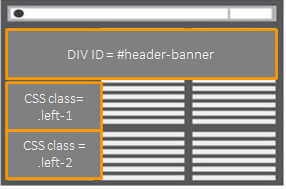
- In the HTML code of a website, an identifier (DIV Container with an ID or a CSS selector) can be used.
- DIV containers start with a "#" (hash), CSS selectors start with a "." (dot).
- This identifier is stored in the placement.
- "URL restriction" permits limitation if the identifier is present more than once on the website and the campaign is not to be displayed everywhere. Placeholders ("*") are supported.
View this video to see how to use CSS selectors
Example:
The CSS class “more-views” is used. The campaign is only played out on all pages in the “customers” area.
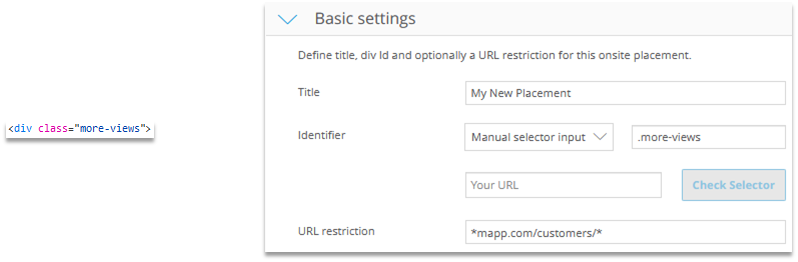
Regular expressions are not supported in the "URL restriction".
The „Check Selector“ button scans if and how often an identifier is present on the selected URL.
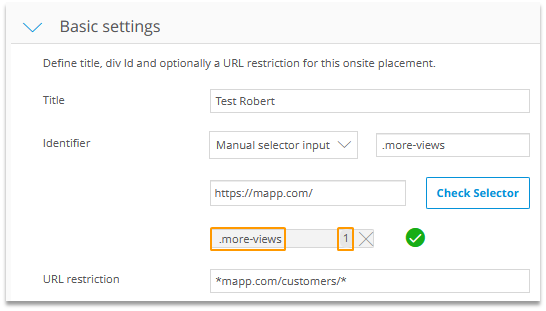
For the quicker selection of a Div element there is a selection guide below „Basic settings“ available.

After entering a URL it is possible to choose from given DIV elements via mouse or from the list right beside it.
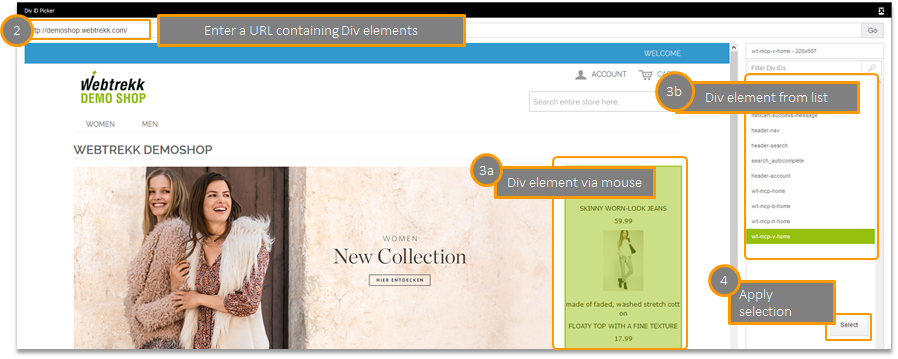
Configuration of the onsite placement for using the recommendation:
The configuration is divided into 6 main points and displayed on the left, the live preview on the right.
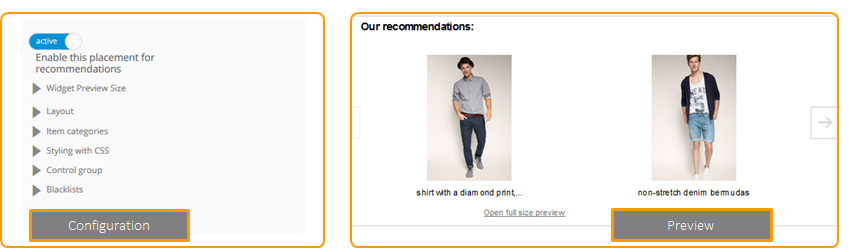
As a rule, the preview pane shows a smaller scaled version. The recommendation can be shown in the original size via a link.
Widget Preview Size: Determines the size of a placement in the preview. It is possible to choose between predefined and customized sizes.
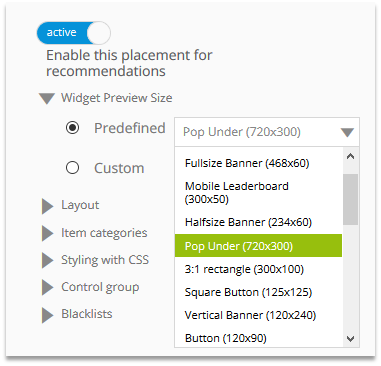
Layout: Determines the content design.
- What is the heading?
- How many products will be displayed at the same time?
- How many products will be suggested in total?
- After how many characters will the text be trimmed?
- …
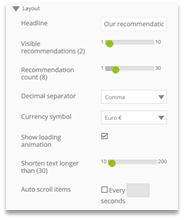
Item Categories: Establishes the information that is shown.
- What product information will be used?
- What will the presentation sequence be?
- …
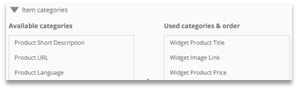
Styling with CSS: Supports graphical formatting.
- What font types and sizes will be used?
- Integrate a logo or other images?
- …
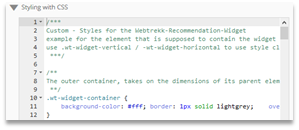
Control group: Determines the number of deliveries.
- What percentage will see no campaign instead of the recommendation?
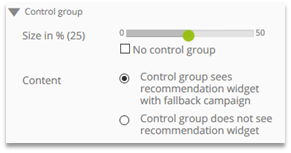
Blacklists: Establishes the blacklists that are used.
- Should recently bought products/product categories be excluded?
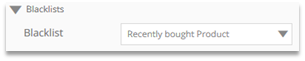
There are several options in the configuration for using banners:
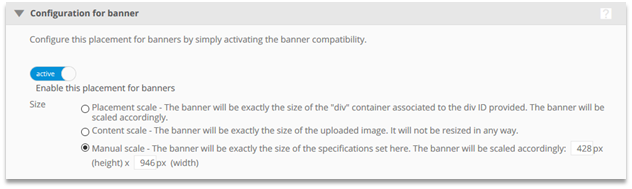
- The placement only takes the space of the DIV ID and the banner adjusts to it.
- The banner will be shown in its original size, regardless of the size of the DIV ID.
- The banner adjusts to the self-configured size of the placement.
If you want to display Custom HTML on a placement, Custom HTML must be activated for the respective placement.

1.3.2 Overlay
Overlay placements are used to determine how layers are displayed on the website.
Configuration under Marketing Automation > Placements > Overlay.
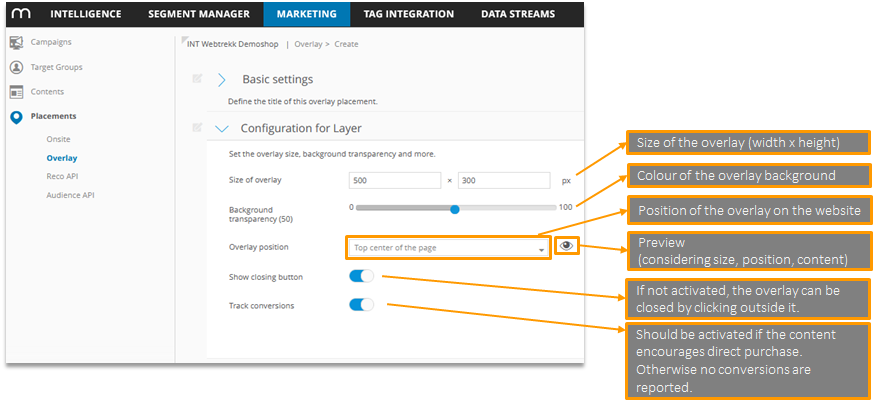
1.3.3 Reco API
The Reco API ist a REST interface, through which recommendations from Marketing Automation can be prepared for further automatic processing through other CMS.
- As an alternative, the request can be sent by the client. The results then can be processed further using Javascript.
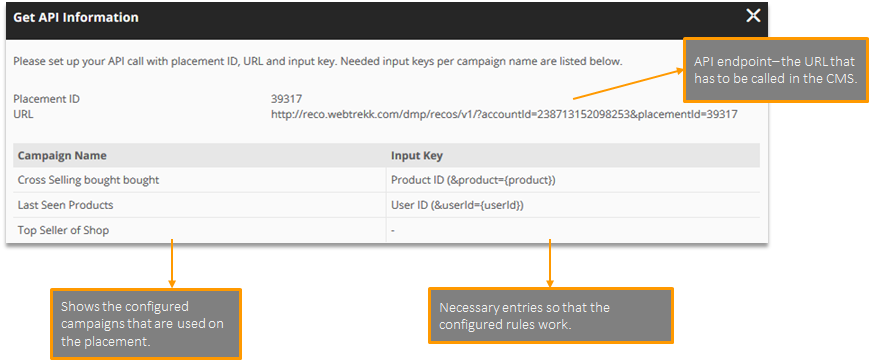
The following advantages and disadvantages emerge in the comparison to the onsite widget that is integrated in Marketing Automation:
Advantages:
- High performance through direct, server-sided integration in content management systems
- For existing recommendations no further effort for styling necessary
- Free usage of already existing assortment logics
- All configuration possibilities still in Marketing Automation
- Enables usage of recos in apps
Disadvantages:
- Complex implementation
- No automatic tracking
- No real-time behavior as a target group available
2 Setting up campaigns
2.1 Functionality
Various campaigns can be displayed on a placement:
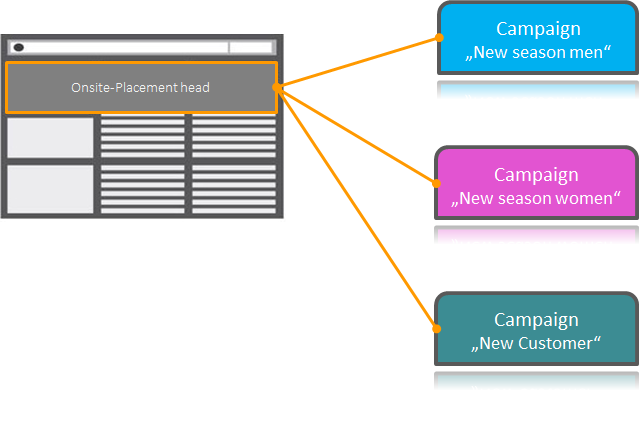
A campaign can also be activated on more than one placement:
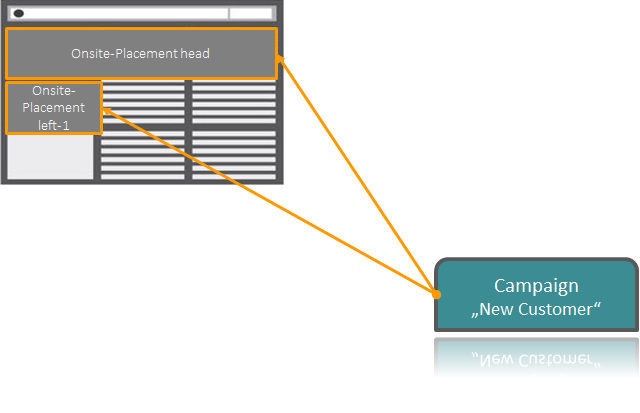
2.2 Structure of the user interface
The user interface is divided into the following sections: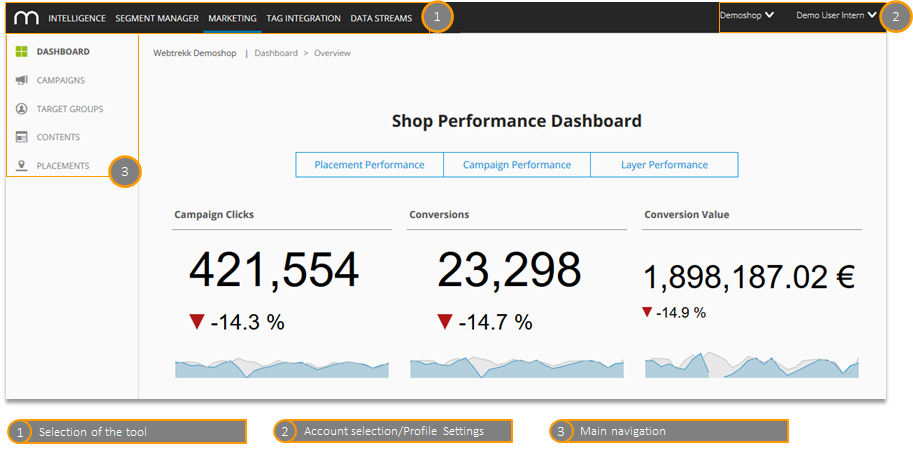
When being in the campaign overview different actions can be made: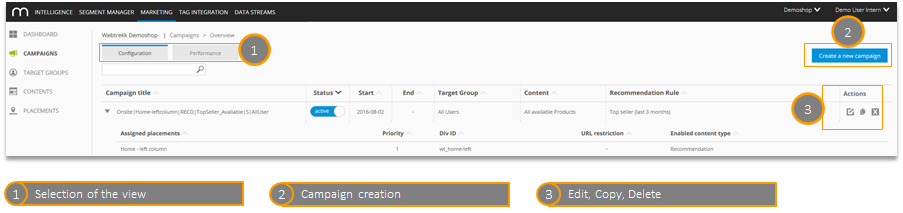
2.3 Procedure when creating a campaign
There are different ways how you can create a campaign in Marketing Automation.
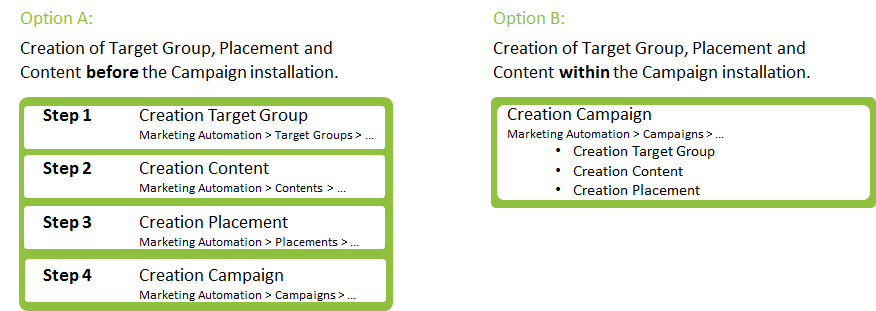
When creating the campaign each campaign component can be configured.
In the "Content" section the frequency cap can be activated.
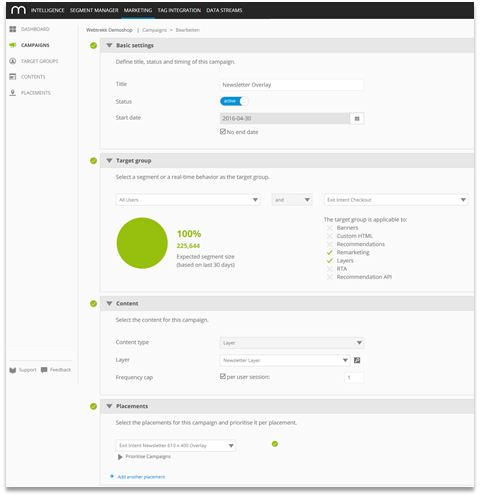
Every campaign should have a unique name.
It is recommended to use the different setup components and the creation date for the name in order to attain an easier analysis afterward.
Example:
Syntax of the naming: [Placement type]|[Content type]|[Content]|[Target Group]|[Date]
Campaign 1: Onsite|LAYER|Newsletter_Option C|ExitIntent|20160821
Campaign 2: Onsite|RECO|TopSeller_Women|Women_Segment|20160821
Campaign 3: Offsite|AUDIENCE STREAM|GoogleAdwords_HighPotential|HighPotential|20160727
Note:
- Full stops are not allowed in the campaign name.
- Maximum length is 70 characters.
- When changing the campaign name, the teaser tracking will perform under the new name. Hence, there will be an old and a new campaign.
2.4 Example: Creating a recommendation campaign
The example shows the steps required to display a recommendation campaign.
The most frequently sold products that are also available are displayed. The target group is all visitors.
Overview of the configuration steps required for campaign creation: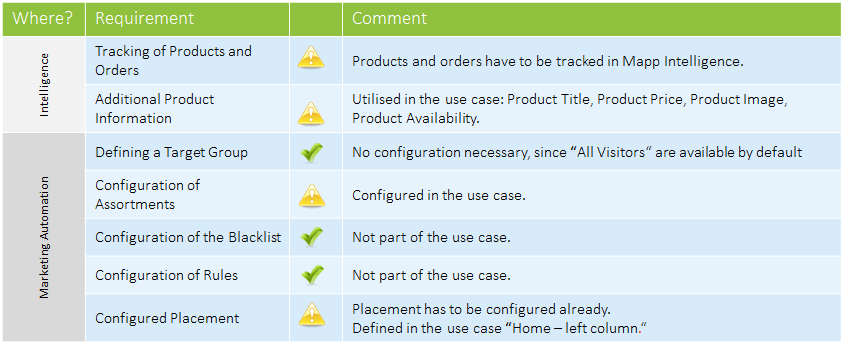
1. Configuration of the assortment
The assortment determines which products will be considered. Non-available products are excluded here.
Configuration under Marketing Automation > Contents > Recommendations > Assortments > Create assortment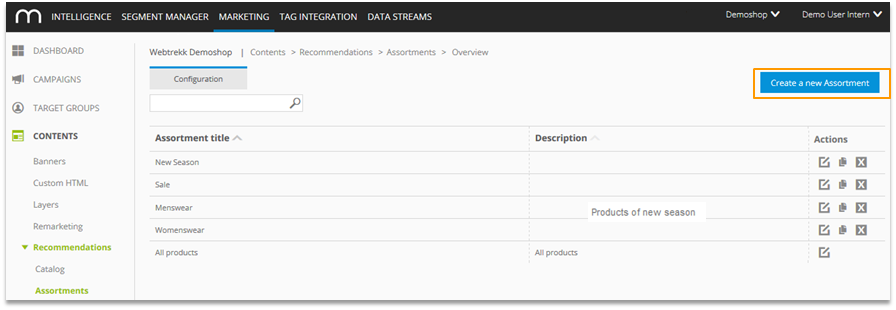
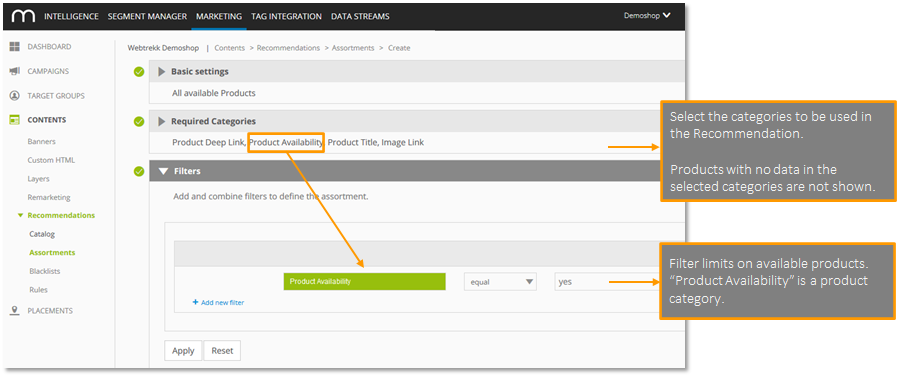
2. Campaign setup
Configuration under Marketing Automation > Campaigns > Create a new campaign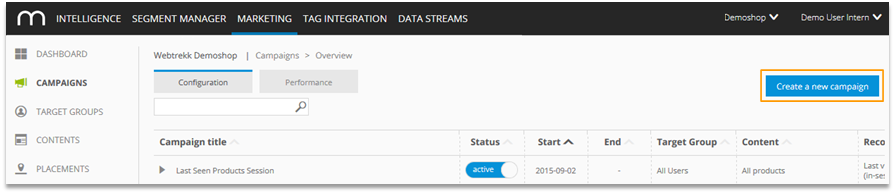
Basic settings
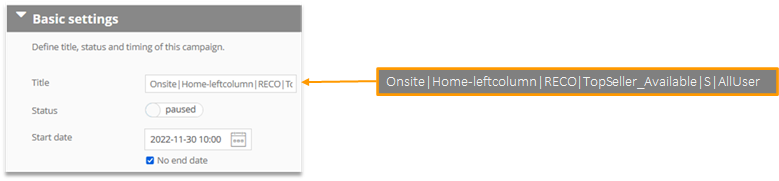
As in the Intelligence module, you can set a start and end time using the calendar. It relates to the account time zone that is shown on the upper right.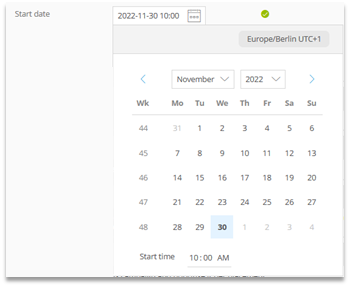
Target group
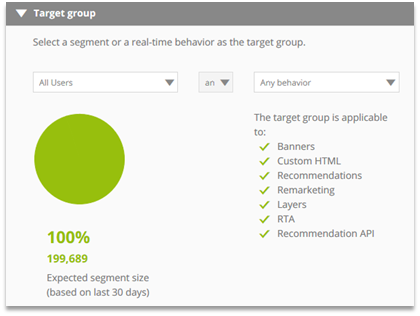
Content
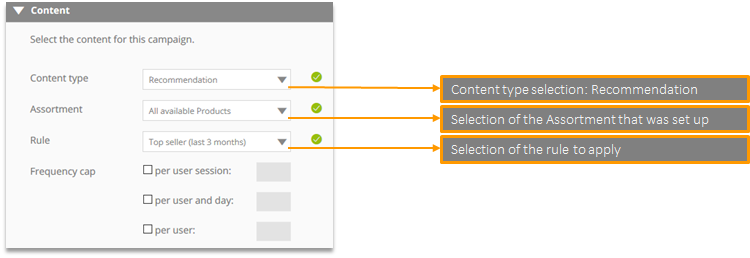
Placements
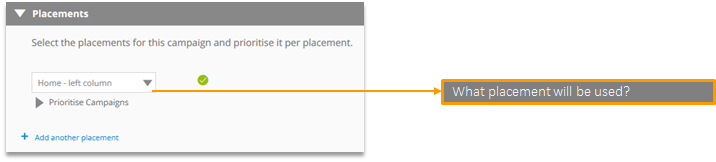
3. Individualizing the recommendation
The appearance of the recommendation widget is established in the placement. This ensures that all campaigns placed on the placement have a uniform appearance.
The following for example is configured by default:
- Heading "Our recommendations".
- 3 products are in the visible area.
- 15 products are recommended in total.
- The maximum text length is 40 characters.
- For 25 % of views the control group (no campaign) is used.
For the presentation of the recommendation to deviate from the standard settings, the placement has to be adapted.
Configuration under Marketing Automation > Placements > Onsite > Edit.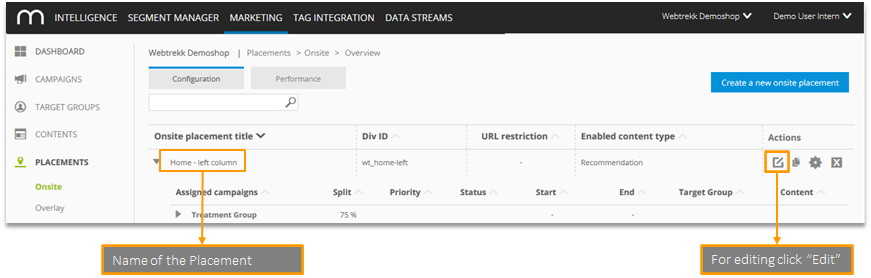
Configuration of the displayed recommendations:
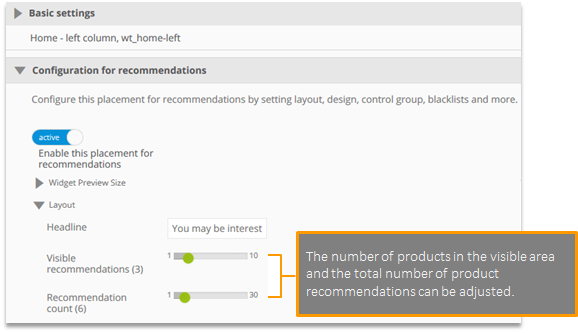
View with 3 product recommendations and a maximum of 6 recommendations:
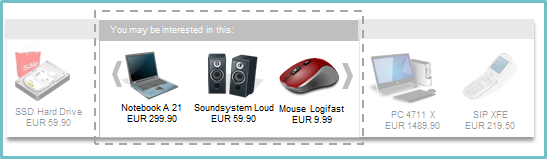
Configuration of the displayed recommendations:
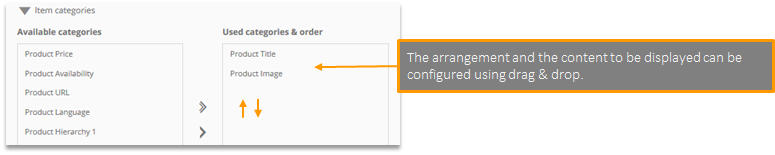
View with product image and product title:
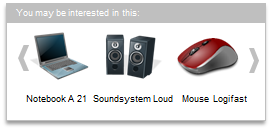
View with product title, product image and product price:
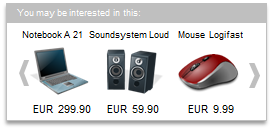
Configuration of the CSS: The entire Layout can be adapted (including images, colors …)
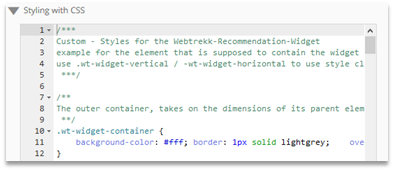
View with grey header:
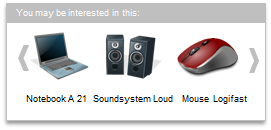
View with red header:

3 Analysis
There are 2 options for performance evaluation:
- Performance overview
The most important performance figures per placement/campaign are available directly in Marketing Automation. - Expanded analysis
For a detailed analysis use Mapp Intelligence.
3.1 Performance overview in Marketing Automation
The Shop Performance Dashboard (Marketing > Dashboard) shows some important analyses.
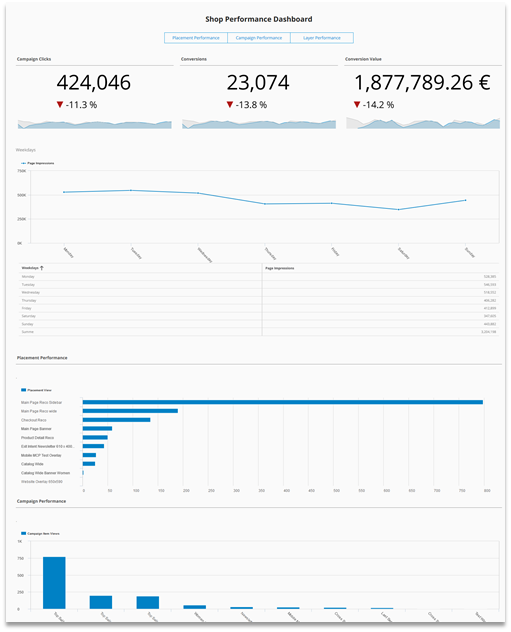
The performance for the last 29 days and today can be evaluated on the "Performance" tab for campaigns and placements.
Example Performance overview for campaign: The placements are output per campaign.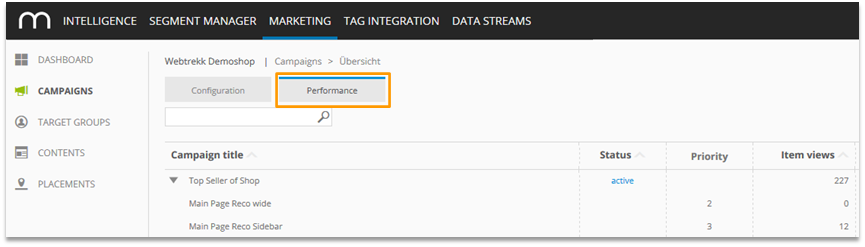
In order to use the performance analysis, the corresponding teaser performance parameters must be configured in Mapp Q3 (Configuration > Custom Parameters > Event Parameters). If you use Live Analytics, please note that data collection for raw data has been activated. A guide to these parameters can be found here: How to set up custom parameters.
Indicators:
Indicator | Description |
|---|---|
Item views | Number of views for a campaign |
Clicks | Number of clicks for a campaign |
Click-through rate | Number of clicks on the views (Clicks/Views) |
Conversions | Number of orders |
Conversion rate | The ratio of views to Conversions (number of orders/views) |
Revenue | The generated order value |
3.2 Analyses in Mapp Intelligence
Comprehensive analyses are possible in Mapp Intelligence.
Click the link "Explore in Analytics" in the performance analysis for the campaign or placement.
This takes you to Navigation > Teaser-Performance in Mapp Intelligence. Various campaigns can be displayed in this analysis.
There are two additional information levels in the presentation.
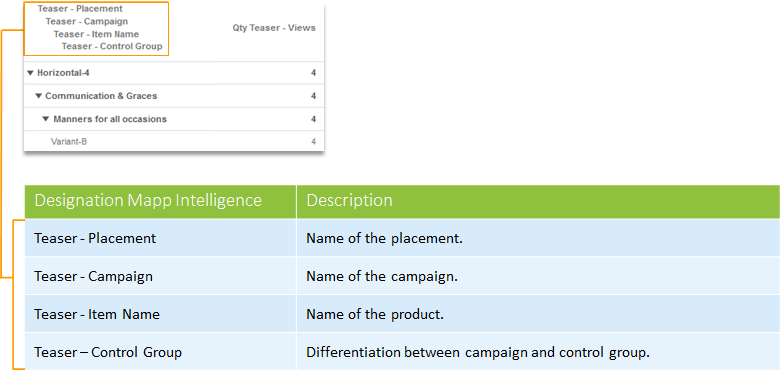
| The sequence of the dimensions can be changed with drag & drop. |
|---|
Benefits of the analysis in Intelligence: Linking with all data captured in Mapp Intelligence.
For example:
- "What are banner visitors buying?"
- "Does the campaign work for power users, or occasional visitors?"
- "Was a mobile device used?"
- Regular automated reporting function
- Visualizations
- Export tool
- Individual time periods