Manage Robinson List (C)
This job was previously called: Add to Robinson List (S).
This job manages the Robinson list that is connected with your Engage system. Use this job to add or remove an email address, email domain, or mobile number to the Robinson list of an Engage system.
A Robinson list is a type of opt-out or do-not-contact list. When activated for your Engage system, the Robinson list excludes contacts or email domains from message sendouts.
The Robinson list can contain the following address information:
Email address
Mobile number
Domain name
During sendout, Engage checks whether the address information of a contact matches an entry on the Robinson list. If there is a match, the contact is skipped. Engage prevents sendout of both group messages and single messages.
Hint:
This job is only visible if the Robinson List feature is activated for your system. To activate the feature, contact your customer representative.
Hint:
The designation (C) means contact-related. In general, you only combine contact (C) events with contact (C) jobs. For more information, see Contact (C) vs. System (S) Automations
Recommended Automations
An automation is a combination of an event plus a resulting job. The following combinations are recommended. It is possible to create other combinations, but not all combinations of events and jobs result in meaningful system behaviour.
For all the following combinations, select the Use Event Parameter option for the Contact input field.
Response Received (C) + Add to Robinson List (C): This automation adds an email address or mobile number to the Robinson list when the system receives a response after sendout. A response is a notification that Engage receives regarding a problem with message sendout or delivery. You determine which responses result in new Robinson list entries in the settings for the event. Engage sorts responses into the following categories:
Spam Complaint
Transient
Blocked
Rejected
Invalid
Communication Failure
Unknown
Unsubscribed from Group (C) + Add to Robinson List (C): This automation adds an email address or mobile number to the Robinson list when a contact unsubscribes from a group. This automation ensures that recipients who unsubscribe are not contacted again as long as they are on the Robinson list.
To add a list of contacts to the Robinson list, use the following combination:
Member Added to Group (C) + Add to Robinson List (C): This automation adds contacts to the Robinson list after they are added as members in a specific group. To use this automation, set up a dedicated group in your Engage system. Use a time-based automation to add contacts to the group.
General
Name | Displays the name of the automation that is defined in the Edit Event window. |
Description | Displays the description of the automation that is defined in the Edit Event window. |
Event | Displays the event that is defined in the Edit Event window. Every time this event occurs, Engage executes the dependent job. |
Job | Defines the job. Engage executes this job automatically every time the event occurs. For a list of all available jobs, see All Available Event-Based Jobs. |
Define Job
This area defines the specific parameters of the job.
Setting | Description |
|---|---|
Mode | Determines whether entries are added to or deleted from the Robinson list. |
Contact | Determines which contacts are added to the Robinson list. To add a specific contact, use the
|
List Type | Determines whether the entry is added to the Robinson list for the email or mobile channel. |
Address | Determines which value is added to or removed from the Robinson list. To reference values from the contact profile, use a placeholder. For example, to add or remove the value that is stored as the email address, enter <%user.Email%>. To add or remove the value that is stored as the domain, enter @<%user.EmailDomain%>. The placeholder to add or remove a domain requires an @ before the placeholder. |
Comment | Shows why the address was added to the Robinson list. The comment appears in the Robinson list in addition to the address. To track which automation created the entry on the Robinson list, record the ID of the automation in the comments field. You can enter any value in this input field. Entries for deleted records are removed from the Robinson list. Comments are not available for the Remove mode.
|
Hint:
When you add or remove domains, the placeholder you enter in the Address field requires an @ before the placeholder. For example, @<%user.EmailDomain%>.Otherwise, the transfer fails.
The addition of an @ before the placeholder is only required for domain placeholders
Define Delay
In this area, you can define a time delay between the event and the resulting job. If you define a delay, the system waits the specified amount of time after the event takes place before executing the event-based job. If you do not define a delay, the system executes the job immediately after the event takes place.
Hint:
Engage calculates the selection for an event-based job when the job is executed, not when the event takes place. When you define a delay, the selection is calculated after the delay
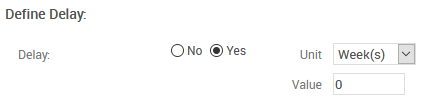
Delay: Defines whether there is a delay between the event and the resulting job.
No: There is no delay between the event and the resulting job. When Engage registers the event, the system executes the job immediately.
Yes: Creates a delay between the event and the resulting job.
Unit: Defines the unit of time with which Engage calculates the delay.
Value: Defines the duration of the delay.
Actions
The following actions are available:
Time Frame: Saves your changes and opens the Define Time Frame window.
Edit Event: Opens the Edit Event window.