Intelligence
These criteria create segments that are based on artificial intelligence and machine learning data captured within Mapp Cloud. You will find more details about this topic in the eCommerce section of the online help.
Prerequisites
The Intelligence criteria in Segmentation Builder are not activated by default. You need to create a ticket to get it activated. If you have questions, contact your Customer Success or Account Manager.
Intelligence Criteria
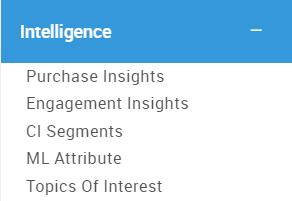
Purchase Insights
The Purchase Insights condition allows you to use aggregated transactions data on contact level.
| Settings | Description |
|---|---|
Transaction Status | Selects contacts based on whether and/or how frequently they purchase products.
|
| Loyalty Status | Selects contacts based on how many purchases they finalize per year, based on your settings that are specified in Administration > System Settings > Insights.
|
| Value Status | Selects contacts based on how much money they have spent over an aggregated time frame, based on your settings that are specified in Administration > System Settings > Insights.
|
| Total Revenue | Selects contacts based on a specific revenue that you define by using the available operators. |
| Total Transactions | Selects contacts based on a specific number of transactions that you define by using the available operators. |
| AVG. Order Value | Selects contacts based on an average order value that you define by using the available operators. |
| AVG. Discount Rate | Selects contacts based on the average discount rate that you define by using the available operators. |
| Transaction Frequency | Selects contacts based on how often they finalize transactions. |
| Most Popular Category | Number value. Available settings depend on the selected condition. Operators:
In the last:
|
| Most Popular Brand | |
| Most Popular Variant | |
| Most Popular Purchase Source | |
| Spend (Revenue in timeframe) | |
| % of Returned Purchases |
Engagement Insights
The Engagement Insights condition allows you to use aggregated transactions data on contact level.
Engagement is calculated based on data from the last 12 months.
Status calculation is relative to other contacts in your Engage system
| Settings | Description |
|---|---|
No Engagement | All contacts that haven't opened or clicked any messages in the last 12 months. |
Low Engagement | 0% - 30% of your contacts (bottom 30%) |
Medium Engagement | 30% - 60% of your contacts (the next 30%) |
High Engagement | 60% - 90% of your contacts (the next 30%) |
| Very High Engagement | top 10% of your contacts |
For more information see Contact Profile.
CI Segments
CI stands for Customer Intelligence. CI segments allow you to build segments based on contacts based on the very powerful filter engine in Mapp Intelligence.
Data for CI Segments are calculated based on all the data gathered in Mapp Cloud, which means that it refers to the past behavior of your contacts.
| Settings | Description |
|---|---|
| CI Segment |
|
For more information on how to use CI Segments, see how to create segments in Intelligence and use them in Engage.
For information on our AI Enabled Predictions, please see Prediction-based campaigns in Mapp Engage. Please note that Predicted Conversion Probability, Predicted Churn Probability,
Predicted Next Basket, and Predicted Customer Lifetime Value are part of Mapp Cloud's Artificial Intelligence Assistant. Please reach out to your Customer Success Manager about enabling this add-on feature.
ML Attribute
The ML, or Machine Learning Attribute, lets the Segmentation Builder calculate the best sendout time and best sendout channel for your contacts.
Data for ML Attributes represent the results of forecasting models, so they are related to the expected future behavior of your contacts.
| Settings | Description |
|---|---|
| Best Sendout Time |
For more information see Best Sendout Time in Mapp Engage. |
| Best Sendout Channel |
SMS, Push, and In-App are available if mobile channels are activated on your system. For more information see Best Sendout Channel in Mapp Engage. |
Topics of Interest
This criterion lets you identify contacts with specific interests, based on the contents of the pages they visited. The search engine in Mapp Engage searches the link title, alternative text, the surrounding context, and nested image alternative text to narrow down what your contacts really like. You can define the search accuracy, language, and limit search results.
| Settings | Description |
|---|---|
| ADD | Lets you type in the topics of interest into the text field and add them to the search. |
| Language | Selects the search language from a drop-down list. Available languages are:
|
| Search Accuracy | Lets you define the search accuracy:
|
| Search Limit | Lets you limit the number of searched pages to 5, 10 or 15. |
| Matched Links | Displays excerpts of content found during the search. |
| Interested | Yes/No |
| In Timeframe | See Date Picker in Mapp Engage |