Individual Exports and Export Status
The individual export enables raw data with changed settings to be sent ad-hoc without overwriting the saved configuration. The FTP access data and the export data can be temporarily changed and then sent with "Start export" according to the modified configuration. The CSV files are transmitted compressed (ZIP format). Two options are available for individual transmission concerning the generation of the files:
Generate one file: The selected period is exported to a file for each raw data table. In this variant, the start date and end date are contained in the file name.
The system then exports data from all sessions that were started in the specified period.
Example: The individual export is set for the period 10–11am. All data from sessions that were started in this hour are exported. This means, for example, that page views with a timestamp > 11 o'clock are also recorded if the session was started in the set period.
Use dispatch interval: If this option is set, the files are defined as in the dispatch interval. This method corresponds to the automatic export of raw data.
Execute the following steps to perform an ad-hoc raw data export:
- Log into Mapp Q3.
- Go to "Configuration > Raw Data Export". The configuration dialog for raw data exports opens.
- If necessary, change the FTP access data under the corresponding tab.
- Under the tab Export Data, select the desired tables using the corresponding radio buttons.
Make the following settings under the tab Raw data export:
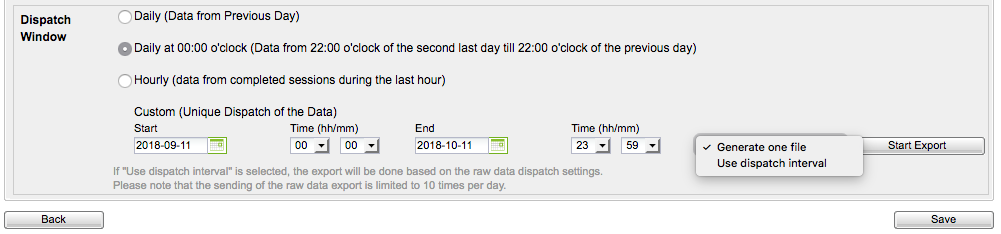
Parameter Description Custom (Unique dispatch of the data) Specify the following for the one-time export:- Start date and time (h/ min)
- End date and time (h/ min)
Generate one file/ Use dispatch interval
For the option Create one file the number of rows in a table is limited to 1,000,000. If this limit is exceeded, an error message is issued. In this case, the period must be reduced and split into several individual exports.
Click Start Export. The raw data will be sent to the specified FTP server according to your settings.
This process may be carried out a maximum of 10 times per day. Further execution can take place immediately – there is no need to wait for the tables to be received for any previous export.
You can make the settings described here explicitly for the one-time individual export of raw data without having to save them. In this way, no changes are made to the configured raw data export.
Checking Exports in the System Monitor
In the system monitoring of Mapp Q3 it is possible to view the status of raw data exports for a selectable period.
- Log into Mapp Q3.
- Go to "Configuration > System Configuration > System Monitor".
- Select the service Raw Data Export service from the drop-down list.
- Enter the required time.
Click the refresh button to update the display. You will receive a list of all raw data exports for the set period.
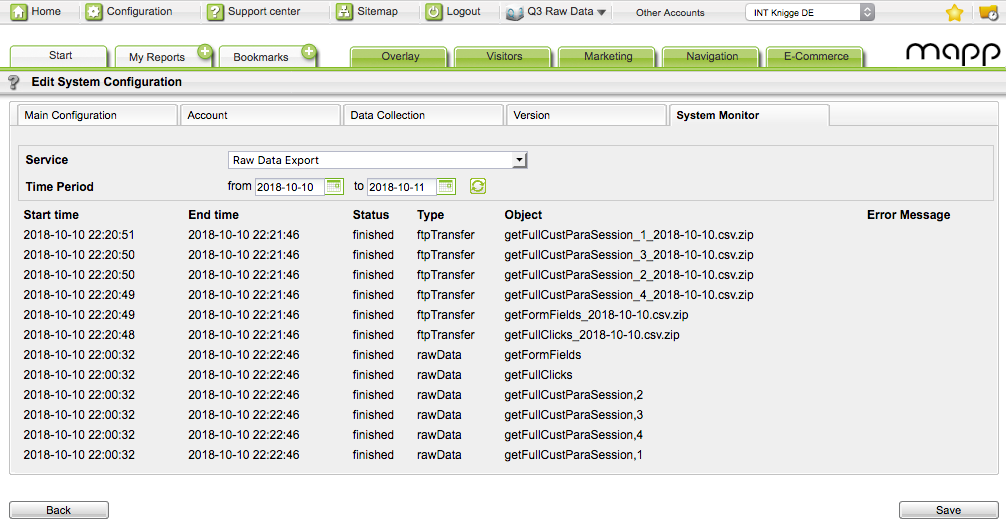
Column Description Start time Indicates the time at which the respective process was started. The time refers to the time zone set in the account under "Configuration > System Configuration > Data Collection > Time Zone".
End time Indicates when the status displayed for the object was reached. The time refers to the time zone set in the account under "Configuration > System Configuration > Data Collection > Time Zone".
Status Displays the export status. The following values are possible:
- Started: The process was started.
- Waiting: The task has been placed in the calculation queue and is waiting for the completion of the tasks positioned before it.
- Repeat: The process could not be completed successfully and is repeated.
Finished: The process was completed successfully. An error message may be displayed. This happens if the operation failed during a previous attempt, but the last repetition was successful.
- Error: The process was not completed successfully despite the repetition. An error message is displayed.
Type There are two activity types for objects:
- rawData: Refers to the creation process of the respective CSV file.
- rawDataFtpTransfer: Refers to the transfer of the file to the FTP server specified under FTP credentials.
Object Description of the respective raw data table.