How to Control Anonymous Tracking with UserCentrics
Goal
To track without user-identifiable cookies by default and control cookie settings via UserCentrics. Cookieless tracking allows for better data privacy protection while still being able to collect meaningful data of your website usage. Please note that you need to use the tag manager provided by Mapp Intelligence for this setup, Tag Integration.
Steps
- In UserCentrics, search for the following templates and add them to your UserCentrics configuration:
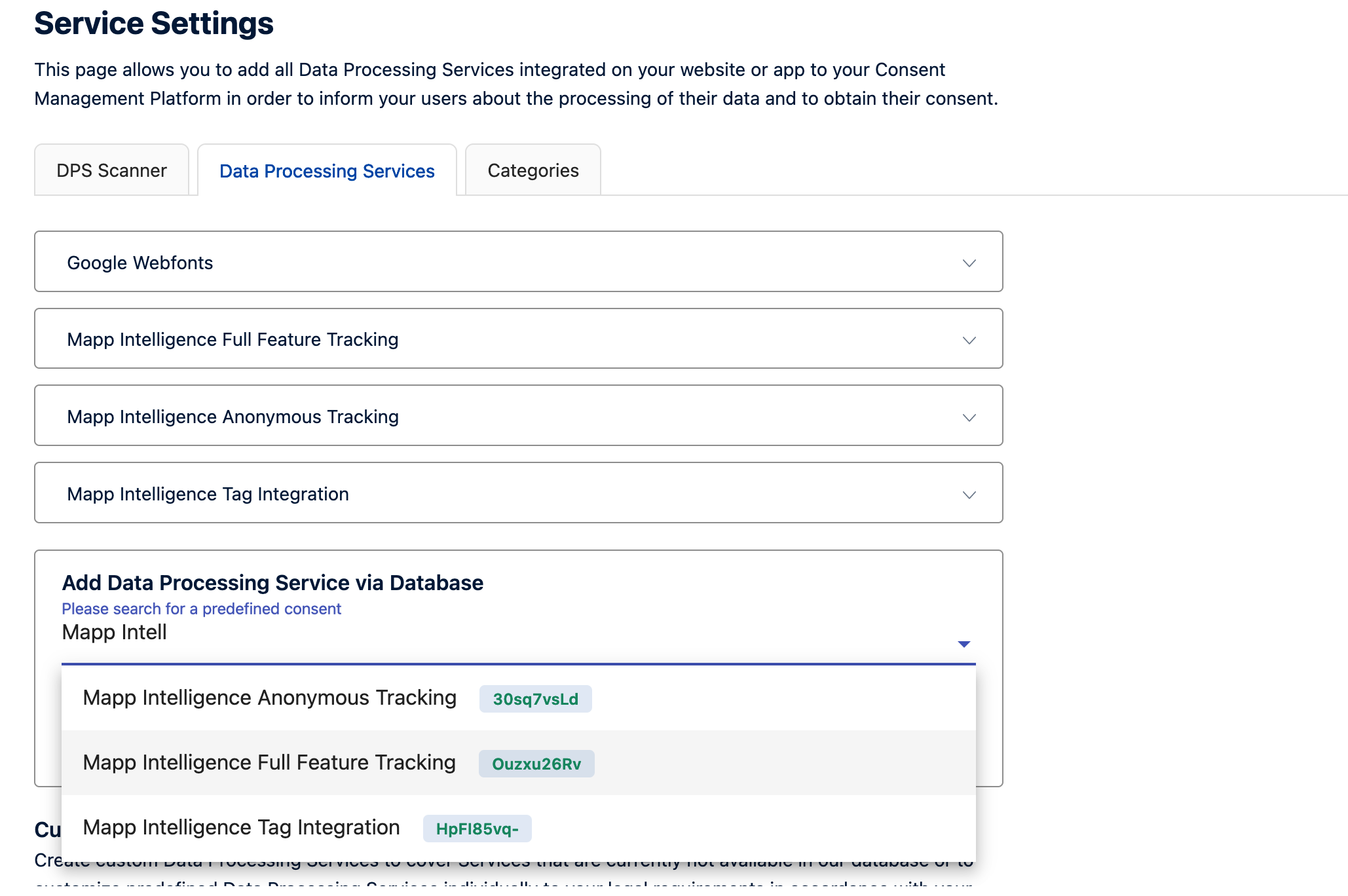
- Mapp Intelligence Tag Integration: this is an essential service and needs to run in order to guarantee the functionality of the services integrated via Mapp Intelligence Tag Integration.
Mapp Intelligence Anonymous Tracking: use this template to indicate that you are using anonymous tracking, meaning you track a user's behavior on your website but cannot identify the user themselves. In this example, we mark anonymous tracking as essential and do not allow users to opt-out.
Please confirm with your data privacy manager if this setup fulfills the data privacy regulations of your company.
- Mapp Intelligence Full Feature Tracking: you can add this either to Marketing or functional categories. Use this template to indicate that Mapp Intelligence uses cookies to identify users. In this example, we turn this off by default. To do this, ensure that the setting Set Service to "Accepted" by default is turned off in UserCentrics.
- In Tag Integration, add the Mapp Intelligence Plugin and ensure that Enable anonymized tracking and Anonymous tracking as the default setting_ are both active. Next, be sure that execute sendinfo is automatically activated, and assign the rule All Pages.
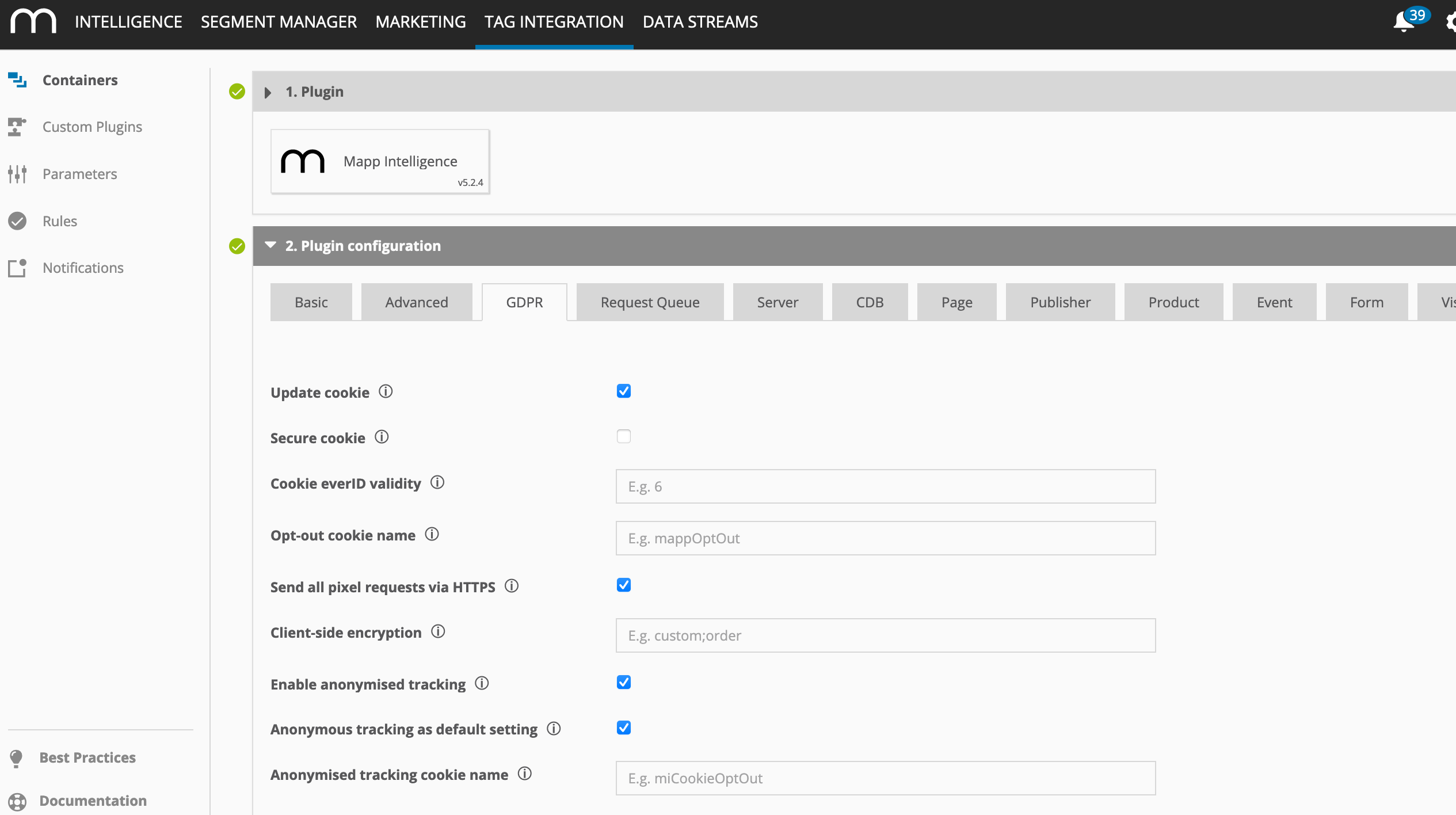
In Tag Integration, integrate UserCentrics Service as described in steps 1 to 3 here.
When setting up the parameter, ensure that you use the correct spelling of the Mapp Intelligence Full Feature Template.
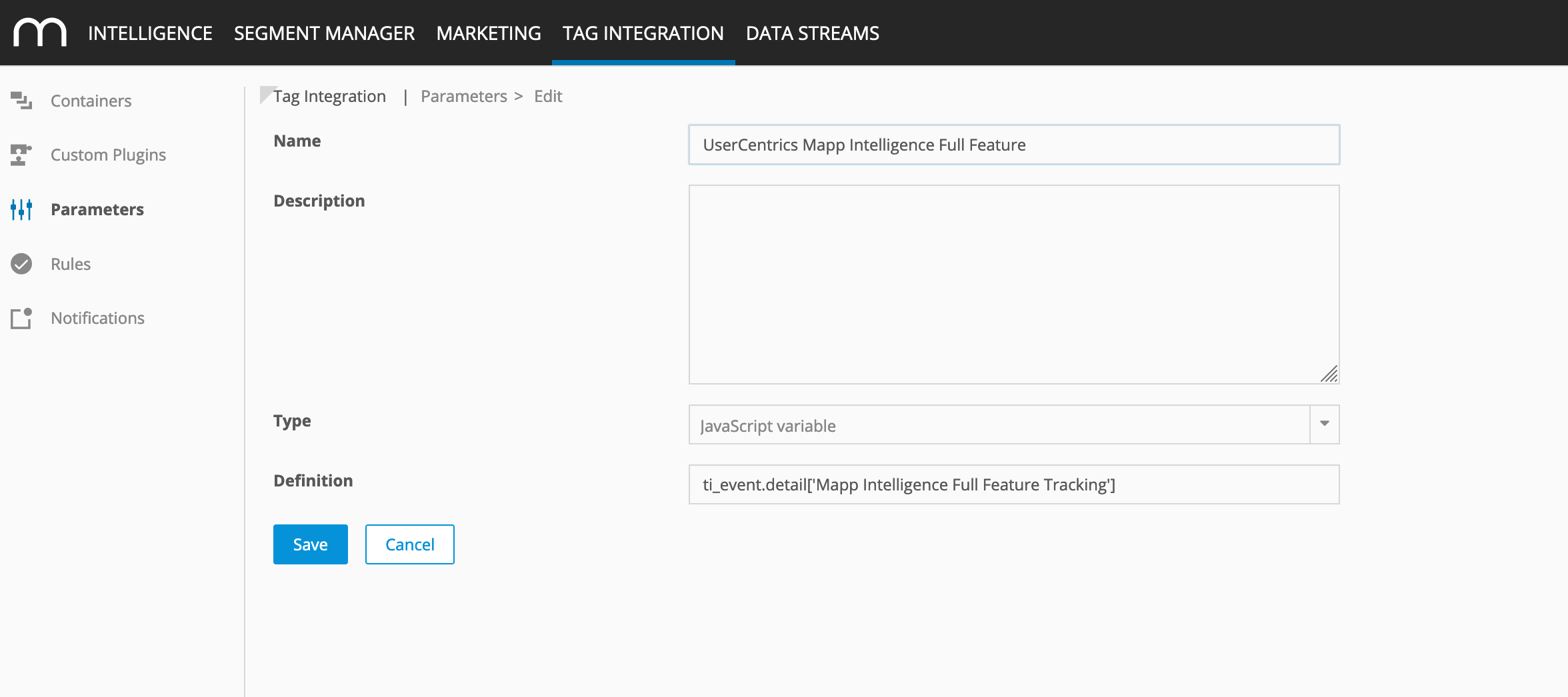
- Create a rule that listens to the window event specified in your UserCentrics Account under the menu item CMP Version 1 > Service Settings > Advanced Data Processing Settings > Window Event. Do not add any additional conditions to the rule.
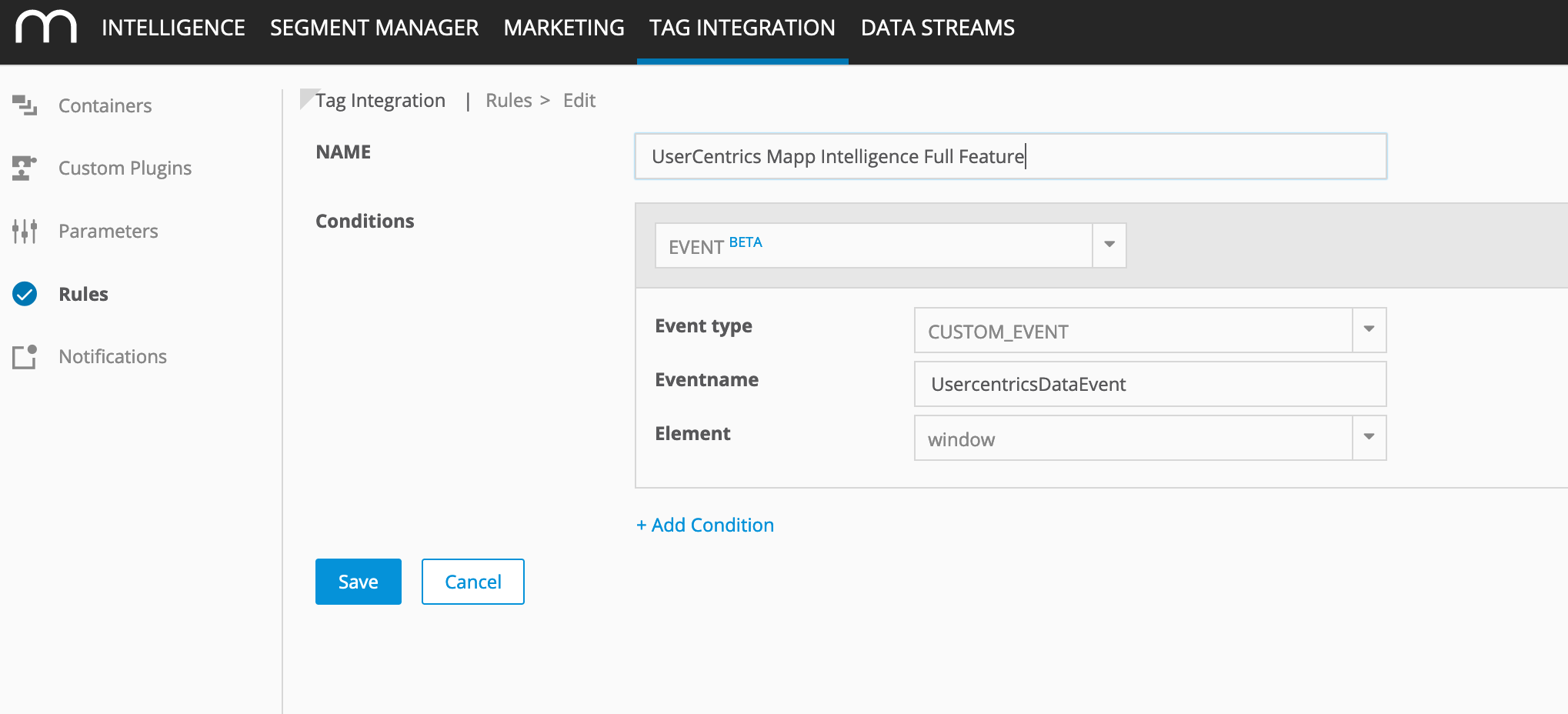
Create a custom plugin that listens to the UserCentrics window event, and sets the cookies for full feature tracking accordingly. Add the plugin to your container and select the rule you created in Step 4. Here is the code you can use:
var result = ti_event.detail['Mapp Intelligence Full Feature Tracking']; if (result) { wts.push(['setIdentifierOptOut']); } else { wts.push(['removeIdentifierOptOut']); }CODE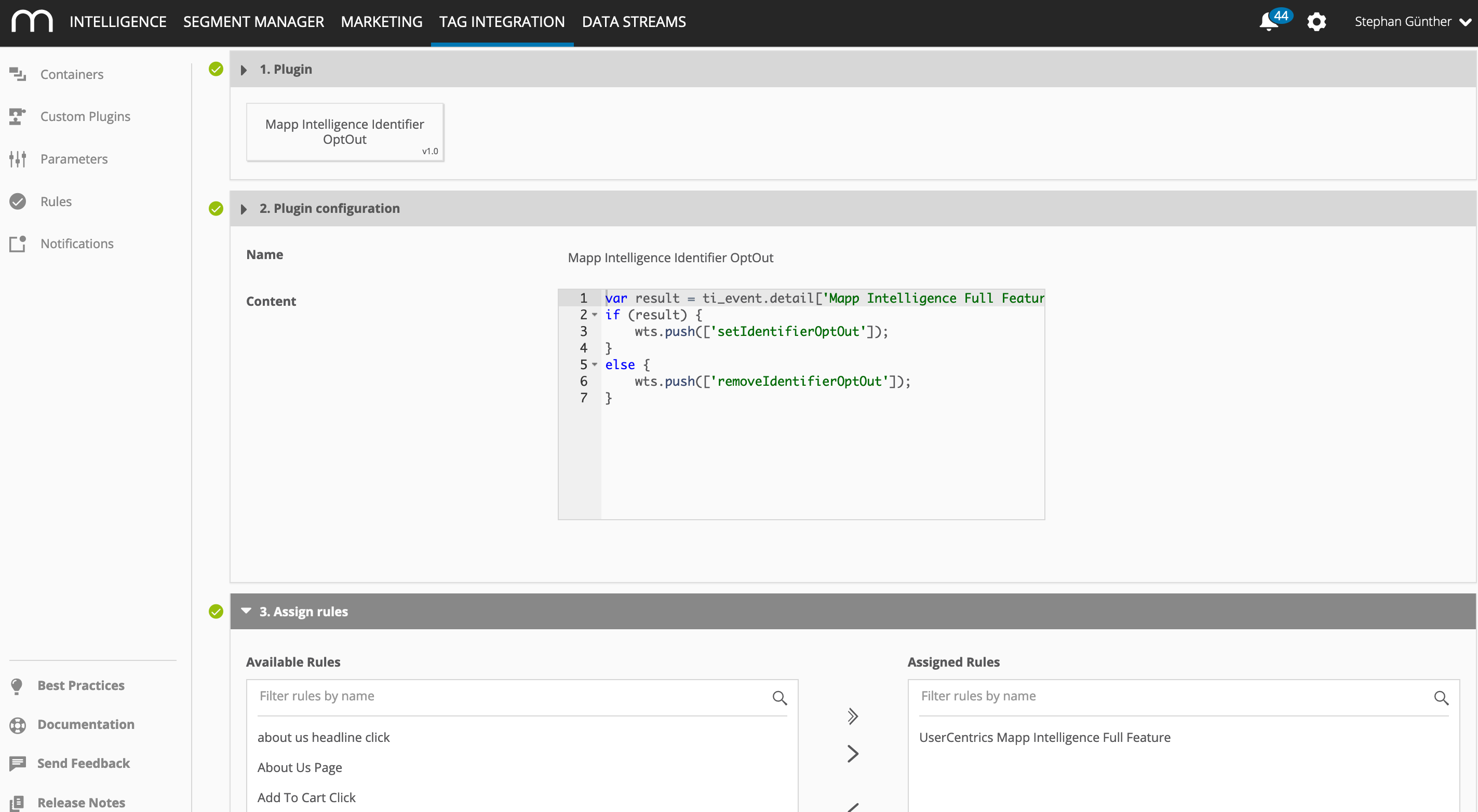
- Publish the container. Now, when visiting the website, Mapp Intelligence tracks without setting the everID by default. The user can still choose to activate full feature tracking of Mapp Intelligence.
Related Topics
Smart Pixel - Anonymous Tracking