External events in Shopware allow you to:
- send prepared emails immediately via a trigger from Shopware
- trigger automation events via the Mapp Engage Whiteboard.

Prerequisites
Send Prepared Message
- The message must first be created in Mapp Engage.
- The contact must be saved in Mapp Engage.
The selected message is sent immediately to the contact when the event is triggered.
Trigger Automation Event
- A whiteboard with the correctly configured Mapp Connect External Event.
- A Mapp Connect Shopware integration with the correctly set subtype "Automation".
Shopware sends the trigger to start the Whiteboard flow when it is triggered in Shopware.
Procedure
- Go to the Shopware administration panel and click Settings > Extensions > Mapp Connect Events.
- Select the desired business event. Please see a complete list of Business Events on this page.
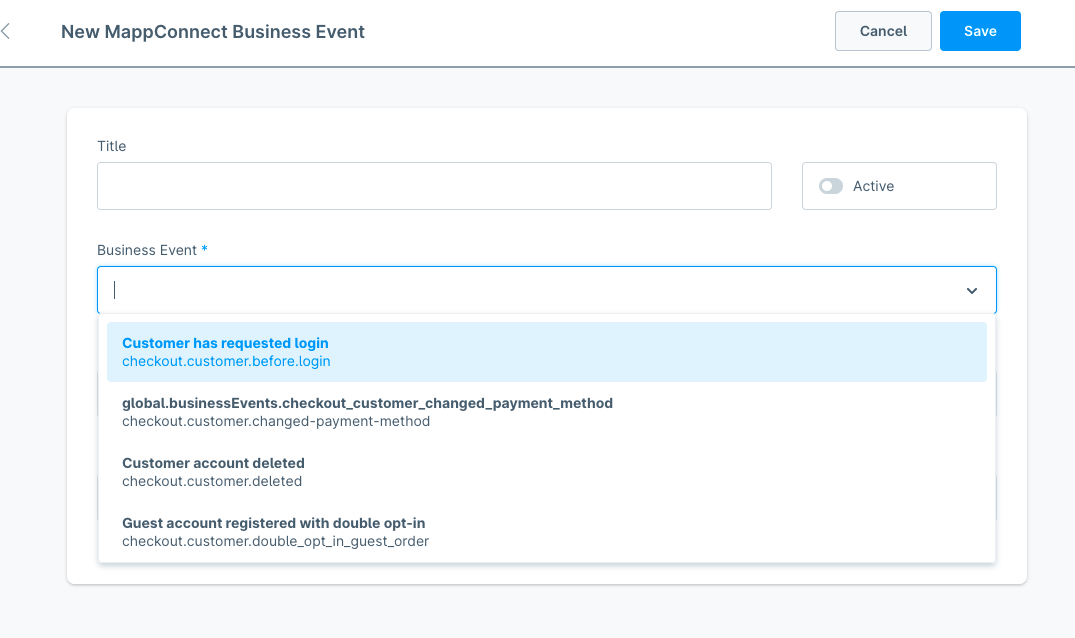
- Select the Prepared Message or an Automation.
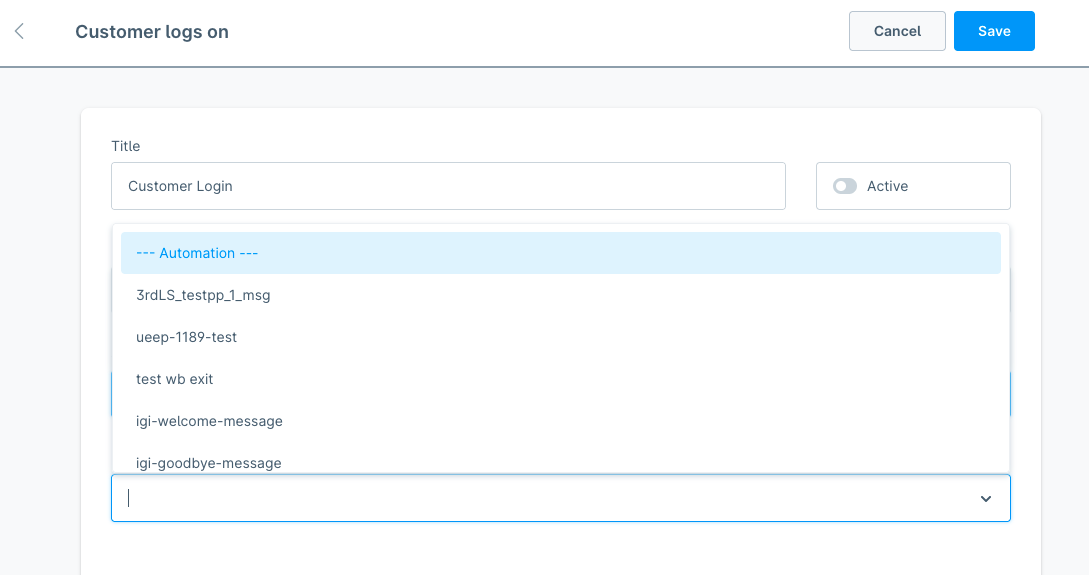
- Set the event to Active.
- In Mapp Connect Integration Overview, ensure the event is listed under "Add incoming (external) event names".

Set Up a Mapp Connect Automation Event
Mapp Connect External Event