Coupon Manager
The Coupon Manager administers coupons that are sent to recipients in messages. The coupons are created in an external system and imported into Mapp Engage. Once imported, Mapp Engage manages the coupons in a coupon list.
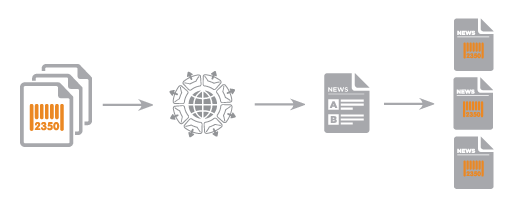
The coupons in a coupon list can be incorporated into different kinds of messages. Recipients can redeem the coupons online or in person. Mapp Engage automatically assigns the individual coupons to recipients during message sendout. Coupons use an alphanumeric code as one and two-dimensional barcodes for online and offline redemption (see Supported Barcode Types).
You can also send coupons in Mapp Engage without the Coupon Manager. In this case, the coupon is imported in advance directly into a recipient attribute. The disadvantage of this method is that the coupon is only valid for one particular recipient and cannot be sent in response to an event.
Advantages of the Coupon Manager
Studies show that a high percentage of customers redeem the coupons that they receive via email. As a result, email campaigns that include coupons can stimulate sales. Many customers also see personalized coupons as a form of special recognition and are more likely to use them.
The Coupon Manager helps you combine different marketing channels. When a coupon is redeemed, the purchase or other activity can be directly attributed to a specific email campaign.
If you use the coupon as a barcode, you can track the customer behavior from email to checkout, even if the final purchase is made offline. This tracking provides insight into the relationship between the online and offline shopping behavior of the customer. You can import this customer data back into Mapp Engage and use the data to develop personalized email campaigns that drive revenue growth.
Coupons in Mapp Engage
Mapp Engage manages coupons in coupon lists.
There is no limit to the number of coupon lists that can be created to manage various offers (see Create a New Coupon List). The individual coupons are created in an external online shop or CRM application and uploaded to Mapp Engage as a TXT or CSV file (see Import Coupons Into a Coupon List).
The maximum length for each coupon code is 200 characters.
Mapp Engage automatically checks which coupons have already been sent. An optional notification can be configured to alert a customer when the supply of coupons is low (see Send a Reminder When Coupons Run Low).
Individual coupon list that are temporarily not in use can be archived (see Archive a Coupon List).
Once a coupon list is archived, you can delete the list. An active coupon list cannot be deleted (see Delete a Coupon List).
Integrate Coupons into Messages
Coupons are integrated into individual messages with a drag and drop personalization (InsertIfs and placeholders). The coupon placeholder is positioned at a specific point in the message.
During sendout, an individual coupon code that is unique for each recipient replaces the placeholder. Only one coupon per coupon list can be inserted per recipient. If a placeholder is inserted multiple times in the same message, the same coupon code is displayed to the recipient in each location. If you must include several different coupons in a message, the coupons must be inserted from multiple lists.
Mapp Engage automatically verifies that there are enough coupons for the sendout. There must be at least as many coupons as there are group members, even if the sendout is not for the entire group.
If there are not enough coupons for the group, select the option to Display Alternative Text. You must enter an alternative text for the coupons. This option enables Mapp Engage to complete the sendout.
Alternatively, you can select Pause Sendout to stop sendout when there are not enough coupons available for the group.
For more information, see Procedure.
Mapp Engage automatically verifies that there are enough coupons for the sendout. Alternative text can be entered to replace the coupon placeholder when there are insufficient coupons in the list.
If no alternative text is entered, Mapp Engage pauses the sendout when the coupons have been used.
A coupon list placeholder can also be inserted in a system message. This placeholder allows you to add coupon codes to system messages that are sent in response to certain recipient actions. For example, a welcome message with a special offer in response to a subscription. During sendout, a coupon code from the coupon list replaces the placeholder. If no more codes are available, the placeholder remains empty or alternative text is inserted into the system message. An alternative test is defined in the coupon list settings (see Create a New Coupon List and Edit a Coupon List).
Send Coupons as a Barcode
The Barcode Generator can create barcodes from a coupon list, custom attribute, or data that is manually entered on the user interface into barcodes (see Barcode Generator). The Barcode Generator is included in the Coupon Manager feature at no additional cost.
A barcode coupon lets you track the success of your email campaign beyond the confines of digital media (see Send Coupon as a Barcode).
Replace a Coupon with Alternative Text When Coupons Are Depleted
If the coupon list is empty, your alternative text replaces the coupon. For example, this text is used if the placeholder for an empty coupon list is inserted into a message. Alternative text is also used when the number of coupons in a list is no longer sufficient when a scheduled message is sent out. An alternative text guarantees that the message is always sent. This sendout assurance is essential for messages such as subscription notifications. If no alternative text is entered, message sendout pauses or cannot be started when no coupons are available.
Use InsertIf statements if you have to adjust the message layout to provide alternate content to recipients for whom no coupon is available. For example, a link to a different offer. In this case, the email is personalized with InsertIfs that correspond to the coupons (see Show Message Parts Using Available Coupons).
Replace a Coupon with Text in Test and Preview Messages
Preview Text replaces the actual coupon in a message with a predefined text string. Actual coupons from the coupon list are never used for test and preview messages. If no preview text is entered, default text is generated from the name of the list. For example, the default text for a coupon list that is named birthdaycoupons is birthdaycoupons_Preview Coupon.
The name of the coupon list cannot contain any spaces or underscores. Special characters and symbols can cause problems and are not recommended.
For example, a list can be named birthdaycoupons. A list cannot be named birthday coupons or birthday_coupons.
Track Coupon Recipients
You can export coupon list information as a CSV or XML file. This information includes the following:
The message that used a coupon.
The coupon that was sent
The recipient who received the coupon
You can analyze the export data in an external statistics tool.
The coupon export takes place at a predefined time and saves the current data on a server (see Generate a Coupon Export).