Analysis of errors in pixel implementation and assignment
In order to get the correct analysis results, meaningful and correct data has to be submitted to Mapp. This article helps you to identify errors in the implementation of a pixel as well as assignment problems early on.
Categorization errors
It's possible to submit additional information to Mapp Intelligence with categories. These are the dimensions that can be categorized:
| Dimension | Name of the category |
|---|---|
| Campaigns | Campaign category |
| Media | Media category |
| Products | Product category |
| Pages | Page category |
| URM | Customer ID |
| Time | Time category |
Prior to use, these have to be set up in Mapp via Mapp Q3 > Configuration > Categories.
Categories are only read out on the dimension'S first access.
| Access | Page | Content Group "Main Category" |
|---|---|---|
| 08:02 | en.topics | Topics |
| 08:03 | en.topics | |
| 08:04 | en.topics |
The example shows that the page "en.topics" is always assigned to the main category, even if another value is submitted later.
Error types
The dimension is not assigned to a category
Possible reasons:
- The category was not yet set up in Mapp at the time of the first access.
- The category was not submitted to Mapp (possibly only at the first access).
- Incorrect setup of the category.
- Incorrect data typ. If a String is submitted for the datatype "Figure", it will not be measured.
The dimension is assigned to the wrong category
Possible reasons:
- The category was incorrectly submitted (possibly only at the first access).
- Categories are used in the wrong way. New or changed information for dimensions can't be submitted. Instead, parameters could be used.
Error analysis
Incorrect assignments cannot be analyzed in a standardized way. As such. we're focusing on the analysis of missing assignments here.
Categories of the datatype "Text"
In the case of missing assignment, dimensions are depicted with a hyphen in the analysis.
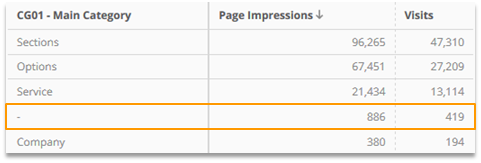
Thus, missing assignments can be detected via filtering.
Access the analysis of the dimension (e.g. Navigation > Pages > Pages). Filter the analysis on the corresponding category and use the filter phrase "-".

Categories of the datatype "Figure"
In the case of missing assignment, dimensions are depicted with a "0". Filtering is possible via the metric "Qty [category name]".
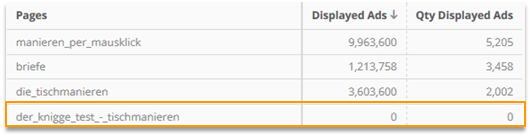
Access the analysis of the dimension (e.g. Navigation > Pages > Pages). Filter the analysis with the metric "Qty [category name]" equal "0".

Adjustment Possibilities
Due to the unique assignment of one value, it is possible to correct not or incorrectly assigned data even retroactively.
Import via Excel
1. Export of the category (Mapp Q3 > Configuration > Categories)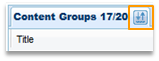
2. The assignment of the dimensions to the categories is done in the Excel file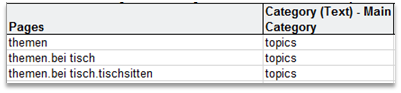
When doing so, placeholders can be used. Example: All pages, that start with "themen", are assigned to the content group Main Category "topics".
3. The file is imported again
Optionally, the import can be repeated on a daily basis (only possible when using placeholders). The upload is done with the next account update.
The status can be viewed via "Show Current Imports". Also, possible errors are shown there.
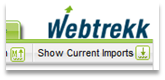
Resetting the configurations
1. Go to Mapp Q3 > Configuration > Categories and click on the import/export button again.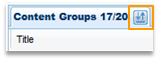
2. Now choose the tab "Reset".
If this option is not available in your account, please refer to your Mapp contact.
Errors in setting Parameters
These are the dimensions, that can be parameterized:
| Dimension | Name of the parameter |
|---|---|
| Campaigns | Campaign parameter |
| Events | Event parameter |
| Pages | Page parameter |
| Products/orders | E-Commerce parameter |
| Time | Independent parameter |
Unlike categories, this information does not have to be unique. Parameters are read out at every access, not only the initial one. As a consequence, a retroactive adjustment of the data is not possible.
| Access | Page | Page parameter "Error Message" |
|---|---|---|
| 08:02 | en.checkout.address | Salutation missing |
| 08:03 | en.checkout.address | |
| 08:04 | en.checkout.address | Street number |
Error types
The parameter is not measured or measured too infrequently
Possible reasons:
- Incorrect setup of the parameter.
Correct datatype? If a text is submitted for the datatype "Figure", this will not be measured.
Correct number of parameter values? If multiple values are submitted but only one single value is configured, only the first value is saved for each request. - The metric is not configured correctly.
The parameter is measured too often
Possible reasons:
- Parameters are submitted multiple times for one dimension. Filtering (e.g. on one specific page) or using a different metric (e.g. "Visits", in order to count the parameter only once per visit) could be a solution.
Error analysis
Not or only rarely measured parameters cannot be analyzed in a standardized way. Therefore, we focus on the analysis of parameter submissions, that happens too often.
Parameters of the datatype "Text"
For the analysis, we recommend creating a pivot table. For the first dimension, choose the parameter and then the dimension. the dimension is only depicted where the parameter was measured. Then, choose a suitable metric.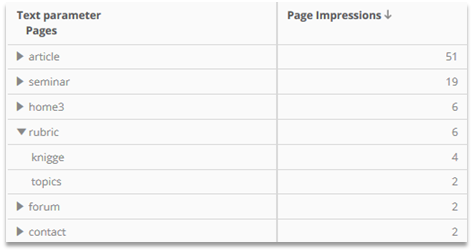
We can see in the example, that the page parameter "rubric" was measured on the pages "knigge" and "topics".
Parameters of the datatype "Figure"
The metric "Qty [parameter name]" depicts, how often the parameter was set.

Access the analysis of the dimension (e.g. Navigation > Pages > Pages). Filter the analysis with the metric "Qty [parameter name]":

As a result, you get all elements of the dimension that were measured with this parameter.
Errors in the e-commerce section
Products with a product status and orders are counted in the e-commerce section.
Error types
Product status not captured or captured incorrectly
Possible reasons:
- Errors in pixelation
Number of orders is not correct
Possible reasons:
- Too many orders measured: Orders generated on other pages, too.
- Too few orders measured: Pixel not integrated at the very top of the order confirmation page.
Unknown order numbers
Possible reasons:
- Order value is set without an order number. In this case, Mapp automatically generates an order number.
Error analysis
Analysis of error product status
Analyze product status per product
Access the analysis E-Commerce > Products and add the following metrics:
- "Qty Product Views": depicts the product status "view"
- "Qty Product List Position": depicts the product status "list"
- "Qty Product Added to Cart": depicts the product status "add"
- "Qty Purchased Products": depicts the product status "conf"
Errors in the product status might occur, when the following is NOT true:
Qty Product Views > Qty Products Added to Cart > Qty Purchased Products
On which pages purchased products are wrongly measured
For evaluation access the analysis Navigation > Pages > Pages.
Use the following filter with the page name of your order confirmation page. In this example, the order confirmation page is called "en.orderconfirmation".
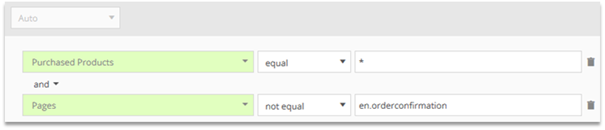
In the case of a correct pixel implementation, no pages should be shown.
Product views on pages, that should not measure any product views
Access the analysis Navigation > Pages > Pages.
Use the following filter with the part of the name of your product view pages. In this example, the string "productview" is included in the name of all product view pages.
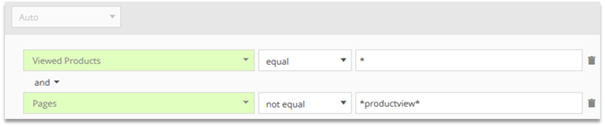
In the case of a correct pixel implementation, no pages should be shown.
Analysis of number of orders errors
Purchased products without order
Access the analysis E-Commerce > Purchased Products. Use the following filter, to limit the analysis to purchased products without order IDs:
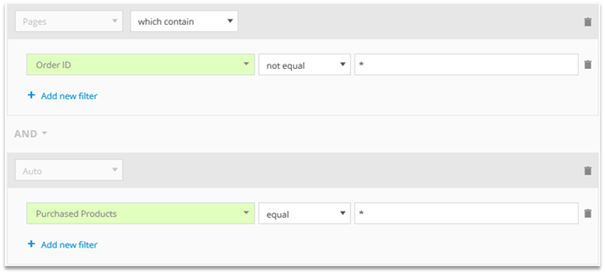
In the case of a correct pixel implementation, no products should be shown.
On which wrong pages orders are measured
Access the analysis Navigation > Pages > Pages.
Use the following filter with the page name of your order confirmation page. In this example, the order confirmation page is called "en.orderconfirmation".
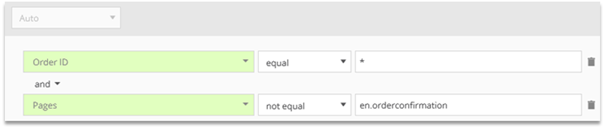
In the case of a correct pixel implementation, no products should be shown.