This document shows you how to add Mapp Connect to your Salesforce pages.
This allows you to send emails directly from Salesforce and use prepared messages without logging into Mapp Engage.
Emails can either be sent to:
- a single user from Lead, Opportunity or Contact page, or
- a group via Campaign page on every campaign type
Prerequisites
Please note that this is an optional feature that has to be activated.
To proceed, you need an established connection to Salesforce.
Procedures
Add the Mapp Engage component to Lead, Opportunities, and Contacts pages
This will allow you to send a single email. For the purpose of this example, we're using the Leads page.
- Open the Sales view and click on "Leads" in the menu.
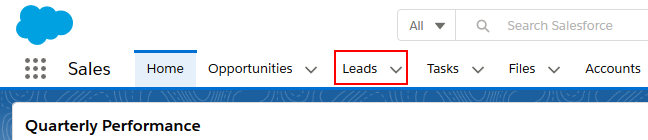
- Choose a random person from the list and click "Edit Page".
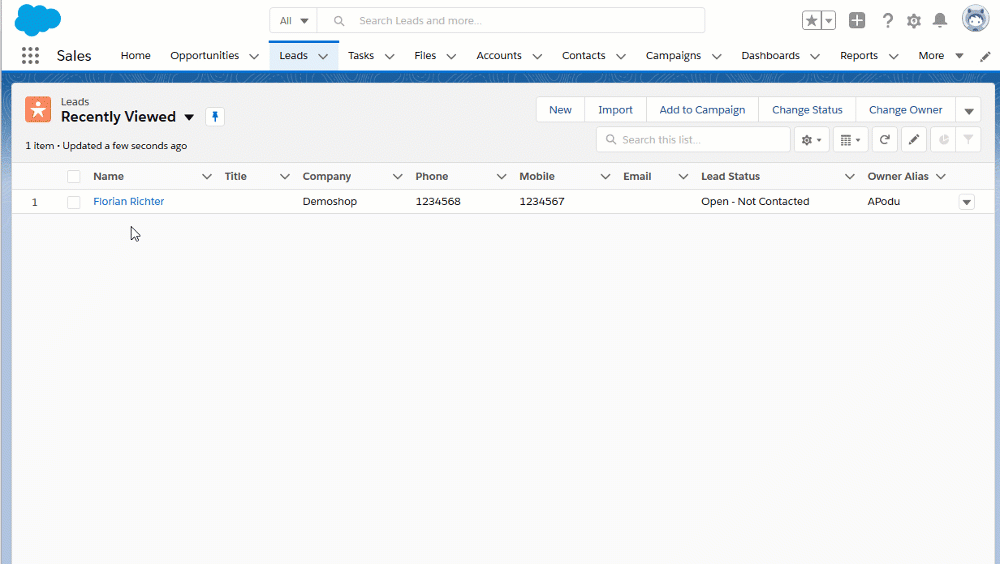
- Add a Mapp Connect tab to the main content on this page.
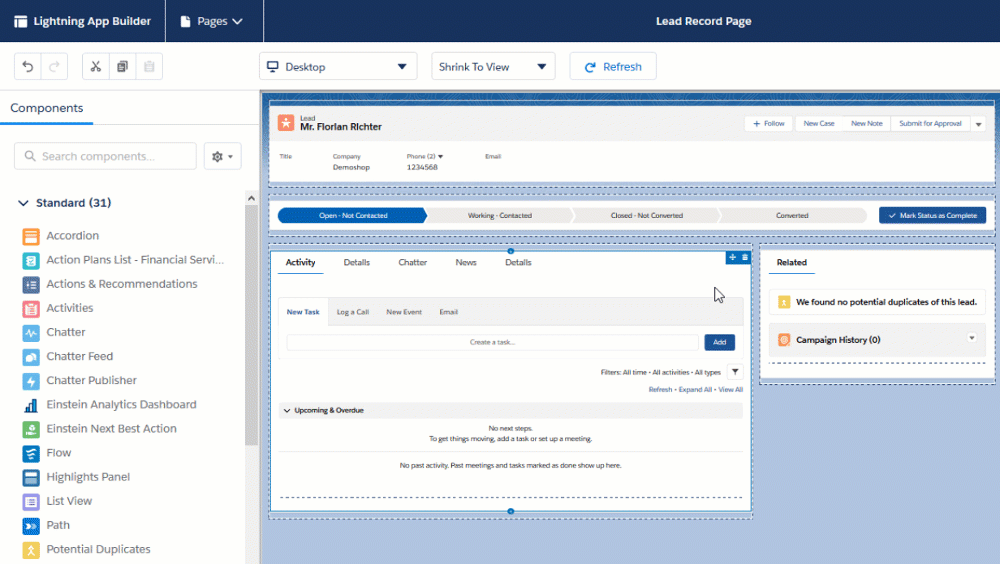
- Add "Visualforce" to Mapp Connect and choose "MappConnectSingleEmail".
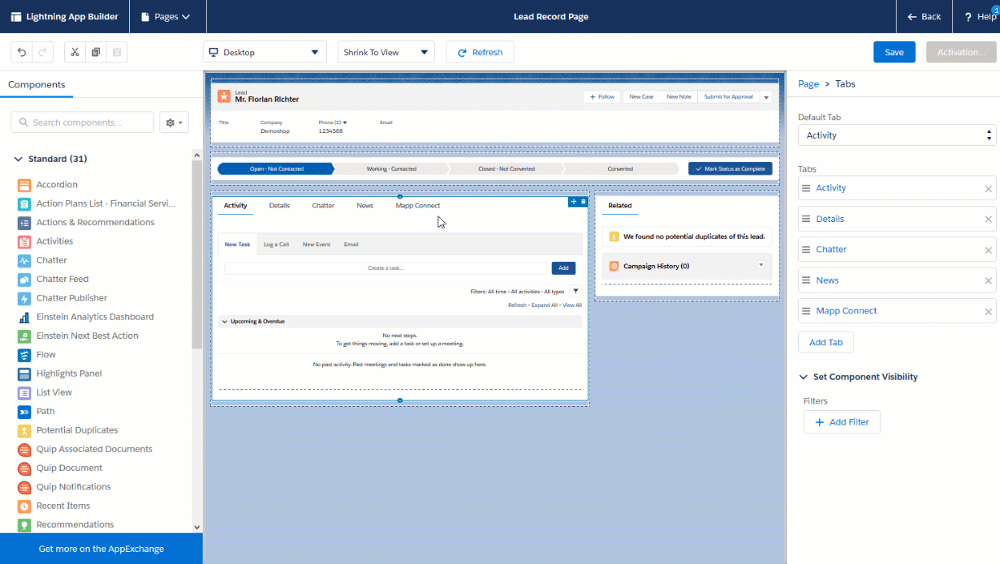
Save and activate this page setup.
Follow the same rules for Opportunities and Contacts pages.
Add the Mapp Engage component to the Campaign page
This will allow you to make a group send out.
- Open the Sales view and click on "Leads" in the menu.

- Choose a random campaign from the list and click "Edit Page".
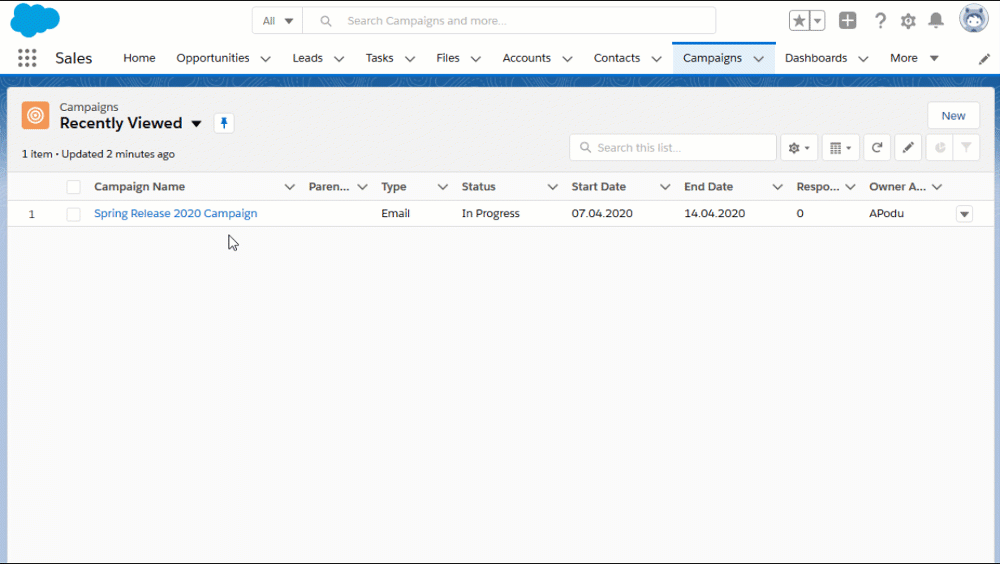
- Add a Mapp Connect tab to the main content on this page.
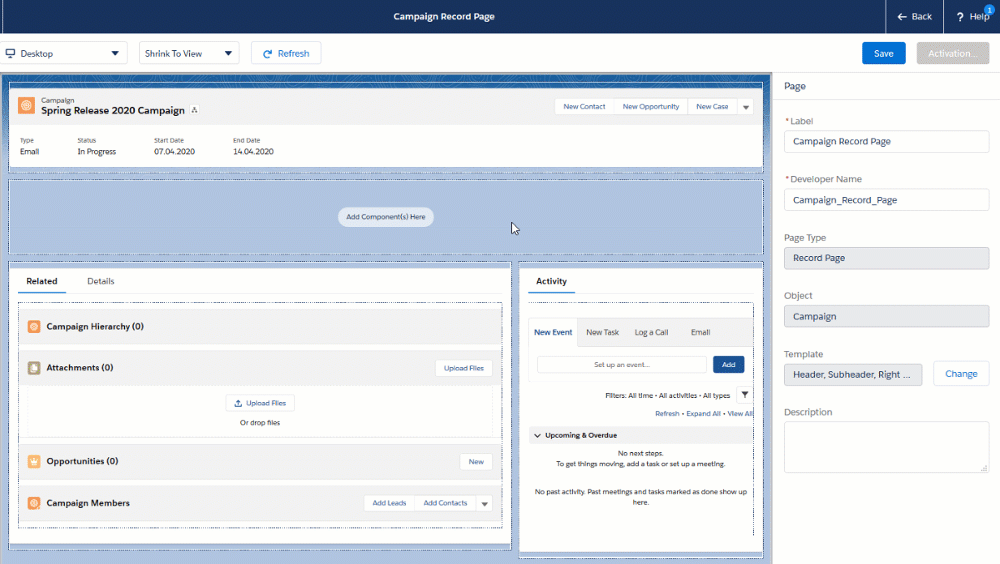
- Add "Visualforce" to Mapp Connect and choose "MappConnectCampaign".
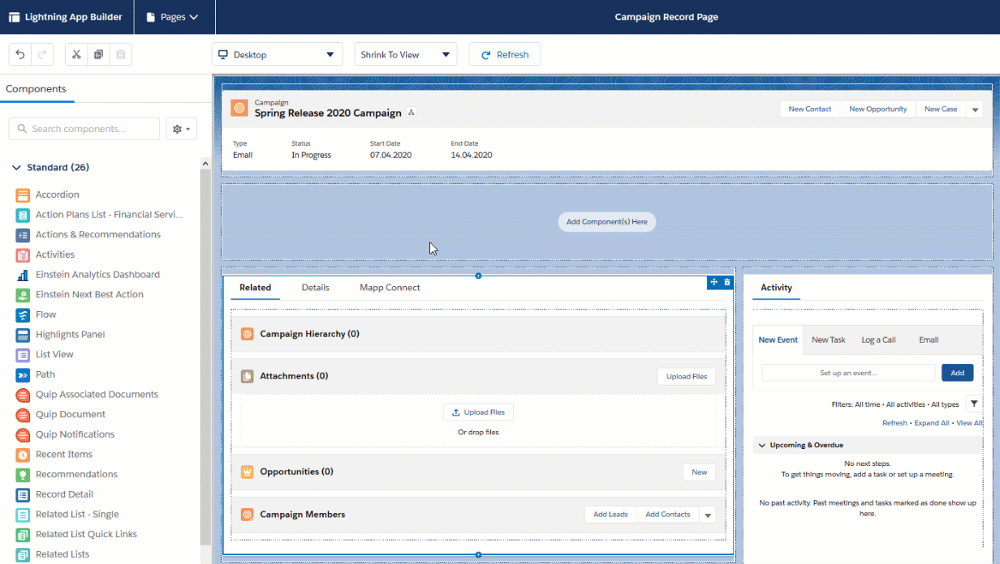
Save and activate this page setup.