Analyses 3.1 – Campaign Configuration
This training document shows the setup and editing of campaigns.
This training chapter provides detailed information about setting up campaigns. Many handy use cases and analyses are depicted in the training chapter Campaign Analyses.
You can also find a course on campaigns at Mapp Academy. Log in and search for "Mapp Intelligence - Campaign Analyses".
1 Campaign structure
All sources, that are used to access a website, can be analyzed via campaign analyses.
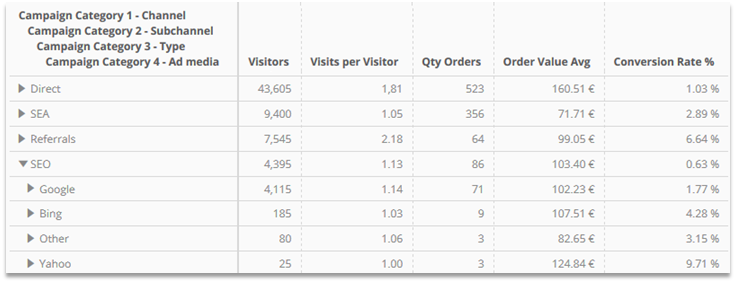
Besides the campaigns, that are tracked via URL parameters (e.g. Newsletters, Display, SEA), other accesses can be tracked as campaigns, too (e.g. Direct Entries, SEO, Other Sources). Intelligence allows campaigns to be structured arbitrarily.
The smallest unit of a campaign is called "Ad media" by default. It is based on a unique data source. Commonly, this is an URL parameter, that is used as Ad media name at the same time.
Example: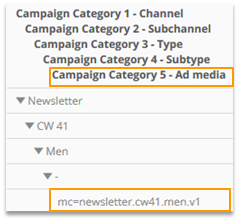
In this example "Ad media" was complemented by the expression "Campaign Category 5". This facilitates the retrievability in the filter engine and with the choice of dimensions.
Further information can be recorded for an Ad media by using:
- Campaign categories
- Traffic sources
- Campaign parameters
1.1 Campaign categories
With the help of campaign categories, Ad media can be merged.
A campaign category can represent exactly one information per Ad media.
Example: Categorization of an Ad media via campaign categories
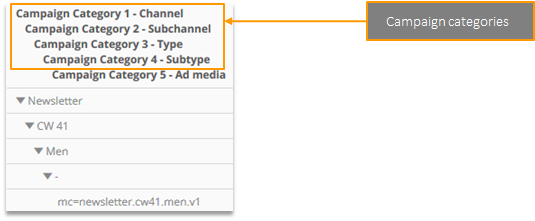
The amount and names of the categories can be configured by you according to your requirements.
Configuration is done under Mapp Q3 > Configuration > Marketing Configuration.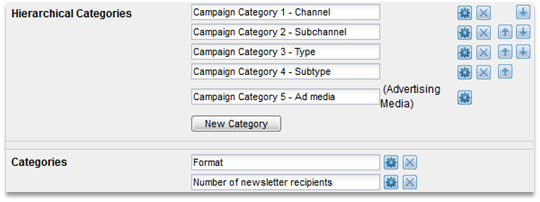
Categories can be divided into:
- Hierarchical categories
are always of the data type text. They are shown in the analysis Marketing > Campaign Categories - Non-Hierarchical Categories
can be of the data type text or figure. If they are of the data type text, they can be analyzed at Marketing > Campaign categories.
1.2 Traffic sources
Ad media are typed via traffic sources. Therefore, a superordinate analysis is possible.
Traffic sources are especially useful in Customer Journey analyses. Besides the Ad media itself, they are the only option for analyzing the order of the used campaigns.
Example: Traffic sources in Customer Journey analyses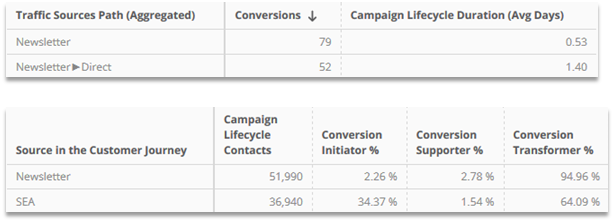
The configuration is done under Mapp Q3 > Configuration > Marketing Configuration. Predefined traffic sources can be found there. They have to be customized individually.
A weighting can be set up for each traffic source. This influences the matching in complex attribution models (several campaigns are assigned to a website goal).
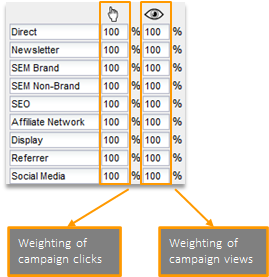
Customizations have no retrospective influence on Customer Journey analyses.
1.3 Campaign parameters
Changing information about an Ad media are tracked via campaign parameters.
Therefore, not every information has necessarily to be depicted in the Ad media (and thus in the campaign tree and the Customer Journey).
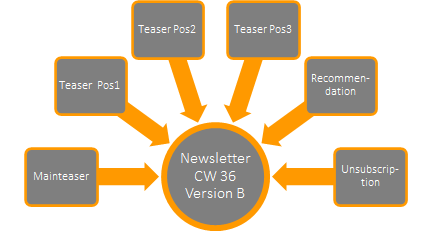
Example for campaign parameters:
- Position of links in newsletters
- Link type (image, text)
The parameters are handed over via a separate URL parameter or within the tag.
E.g. www.mapp.com?wt_mc=newsletter.edition5&wt_cc1=Text_Pos1
The campaign parameter has to be set up at Mapp Q3 > Configuration > Custom Parameters > Campaign Parameter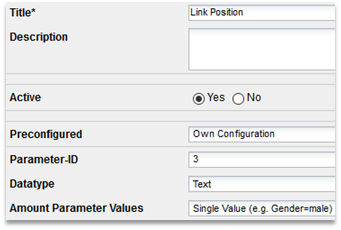
Depending on the data type chosen in the configuration, campaign parameters can be analyzed differently.
The parameter will be available as a dimension, a metric (counting the quantity) and visible in the main menu.
- Data type Text
Allows you to store a limited amount of data in the text format (max. 255 characters). - Data type Generic
Allows you to store max. 510 characters.
1.4 Structured example
The example shows, how information to an Ad media can be depicted:
Campaign category | Traffic source | Campaign parameter | |||
|---|---|---|---|---|---|
Hierarchical | Non-hierarchical | ||||
Ad media | Campaign 1 - Channel | Campaign 2 - Subchannel | Newsletter Openings | Traffic source | Link position |
mc=display.30_off.dark | display | 30_off | display | ||
mc=display.30_off.blue | display | 30_off | display | ||
mc=newsletter.2020.cw37 | newsletter | 2020 | 26.500 | newsletter | Top-Banner |
mc=newsletter.2020.cw37 | newsletter | 2020 | 26.500 | newsletter | Teaser-Pos1 |
1.5 How can values be handed over?
There are several possibilities for handing over values for campaign categories, traffic sources and campaign parameters.
Import (Excel, JSON, Datafeed) | In the course of the Ad media/channel setup | In media code | Separate URL parameter | Parameter in the Intelligence tag | |
|---|---|---|---|---|---|
Campaign category (hierarchical) | X | X | X | ||
Campaign category | X | X | |||
Traffic source | X | X | |||
Campaign parameter | X | X |
2 Setting up campaigns
This section provides answers to the following questions:
- Basing on which data sources Ad media can be defined?
- How do I configure Mapp Intelligence in order to add new campaigns automatically?
- How can campaigns be set up manually?
- What use does the Google API provide?
- How can campaign views and campaign costs be measured?
2.1 Data sources
In order to identify campaigns, various data sources can be used. The most common data source for doing this is the URL parameter.
Primary data sources
- URL parameter (media code)
- Page
- Event
Secondary data sources
- SEO
- Social Media Referrers
- Other Sources
- Direct Entries
- TV & Radio
Please be aware:
- The campaign measurement has to be activated in the tool before the start of a campaign.
- It is not possible to measure more than one campaign at the same time on one page.
E.g., in case a link contains more than one media code: www.mapp.com?wt_mc=newsletter&mc=banner
In this case, Mapp Intelligence would randomly measure one of the two campaigns, either newsletter or banner. - With the plugin URL-Campaign-Mapper, multiple URL parameters can be combined to one Intelligence media code. For example, existing Google parameters can be taken over in Mapp Intelligence by doing so.
Example:
www.mapp.com?utm_source=newsletter&utm_media=week26&utm_campaign=summertime
The plugin combines the parameters under wt_mc=newsletter.week26.summertime
2.1.1 Primary data sources
URL parameter (media code) | Page | Event | |
|---|---|---|---|
Description | A parameter (media code) in the target URL identifies an Ad media. | One unique landing page is used for each Ad media. | For tracking external links per redirect (link to foreign website) or links (e.g. teaser) on your own website. |
Benefits | Can usually be implemented simply and quickly. | Users without JavaScript are also tracked. | Links, that do not lead to a page with Intelligence tag, are tracked. |
Note | URL parameters are case sensitive! When using multiple parameters in the URL, the first parameter is appended with „?“, each additional one with „&“. The plugin URL-Campaign-Mapper allows the use of multiple URL parameters. | All accesses of a page (not only entries) count as campaign click. | Technical details on the redirect link can be found in the installation instructions. |
Information on redirect tracking
- What is redirect tracking?
The campaign link is set on Mapp Intelligence, from there a redirection takes place to the actual target page. - What is the benefit of redirect tracking?
This is the only way to track external links, which do not target a website, that is being tracked with Intelligence (e.g. Facebook link in signature).
This procedure could also be interesting for other links, as generally a lot more clicks are counted than with URL parameters. The reason for this is, that the user is recorded directly after the click and not only once the entire target page has been loaded. - What needs to be considered?
Each click generates a visit. And with campaigns, which do not lead to the actual website being accessed, this leads to a falsification of the other analyses. Remove these campaigns with a filter or use a separate Intelligence account.
Example redirect link:
2.1.2 Secondary data sources
Secondary data sources base on the identified referrers.
| The precision of the referrer identification can be lowered as a result of suppressed referrers (e.g. by firewalls). |
|---|
SEO | Social Media Referrers | Other Sources | Direct Entry | TV & Radio | |
|---|---|---|---|---|---|
Description | Search engine access without URL parameter, which is recorded as a campaign. | Social media access without URL parameter, which is recorded as a campaign. | All other referrers without URL parameter, which are recorded as campaigns. | External access without referrer and URL parameter, which is recorded as a campaign. | Direct entry and search engine (with/without brand keyword) are assigned to a start time for a defined number of minutes. |
Benefits | Allows the analysis of all access sources within the campaign analysis. | Allows the analysis of all access sources within the campaign analysis. | Allows the analysis of all access sources within the campaign analysis. | Allows the analysis of all access sources within the campaign analysis. | TV & Radio as a regular campaign in Customer Journey. |
Note | Only determined during initial access. | Direct entry and search engine (with/without brand keyword) are assigned. |
| There is an optional TV/Radio interface, which determines associated visits based on imported broadcast times. These are then not recorded as campaigns. |
|---|
2.1.3 Primary vs. secondary data sources
Primary data sources are always prioritized above secondary data sources with regard to campaign recognition.
Example:
A newsletter is opened directly in an email software (e.g. Microsoft Outlook). The link contains an URL parameter and at the same time, there is no referrer.
This means, theoretically, two campaigns could be assigned:
Campaigns | Data sources |
|---|---|
Newsletter | URL parameter: wt_mc=newsletter.week36 (primary data source) |
Direct access | Direct entry (secondary data source) |
However, only the newsletter campaign is taken into consideration, as this is based on a primary data source.
2.2 Automatic and manual setup
There are 2 ways of setting up Ad media:
- Automatic setup
The basic structure of the Ad media to be recorded is defined once. Each ad with this structure is created automatically. - Manual setup
Each Ad media to be recorded is configured explicitly and individually. They are set up via the user interface or via import.
2.2.1 Automatic Ad media setup
We recommend setting up campaigns automatically. Once they are initially configured, new Ad media are added without further ado.
In doing so, the media code can be used to define the structure of the Ad media directly. Different hierarchical campaign categories are separated with a ".".
Example: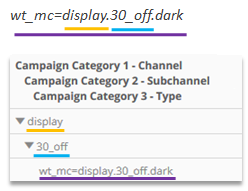
Click on Mapp Q3 > Configuration > Marketing Configuration. Then select "New Channel" on the tab "Automatic Ad Media Tracking".

Example for configuration:
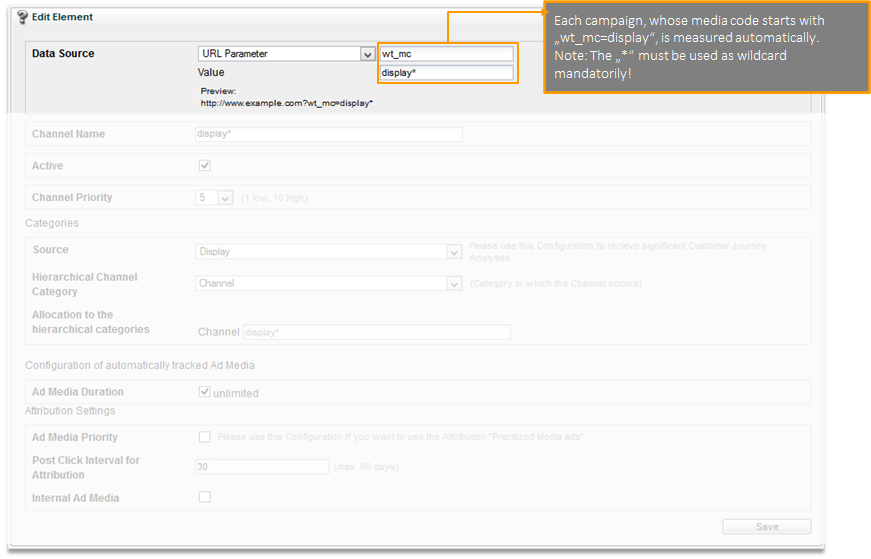
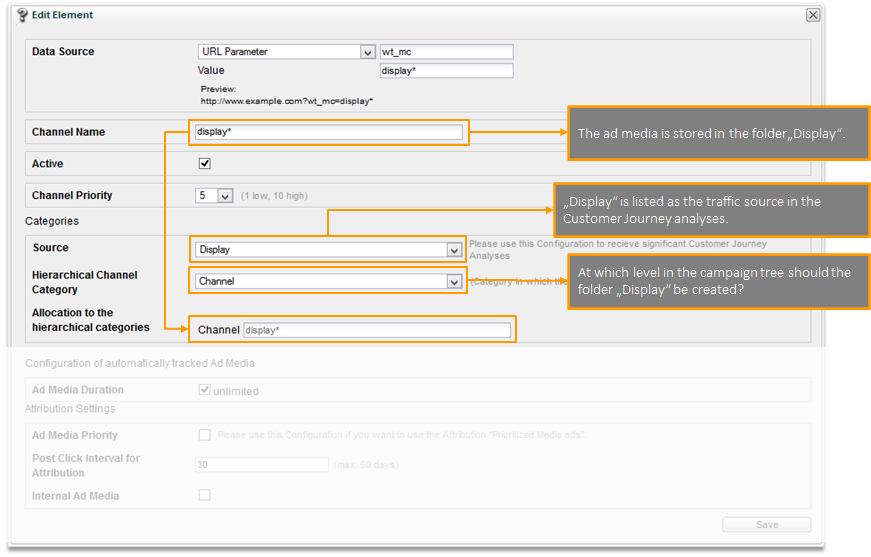
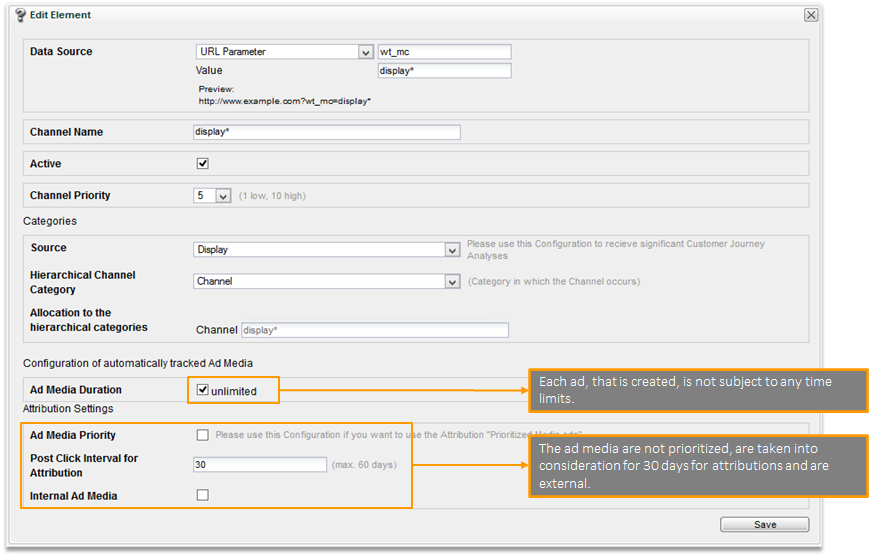
The channel is used to provide a rule, on the basis of which the Ad media are automatically recorded and configured.
Changes to the configuration of the channels, therefore, do not have any effect on existing Ad media!
FAQs
What happens if in the media code more levels are passed than there exist in the campaign tree?
1. The Ad media is sorted into a category according to the definition of the automatic channel.
2. The single values are sorted from the end to the beginning; all levels that are too much are cut off. The Ad media name always contains the complete media code.
Example
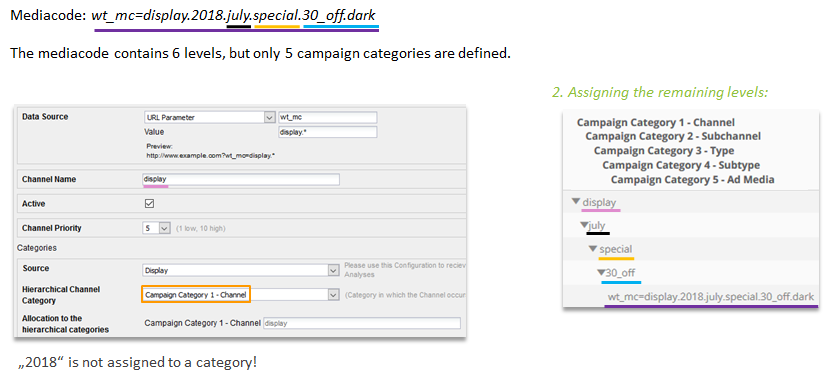
What happens if in the media code fewer levels are passed than there exist in the campaign tree?
1. The Ad media is sorted into a category according to the definition of the automatic channel.
2. The single values are sorted from the beginning to the end; all empty levels get a „-“ assigned. The Ad media name always contains the complete media code.
Example
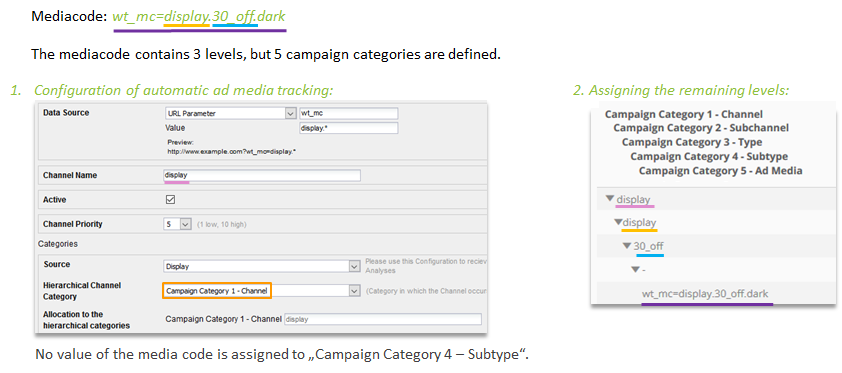
2.2.2 Manual setup in the user interface
Click on Mapp Q3 > Start > New Ad Media.
Example for configuration: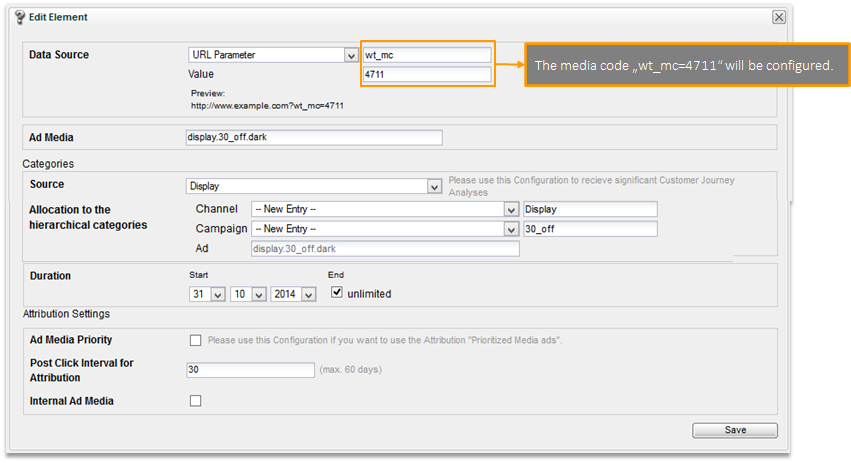
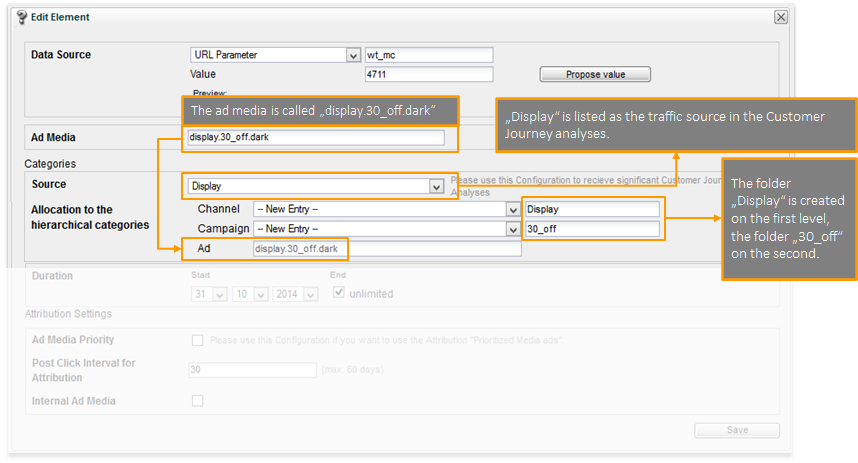
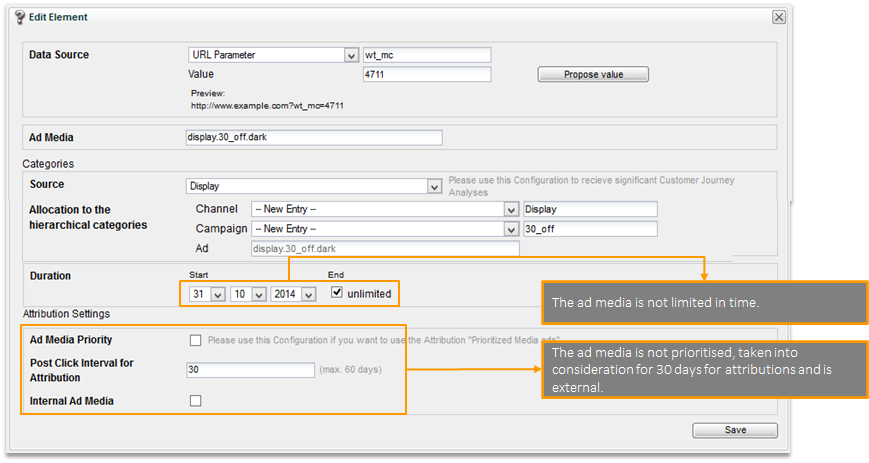
After saving you will see the Ad media, which has just been created, in the campaign structure.
(Mapp Q3 > Configuration > Marketing Configuration > Campaign Structure).
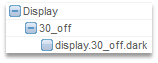
| The Ad media does not appear in the campaign analyses until the first campaign click has been recorded. |
|---|
2.2.3 Setup via import
Ad media can be created, deleted, and edited after having been imported into an Excel file.
The import and export options can be found in the marketing configuration.
(Mapp Q3 > Configuration > Marketing Configuration > Import and Export)
Export the campaigns.
To limit the number of campaigns, that are exported, you can limit and filter campaigns using the checkboxes.
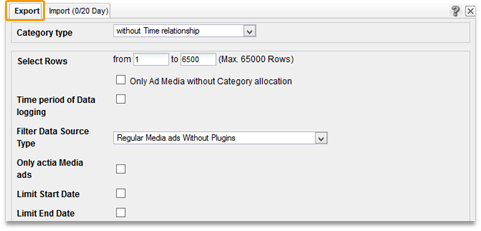
All adjustments to Ad media can be done in the Excel file.
- Mandatory fields are highlighted (*).
- Write all required attributes for an ad in one of the rows. The column "Action" is not needed for new Ad media.
- Mapp Intelligence can also suggest media codes. In order to do this, select the action "suggest" and leave the data source value empty. After importing you can perform another export to find out what the media code is.

After editing the file it can be imported again.
Changes will not be visible in Mapp Intelligence until after the next data update (generally every hour).
The status can be viewed under "Show Current Imports". Any errors, that may have occurred, are also displayed here.

2.3 API to Google Ads
Mapp Intelligence provides an API for the automatic measurement and data import from Google Ads.
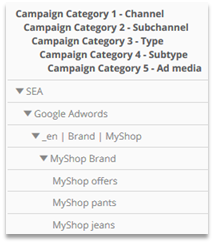
The campaign categories are matched with the respective layers of the Google Ads campaign via the interface configuration. We recommend setting up a campaign tree consisting of at least 5 levels in order to fully match the Ads layers.
Mapp Q3 > Configuration > Interfaces > Google Adwords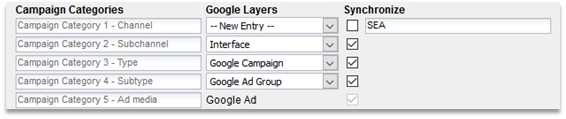
For all types, ads and keywords the following metrics can be imported automatically:
- Clicks
- Impressions
- Costs
- Average Position
- CTR
- Campaign Cost Sales Relation
| Extended information can be found in the document Setting Up Google Ads API. |
|---|
2.4 API to newsletter tools
Data coming from newsletter tools can be imported into Intelligence via campaign categories. This can be relevant for the evaluation of newsletter campaigns.
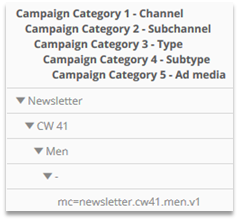
For example the following metrics can be imported automatically via datafeeds:
- Delivery Rate
- Opening Rate
- Costs
2.5 Campaign URL Builder
The Campaign URL Builder allows to create mediacodes for landing pages.
Enter the information you later want to see in the campaign tree. The tool generates a mediacode that you can use for a campaign.
Use this link to open the Campaign URL Builder
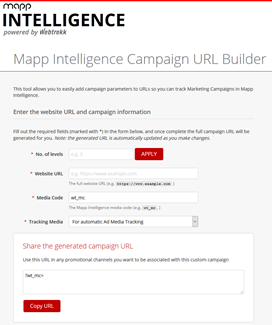
2.6 Importing campaign costs & other metrics
For every Ad media additional offsite metrics can be imported.
The following metrics are available by default:
- Campaign Costs: Costs of an Advertising Media
- Campaign Audience: Size of the target group (e.g. amount of newsletter receivers, Feed or Tweet followers etc.)
- Campaign Views (imported): Number of campaign views imported from another marketing tool
- Campaign Clicks (imported): Number of measured campaign clicks imported from another marketing tool
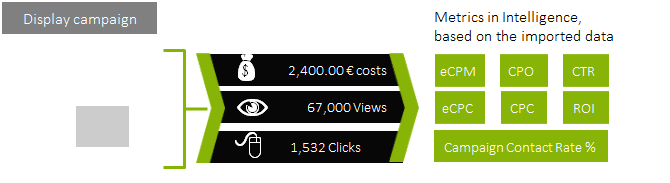
| The costs of Google Ads campaigns can be automatically imported through the Google Interface. |
|---|
These metrics are then available in the analyses.
Only advertising media, for which a campaign click has been measured, will be displayed.
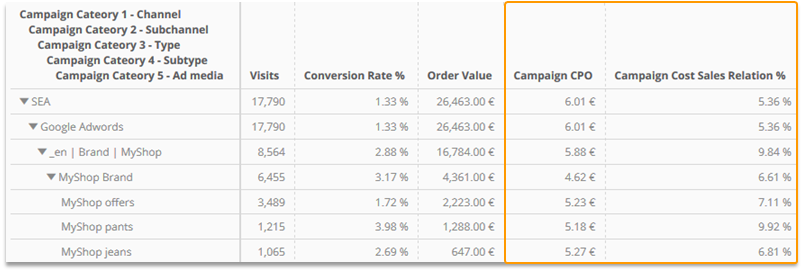
Preliminary considerations: On which time basis is the imported data available?
- The more detailed the metrics are on hand, the more precise they can be analyzed.
- The upload takes place every hour in general. If the data do not arrive on a hourly basis, they can be broken down into single hours or can be summarized into one hour (e.g. Hour 0).

The import is available through Excel, JSON, and datafeed.
Example Excel import
At first, an export of the mapping table has do be done (Mapp Q3 > Configuration > Marketing Configuration).

Set the category type to "with Time relationship …"

Data can be added in the exported Excel table.
The following fields must be filled out for a correct assignment:
| Time | Format YYYY-MM-DD HH |
| Data Source Value | For instance mediacode, URL or name or action |
| Data Source Type | Like mediacode, page, SEO, Social Media Sources… |

The imported data will be available after the next account update. The upload status can be viewed through Mapp Q3 > Configuration > Marketing Configuration > Show Current Imports.

2.7 Measuring campaign views
Campaign views can be measured with Mapp Intelligence on the own website. Alternatively, the import is possible.
- For the measurement, a specific parameter has to be used in the Intelligence tag on the respective page.
- It is not possible to measure campaign views and campaign clicks on the same page at the same time. The measurement of campaign views, therefore, is not provided on landing pages of other campaigns.
3 Editing campaigns
Campaigns can be edited via the Marketing Configuration (Mapp Q3 > Configuration > Marketing Configuration).
Campaign structure
The tab "Campaign structure" shows all ads, that have been set up. Campaigns (or individual folders) can be edited or deactivated by clicking with the right mouse button.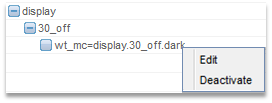
- Edit:
Opens the configuration screen. The name can be changed, for example, or the assignment to individual folders (campaign categories) can be edited. - Deactivate:
The campaign will no longer be tracked in the future and it will no longer appear in the campaign structure. Attention: Historical values will still be listed in the campaign analysis.
Excel Import/Export
The Excel Import/Export function is especially useful for editing multiple Ad media.

Proceed as follows:
- Click on "Import and Export". Then select "Export" on the tab "Export".
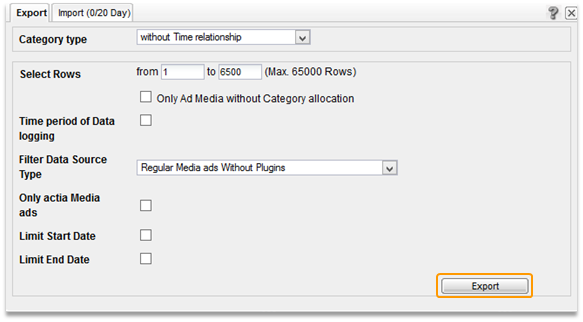
An Excel file will then be provided, in which all adjustments to Ad media can be done.

To edit something, simply adjust the respective field.
To deactivate something permanently, write "delete" in the Action column.Caution: It will then no longer be possible to edit this ad. Ads, that have already been called, will continue to be listed in the analysis. - Now import the file, that was just saved.

| Changes to existing analyses will not be visible until after the next data update. |
|---|
4 Customer journey and attribution
All campaign calls until the reach of a website goal are saved in a Customer Journey.
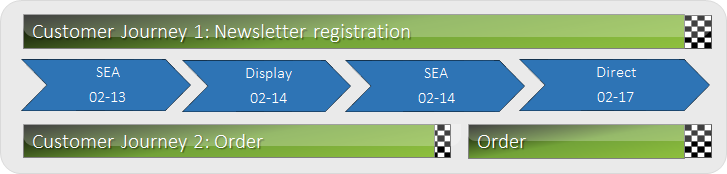
- Therefore, Customer Journeys always depict successful campaigns (a website goal was reached!).
- A maximum of 15 campaign contacts is measured. If there are more contacts, the first one and the last 14 are saved.
- A maximum of 60 days (default: 30 days) prior to the reach of the website goal is analyzed.
Please be aware, that a separate limit for the attribution duration can be defined per Ad media.
The following can be defined as website goals
- Order (activated by default)
- Product added to the shopping cart
- E-Commerce parameter
Any event (e.g. newsletter registration, subscription) can be defined as website goal by using a specific e-commerce parameter for it.
Website goals can be set up and edited under Mapp Q3 > Configuration > Goal.

What should happen, if no campaign has been tracked prior to achieving a website goal?
For example, this is possible, when two orders are made within one visit.
Default setting
If a website goal was already previously tracked, the same Customer Journey will be used for the following website goal.

Example:
- Website goal: last campaign is "newsletter"
- Website goal: last campaign is "newsletter"
Alternative configuration
No Customer Journey is written for the second order. Please contact our support if you require this setting.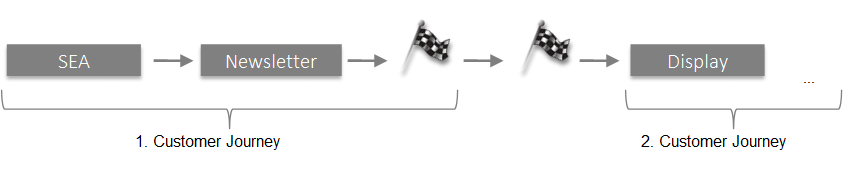
Example:
- Website goal: last campaign is "newsletter"
- Website goal: no campaign was tracked
Various logic rules exist for determining, which campaign(s) was responsible for achieving the website goal. In doing so either one or multiple campaigns can be assigned.
The duration of a campaign being recognized for the attribution can be defined campaign-specifically.
4.1 Simple assignment
Example:
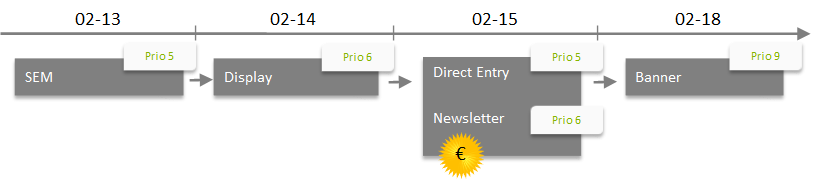
Attribution model | Description | Assignment in the example |
|---|---|---|
First Campaign | The first campaign across multiple visits. | SEM |
Last Campaign | The last campaign across multiple visits. | Newsletter |
Prioritized Campaign | The campaign with the highest priority (highest number value) across multiple visits. | Newsletter |
Last session | The first campaign within the visit in which the website goal was attained. | Direct Entry |
Direct Campaign | The last campaign within the visit in which the website goal was attained. | Newsletter |
As for the attribution only campaigns are considered that have been clicked before a website goal has been attained, the order of 02-15 is never assigned to „Banner“.
4.2 Multiple assignment
Multiple assignments are possible for
- the last 5 recorded Ad media
- all Ad media
Attribution is possible for one metric in each case.
4.2.1 Distribution across the last five Ad media
The last five Ad media have a share on attaining of the website goal which is specified by percentual values.
Example:
Configuration including percentage-based distribution per position

Customer Journey

Analysis
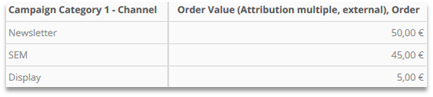
If less than five Ad media are available, the data will be normalized.
Example for normalizing three Ad media

Position weighting | Normalization factor | Normalized weighting | |
|---|---|---|---|
Endmost | 50% | 100 / 85 = 1.17647 | 1.17647 * 50% = 58.82% |
Second to last | 20% | 100 / 85 = 1.17647 | 1.17647 * 20% = 23.53% |
Third to last | 15% | 100 / 85 = 1.17647 | 1.17647 * 15% = 17.65% |
Fourth to last | - | ||
Fifth to last | - | ||
Total | 85% | 100% |
Example: Overview of normalized weightings with varying numbers of campaign contacts

Number of campaign contacts in Customer Journey | ||||||
|---|---|---|---|---|---|---|
1 | 2 | 3 | 4 | 5 | 6 | |
Endmost | 100% | 71.43% | 58.82% | 52.63% | 50% | 50% |
Second to last | 28.57% | 23.53% | 21.05% | 20% | 20% | |
Third to last | 17.65% | 15.79% | 15% | 15% | ||
Fourth to last | 10.53% | 10% | 10% | |||
Fifth to last | 5% | 5% | ||||
Sixth to last | 0% | |||||
4.2.2 Distribution across all Ad media
All Ad media have a share on attaining of the website goal which is specified by percentual values.
Example:
Configuration including percentage-based distribution per position

Customer Journey

Analysis
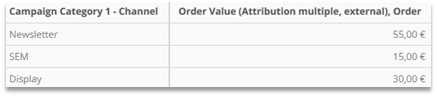
If less than 5 Ad media are available, the weightings will be distributed.
Example: Overview of normalized weightings with varying numbers of campaign contacts

Number of campaign contacts in the Customer Journey | ||||||
|---|---|---|---|---|---|---|
1 | 2 | 3 | 4 | 5 | 6 | |
Endmost | 100% | 55% | 50% last + next to last | 42.5% last+ (0.25* other) | 40% | 40% |
Second to last | 45% first + second + | 10% other | 12.5% next to last + (0.25*other) | 10% | 10% | |
Third to last | 40% first + second | 12.5% second + (0.25*other) | 10% | 5% 0.5*other | ||
Fourth to last | 32.5% first + (0.25*other) | 10% | 5% 0.5*other | |||
Fifth to last | 30% | 10% | ||||
Sixth to last | 30% | |||||
In addition to the position within the Customer Journey, the campaign type can also be used for analysis purposes with traffic source weightings.
Example: Overview of normalized weightings with varying numbers of campaign contacts
Position | Campaign | Position weighting | Traffic source weighting | Overall weighting | Normalization factor | Final normalization |
|---|---|---|---|---|---|---|
Endmost | SEM | 40% | 100% | 40% | 100 / 80 | 50% |
Second to last | SEM | 10% | 100% | 10% | 100 / 80 | 12.5% |
Third to last | Newsletter | 10% | 30% | 3% | 100 / 80 | 3.75% |
Fourth to last | Newsletter | 10% | 30% | 3% | 100 / 80 | 3.75% |
Fifth to last | Banner | 30% | 80% | 24% | 100 / 80 | 30% |
100% | 80% | 100% |
4.3 Configuring attributions
The attribution, that is to be used as standard, is selected in the Marketing Configuration.
Only those models are supported, in which just one Ad media can "win".
Default: last Ad media wins, only external Ad media are taken into consideration.
![]()
Alternative attributions can be defined for each website goal (Mapp Q3 > Configuration > Goal).
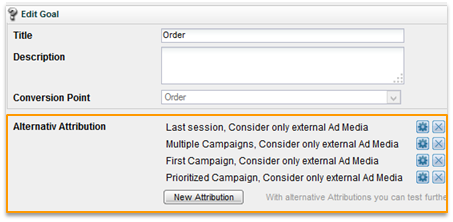
Configure the attribution to carry out important calculation settings.
![]()
Internal and External Ad Media
Which Ad media should be taken into consideration by the attribution?

- All Ad media
- Only external Ad media
- Only internal Ad media
Example: Customer Journey with internal and external Ad media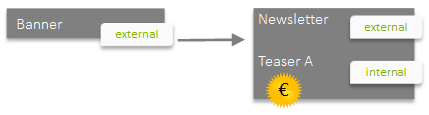
With the definition shown above („Last Campaign“, „Consider only external Ad Media“) the website goal is assigned to the channel „Newsletter“ as this is the last clicked external ad media prior to the order.
The definition of whether an ad is internal or external is determined when configuring the Ad media.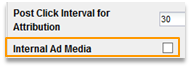
| When using external and internal Ad media, two separate attributions should be used. |
|---|
Data sources
Which data sources are taken into consideration?
If none of the following data sources is checked, by default only campaigns are considered for attribution, that are based on primary data sources (URL parameter, page action).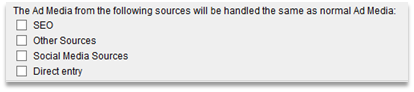
Exception: Only the attribution model „Direct Campaign“ is working independently of this configuration. |
|---|
Example: Customer Journey with data sources and the configuration mentioned above
Attribution Model | Assignment in the example |
|---|---|
Last Campaign | Newsletter |
Direct Campaign | SEO |
The attribution model „Last Campaign“ assigns the attribution to „Newsletter“ because SEO is not considered for attribution according to the configuration. In contrast, „Direct Campaign“ chooses the last ad media prior to the order.
Metrics
Which metrics are calculated? (only for alternative attributions)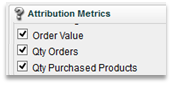
The following are available:
- Default e-commerce metrics
- Custom e-Commerce parameters with shopping cart reference
(Configuration "Several Values")
Attribution Campaign views
![]()
How should campaign views be attributed? (not for default attribution)
- "Yes": Campaign views are only considered if they have been tracked alone in the Customer Journey.
- "No": Campaign views are not considered in the Customer Journey.
| Campaign views are not considered in the default attribution. |
|---|
Analyses
Various attributions can be analyzed using different metrics.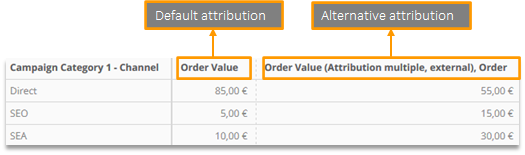
For non-default attributions, you can recognize the configuration of the attribution model in the name of the metric.
The syntax is: [name of the attributed metric] ([attribution type], [internal/exernal]), [website goal]