Examine how users reach a specific page
To understand how a specific page is used, it is important to examine how users reach this page.
This Best Practice shows possible analyses, exemplified by a page named "en.topics".
1. Fundamental analysis: Entry or no entry?
Generally, we can distinguish two ways how to reach a page:
- The page is the first page of a visit. The page may be accessed, e.g., via a search engine or via bookmarks in a web browser.
- Another page on the tracked website was viewed before. The preceding page incited the user to view this page.
To see how often a page was the first page of a visit, use the metric "Entry rate %" in the Navigation > Pages > Pages section.
- Entry Rate %: Shows how often a page was the first page of a visit, related to all visits in which the page was viewed.

The example shows that the page en.topics was the first page in 43.80% of all visits where it was viewed.
2. Advanced Analyses
Let's take a look at possible ways how users can reach a specific page in detail. There are three ways how to reach a page:
- Using a link outside your website (e.g., via a search engine or in a newsletter).
- Direct entries (i.e., manually entering the URL, using a bookmark in a browser, restoring tabs when restarting a browser).
- Using links within your website (e.g., in the main menu).
2.1 Access via a link outside your website
2.1.1 Analysis using an existing campaign setup
Analyzing accesses from outside of your website is easiest if you have set up Mapp Intelligence Marketing campaigns.
(Information on the campaign setup can be found in the training chapter on campaign configuration).
The analyses are available at Marketing > Campaigns > Advertising Media and Marketing > Campaign Categories, respectively. At "Custom Filter" you can restrict your analysis on a single page: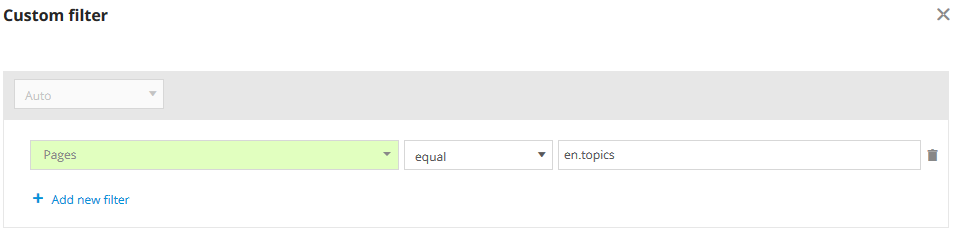
As metrics, use "Campaign Clicks" and "Visits" in the analysis:
- Campaign Clicks: Counts how often external links where used.
- Visits: Counts once per Visit whether an external link was used.

2.1.2 Analysis without Campaign Setup
Use the referrer analysis in the Marketing > Referrer section. Here you can use the categorization predefined by Mapp (Search Engines, Social Media, Other Referrer), or choose all referrers via "Referrer URLs".
Via "Custom Filter" you can restrict your analysis to one page: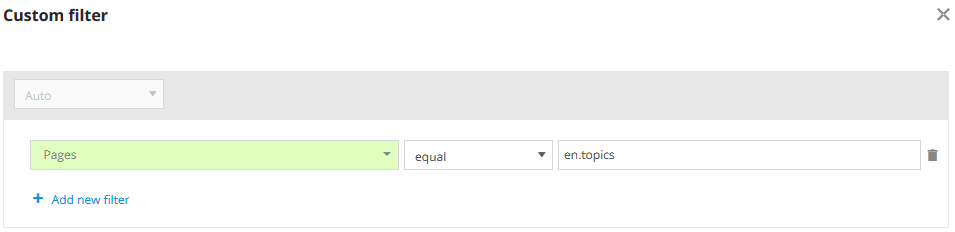
As metrics, use "Qty Sources" and "Visits" in the analysis:
- Qty Sources: Counts how often external links were used.
- Visits: Counts once per visit, whether an external link was used.

| Hint: If your own domain is listed in the analysis, the page was reached via an internal link. In this case, the domain is not set correctly in Tag Integration or in the pixel. |
|---|
2.2 Direct entries
In case of direct access, there's neither an internal preceding page, nor an external referrer. There are different reasons for this: E.g., manually typing in the URL in the browser, using a bookmark in the browser, and restoring tabs when restarting the browser.
Please note that only the entry page is classified as direct entry.
Example:
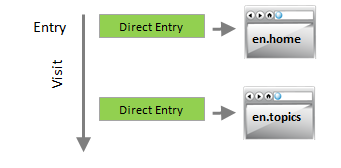
The page "en.home" was viewed as the first page in this visit. Therefore, it is the entry page. In this case, Mapp Intelligence shows "direct" as entry source or campaign, respectively.
The page "en.topics" was viewed as second page in this visit. Therefore, it is no entry page. In this case, Mapp Intelligence does not show "direct", but it shows the internal preceding page "en.home".
If you have a complete campaign setup, direct access is shown as a regular campaign (see section 1). Alternatively, you can use the Origin Type analysis (Marketing > Traffic Origin > Origin Type). As this dimension relates to the whole visit, you have to filter on the entry page:
Use the metric "visits" and look at the number for "No referrer".
- Visits: Shows how often this page was viewed as entry page without a referrer.
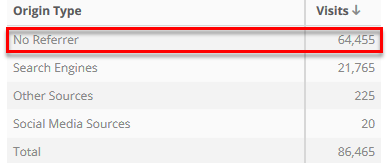
Note that accesses via newsletter are counted as "No Referer" visits if the link in the newsletter was clicked in a non-web mailer e-mail client (e.g., Microsoft Outlook). Therefore, we recommend using campaigns in order to exactly determine how often the page was accessed via a newsletter.
2.3 Access via a link within your website.
Use the pages path analysis at Navigation > Pages > Preceding Pages.
Via Custom Filter, you can restrict your analysis to one page: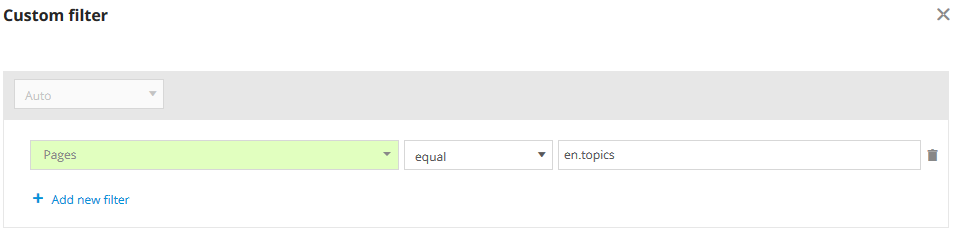
As a metric, use "Page Impressions" in your analysis.
- Page Impressions: Shows how often an internal page was accessed directly before this page.
