User filters can be found as admin in the frontend at User Management > Filters.
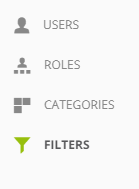
Filters are used to restrict the data view for users to a certain part. This is useful, for example, if you have a social media representative who should see the data for his campaigns, but not the visitor numbers and sales of the other channels in comparison. You can create a filter that limits the view to Channel = Social Media.
Filtering depends on your individual campaign configuration. You can find out more about this here in our training chapter.
After creating a filter, you can use Actions > Edit > Users to add users the filter should be applied to.
View and Export
The view of analyses, bookmarks, reports as well as the manual export and use of your own metrics and formulas is always done according to your own user rights, regardless of which user created the elements.
If, for example, a report is created by your social media representative with a user filter, you can still see it without a filter if your access has no filter.
| In order to see the report, the user must either have administrator rights or access to the same report category. |
|---|
Sending a report
The export file generated always depends on the creator of the report and not on the recipient. If the creator is a user with a user filter, the report is also sent filtered. Therefore the sent file looks the same for all recipients (here as pdf export):
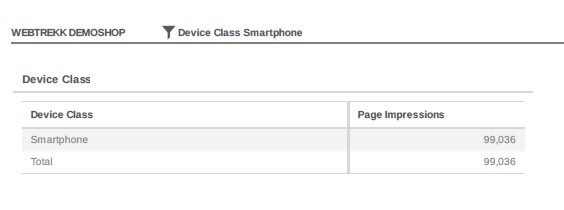
The filter icon and name of the filter at the top of the report indicate that it is a filtered report. Recipients are thus able to identify the data as filtered.
An overview
In general, all data is available depending on the user permissions.
| Creator | User (also admin) |
|---|
| View in Frontend | own permission | own permission |
| Report, Download | own permission | own permission |
| Report, Mailing | own permission | creator permission |
| Custom metrics and formulas | own permission | own permission |
"Report, Mailing" is an exception to this rule. This is always done with the permission of the report creator.
| Note: If the creator of the report does not have a user filter, the data is sent to all recipients unfiltered. Your social media representative as the recipient could, therefore, view all data. |
|---|
The advantage of this logic is that report recipients do not have to be created as users. You can simply enter the e-mail address for the reception.
Good to know: Customer Journey analyses cannot be filtered with all objects, so these analyses may no longer be available to a login with user filter. They then receive the following error message when opening the analysis: "The filter to be applied is not compatible with this request. The request was aborted. For further information, please contact your administrator". If an administrator receives this error message, he can of course contact Mapp Intelligence.
If you have any further questions, please contact our support team.