Profile Enrichment
Scenario
Set up an ongoing program that stores open, click, purchase and interest data in contacts' profiles.
This program runs continuously in your Mapp Engage system. That way you are always collecting data about your contacts.
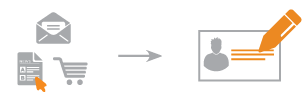
Benefits
Build a solid data foundation for personalized, targeted marketing.
Use the data you store here for other scenarios.
Prerequisites
Set up conversion tracking. Conversion tracking tracks when a contact reaches the purchase confirmation page on your website. See Conversion Tracking. Each conversion tracking event you create has a unique name in the system. You need to know the name of the conversion tracking event before you start setting up an automation.
Procedure
This procedure has two parts.
A) Create new custom user attributes. You need a separate attribute for each type of data you want to store.
B) Create event-based automations. You need a separate event-based automation for each type of data you want to store.
A) Create Custom User Attributes
In the Administration > Attributes area, create the following new custom user attributes.
Attribute Name | Data Type | Purpose |
|---|---|---|
LastClickDate | Date | Stores the date and time when the contact last clicked a link in a message. |
LastOpenDate | Date | Stores the date and time when the contact last opened a message. |
LastPurchaseDate | Date | Stores the date and time when the contact last purchased from your shop (based on conversion tracking). |
TotalClicks | Number | Stores the total number of times a contact clicks on your messages. |
TotalOpens | Number | Stores the total number of times a contact opened one of your messages. |
TotalPurchases | Number | Stores the total number of times your contact has completed a purchase in your shop. |
You can also use this automation to track different link categories. To do so, create two additional attributes for each link category you want to track. One tracks the date of last click on any link in this category. The other tracks the total number of clicks on any link in this category. For more information about using this data, see Product Interest Mapping.
Attribute Name | Data Type | Purpose |
|---|---|---|
LinkCategoryDate Example: GardenClickDate | Date | Stores the date and time when the contact last clicked a link with a certain link category. Use this to collect data about your contacts' shopping interests (e.g. sportswear, menswear, jewellery). |
LinkCategoryTotalClicks Example: GardenTotalClicks | Number | Stores the total number of clicks on this link category. |
B) Create Event-based Automations
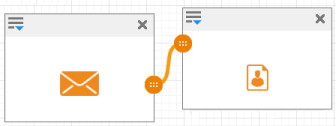
- In the Automation area, create a new whiteboard.
Drag modules onto the whiteboard.
Add an Event module and an Event-based job module for each type of data you want to store.
To track all of the data listed above, you need 7 Event modules and 7 Event-based job modules.- Drag and drop between the connection
 buttons. Connect each Event module to an Event-based job module.
buttons. Connect each Event module to an Event-based job module. - Define the module settings as follows:
Goal | Event | Job | Job Settings | Attribute Name |
|---|---|---|---|---|
Stores the date and time when the contact last clicked a link in a message. | Message Link Clicked (C) | Store Data in Profile Attribute (C) | Contact: Select the check box Use Event Parameter Add an additional parameter. Select the attribute LastClickDate. From the drop-down list, select Event Processing Date. | LastClickDate |
Stores the date and time when the contact last opened a message. | Message Opened (C) | Store Data in Profile Attribute (C) | Contact: Select the check box Use Event Parameter Add an additional parameter. Select the attribute LastOpenDate. From the drop-down list, select Event Processing Date. | LastOpenDate |
Stores the date and time when the contact last purchased from your shop (based on conversion tracking). | Conversion Registered (C) | Store Data in Profile Attribute (C) | Contact: Select the check box Use Event Parameter Add an additional parameter. Select the attribute LastPurchaseDate. From the drop-down list, select Event Processing Date. | LastPurchaseDate |
Stores the total value of purchases your contact has completed in your shop. | Conversion Registered (C) | Increase or Decrease Profile Attribute Value (C) | Contact: Select the check box Use Event Parameter Attribute Name: Select TotalPurchases Amount: 1 | TotalPurchases |
Stores the total number of times a contact opened one of your messages. | Message Link Clicked (C) | Increase or Decrease Profile Attribute Value (C) | Contact: Select the check box Use Event Parameter Attribute Name: Select TotalClicks Amount: 1 | TotalClicks |
Stores the total number of times your contact has completed a purchase in your shop. | Message Opened (C) | Increase or Decrease Profile Attribute Value (C) | Contact: Select the check box Use Event Parameter Attribute Name: Select TotalOpens Amount: 1 | TotalOpens |
Stores the date and time when the contact clicks a link with a certain link category. | Message Link Clicked (C) Select the message category in the event. | Store Data in Profile Attribute (C) | Contact: Select the check box Use Event Parameter Add an additional parameter. Select the attribute LinkCategory. From the drop-down list, select Event Processing Date. | LinkCategory |