Media Categories
With media categories you can save static information. It can be used to group multiple videos.
Only the first tracked value will saved. If you want to add or change values of a category, you have to reset or change it.
Use Parameters to save dynamic (changing) values.
Use the following format: "mg1=sports" to pass the value "sports" to media category 1.
If there are several categories, the individual values must be separated by semicolons. Alternatively, the media categories can also be transferred as objects.
To create a new media category, proceed as follows:
- Log in to your Mapp Q3 account.
- Go to Configuration > Categories > Media Categories.
- Click New category.
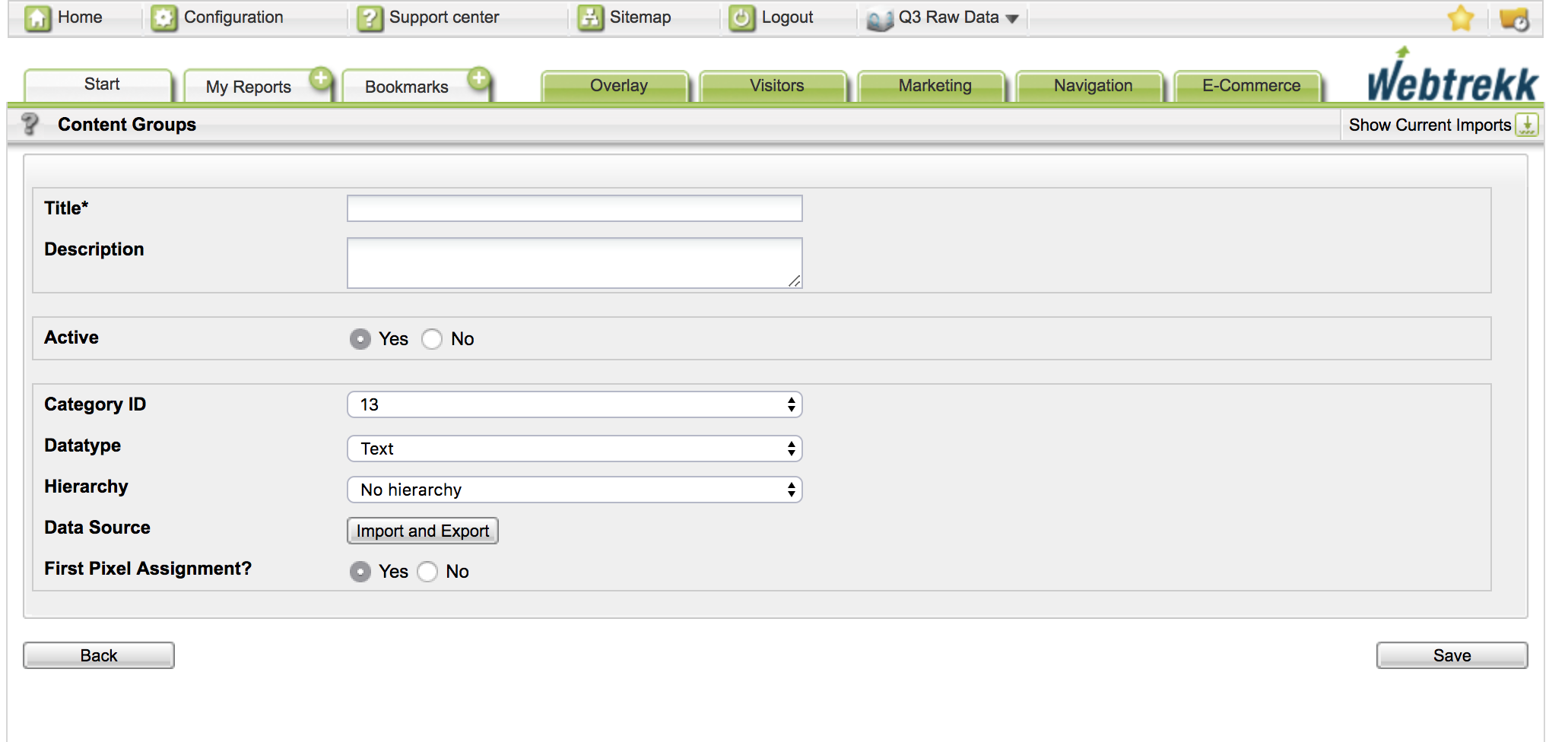
Specify the parameters for tracking:
Media categories parameters must not exceed 255 characters in length. All other characters are deleted.
Parameter Description Title Mandatory. Enter the media category name.
Description Optional. Enter a description for the media category. Active Select via the radio button whether the media category is active or inactive. When disabled, no data is collected. The analysis of historical information is still possible. Category ID This ID will be used in Tag Integration or in the standard pixel to associate values with this parameter. Data type Depending on the selected data types, media categories can be analyzed differently. Select from the dropdown list the required data type:- Text
This category is available as a dimension. For example, it can be used to map the website hierarchy. The analyses are located under Navigation > Media categories. - Figure
This category is available as a metric.
Media categories can also be used as filters.
Aggregation If you have selected the data type "Number," you can also choose the aggregation type: - Quantity: shows how often a category was tracked.
- Sum: a metric is generated that ads up the tracked values.
- Quantity and sum
Constant This parameter is only relevant if you have chosen the data type "figure" and the aggregation is set to "Quantity and Sum."
Select via the radio button whether the constant is selected or not.- Yes: the value passed remains independent of the number of calls of the dimension.
Data source You can choose how data of media categories should be submitted:
Via the pixel
Use the category specified in the configuration.If you submit the media categories via the pixel, data collection is only working for new media, i.e., media that were not yet tracked. Data can be imported, or the assignment can be reset. For this option, please consult the support.
- Data transfer via import
You can import media categories via excel, JSON, and data feed. Allocation is then retroactively possible.
First pixel assignment Select one of the options via the corresponding radio button: Yes = default.
No = values that are passed by the pixel are not captured
- Text
Click Save to save your settings.
Examples of Tracking Media Categories
On the website
var media_category_string = "mg1=sports;mg2=language_EN"; var media_category_object = { mg1: "sports", mg2: "language_EN" }; wt_sendinfo_media("video_16889", "play", "0", "600", media_category_string, "64000", "100", "0"); //or wt_sendinfo_media("video_16889", "play", "0", "600", media_category_object, "64000", "100", "0");JS
Example request for media tracking via Server-to-Server
http://track.wt-eu02.net/111111111111111/wt?p=414,st&mi=video_16889&mk=play&mt1=0&mt2=600&mg1=sports&mg2=language_EN&bw=64000&vol=100&mut=0&x=1253786695416TEXT