Are you a Google Tag Manager user? Then you know how convenient it is to add or change tags as needed without bothering your colleagues from the IT department. In the Tag Manager Community Gallery you can find a wide range of templates. And we are excited to announce: Our Google Tag Manager Template for Mapp Intelligence is available now, too.
Here is how to get simple website tracking up and running. Tracking configuration via Google Tag Manager can be accomplished in a few easy steps:
Add the Mapp Intelligence Smartpixel as Custom HTML
To start tracking with Mapp Intelligence you need to set up 2 types of tags in Google Tag Manager: Custom HTML and the Tracking Config for the Mapp Intelligence Smart Pixel.
- In Google Tag Manager in your container, navigate to Tags > New .
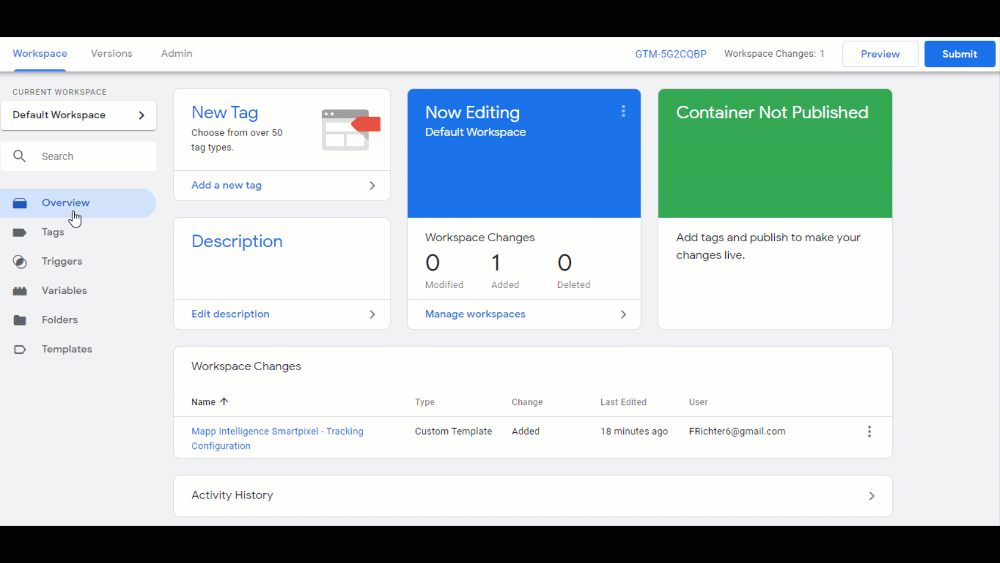
- Enter a name for your Custom HTML (here: Smart Pixel Min).
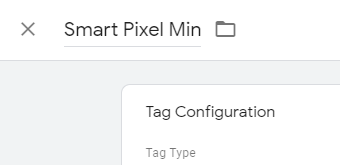
- Go to this page, copy the code and paste it in the provided field.
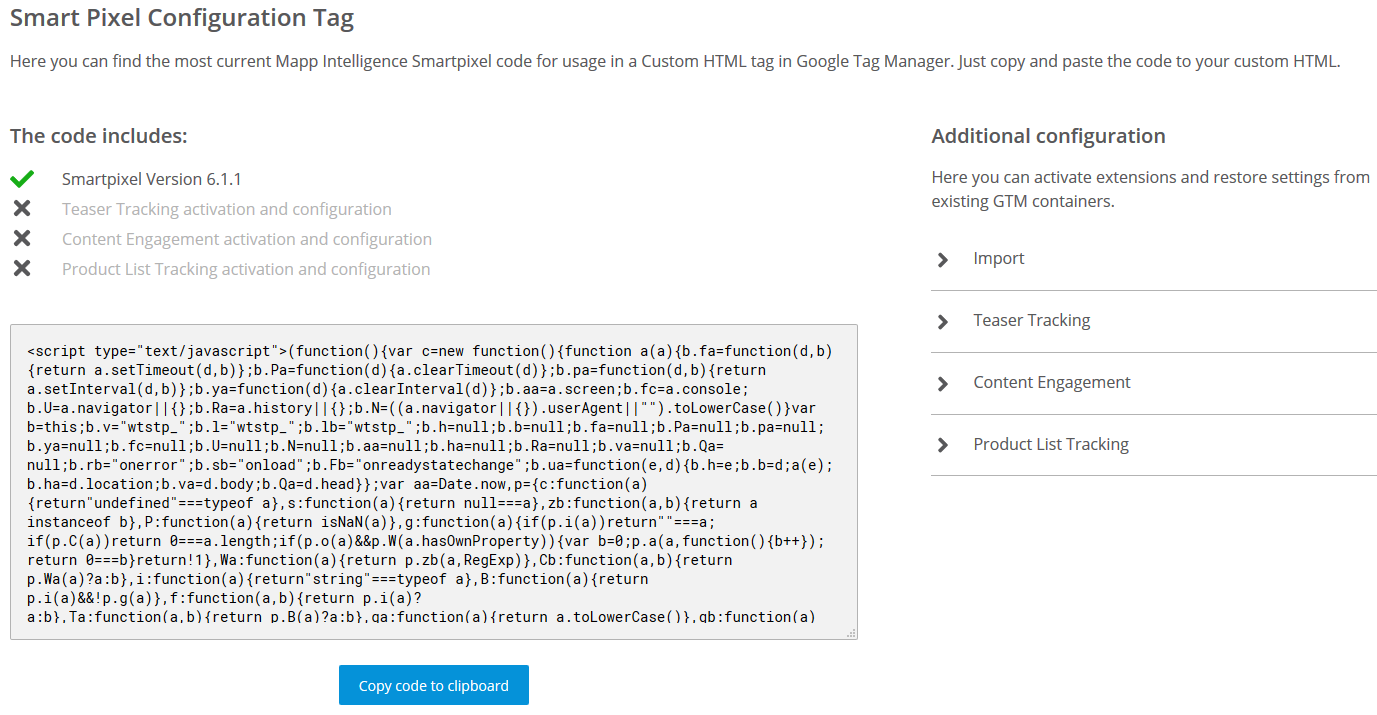
- Optional: activate extensions if you want to use them before copying the code snippet.
- Select a trigger, e.g. All Pages.
- Click Save.
Add the Mapp Intelligence GTM Template
With the first step the Mapp Intelligence Smartpixel is loaded on your website. Now you have to tell our Smartpixel where to find the tracking information by adding our tag template.
- Click Tags > New and search in the Community Template Gallery for Mapp Intelligence Smartpixel - Tracking Configuration.
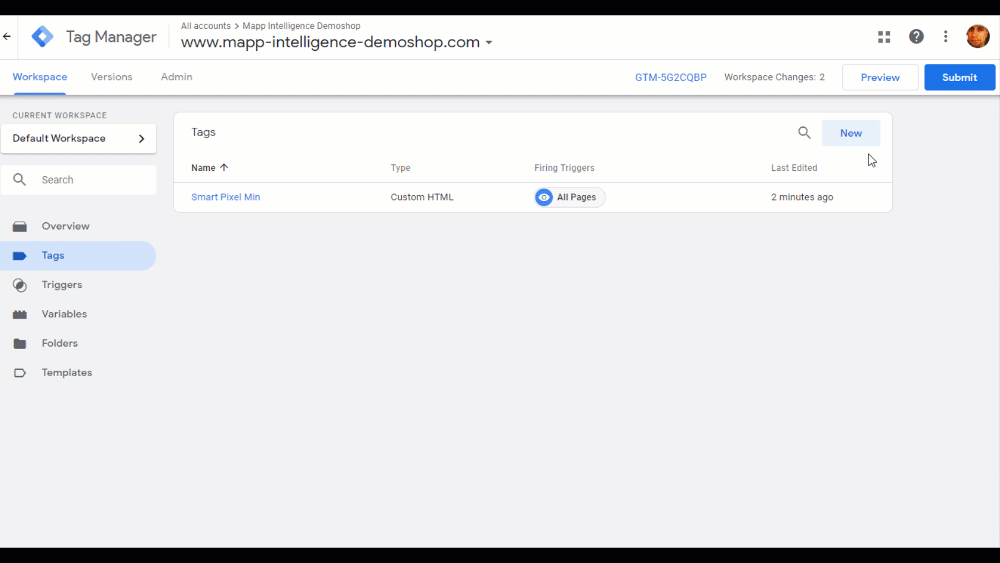
- Name it (here Mapp Intelligence Config and save it, this time without a trigger.
- Go back to the previously created HTML tag, scroll down to "Advanced Settings > Tag Sequencing".
- Check the box Fire a tag after Smartpixel Code fires.
- Enter the tag Mapp Intelligence Smartpixel Tracking Configuration as your Cleanup Tag.
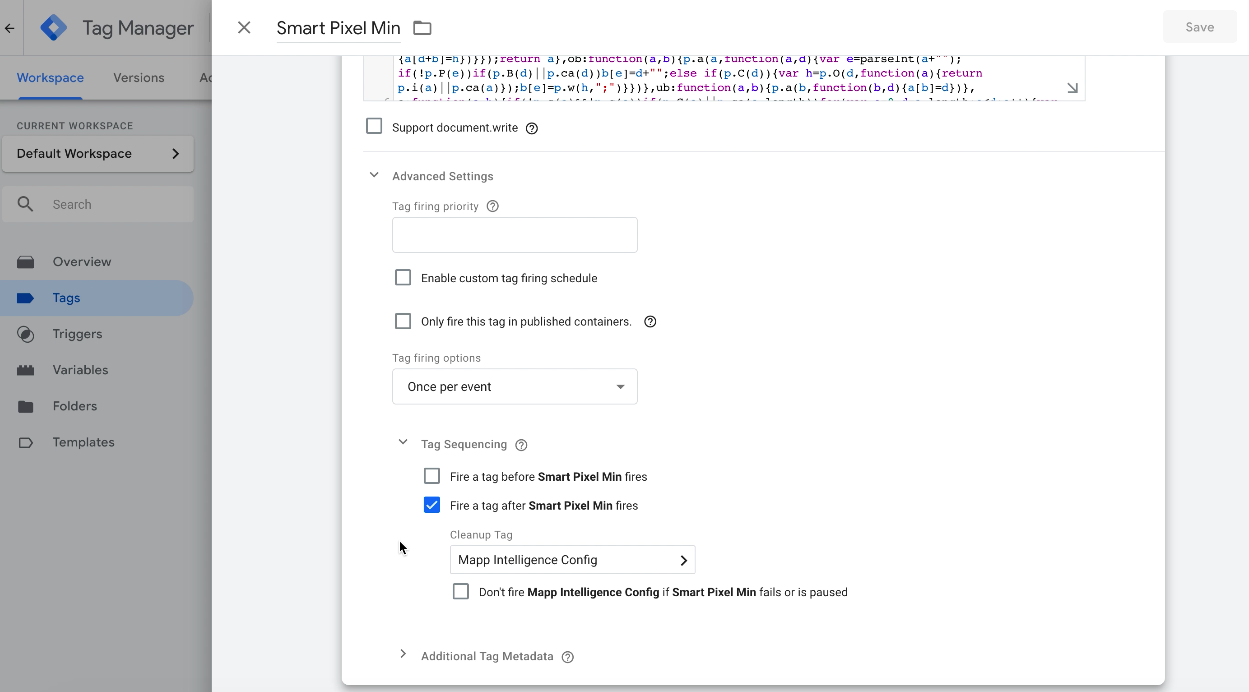
There are only 2 mandatory configurations:
- Enter your Track ID
- Enter your Track Domain
Both values are provided and given to you by Mapp Intelligence. By adding them to the template all basic track requests are covered. Happy tracking!
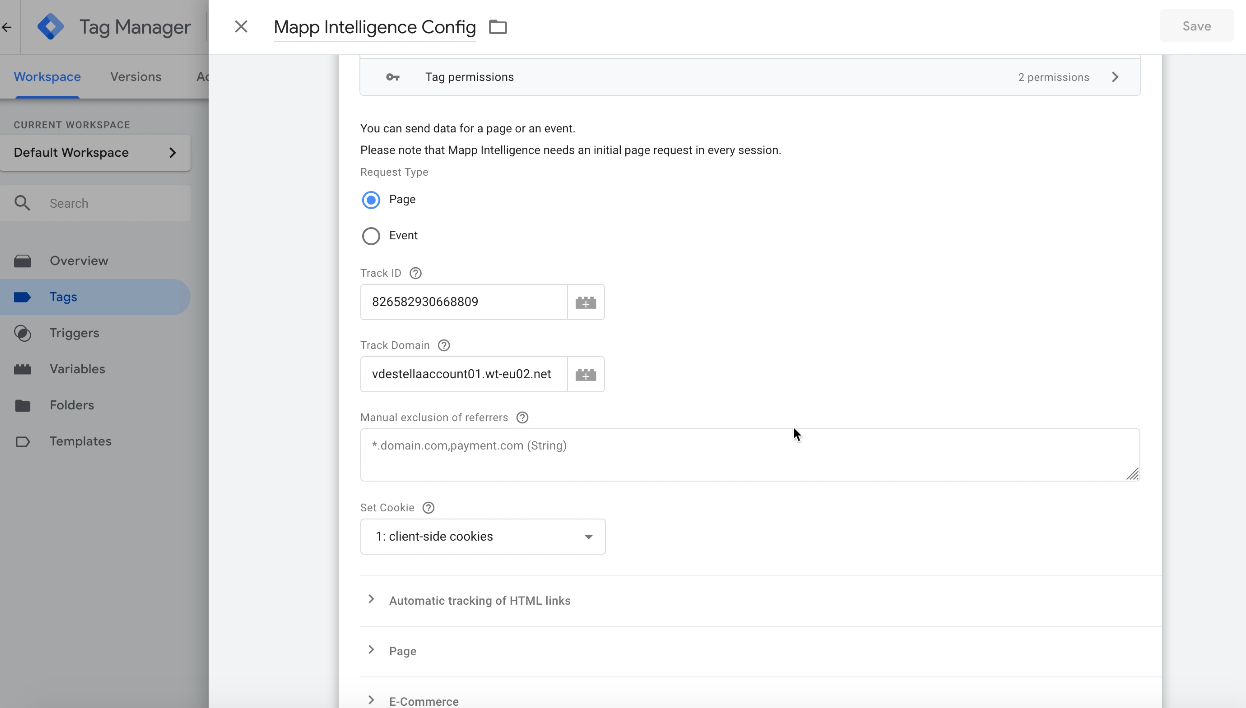
Technical documentation
Download tag template