Generate XML Group Report (S)
This job was previously called Send Group Status XML Report (S/U).
This job generates a group status report as an XML file. The report can be sent to an email account or exported to a server. The job settings determine the amount of detail included in the report.
The report generated by this job is commonly used to synchronise contact lists in an external application.
Hint:
The standard use case is to generate XML group status reports as a time-based automation with a repeated schedule, for example monthly
Hint:
In Engage, the designation (S) means system-related. Generally, you only combine system (S) events with system (S) jobs. For more information, see Contact (C) vs. System (S) Automations
Recommended Automations
An automation is a combination of an event plus a resulting job. The following combinations are recommended. It is possible to create other combinations, as well, but not all combinations of events and jobs result in meaningful system behavior.
Contact Import Finished (S) + Generate XML Group Report (S): This automation generates an XML group status report after every address import.
General
Name | Displays the name of the automation that is defined in the Edit Event window. |
Description | Displays the description of the automation that is defined in the Edit Event window. |
Event | Displays the event that is defined in the Edit Event window. Every time this event occurs, Engage executes the dependent job. |
Job | Defines the job. Engage executes this job automatically every time the event occurs. For a list of all available jobs, see All Available Event-Based Jobs. |
Define Job
This area defines the specific parameters of the job.
Group Name: This drop-down list defines the group for which the report is generated. The
 symbol opens a pop-up window. In the window it is possible to search all groups in the system.
symbol opens a pop-up window. In the window it is possible to search all groups in the system.Use Event Parameter: When selected, this checkbox selects the same group that was involved in the event and uses it for the job.
Example: In the automation Contact Import Finished (S) + Generate XML Group Report (S) the group report is for the same group contacts were imported into,.
Address: This input field defines the address to which the exported XML group report is either saved or sent. A connection can be established to a server address over FTP (FTP, PFTP (passive FTP), AFTP (active FTP), SFTP, FTPS), SCP , HTTP (HTTP, HTTPS) and SOAP.
This address has the following format: protocol://user:password@host.port/url-path.
Example: ftp://joesample:1password@ftp.mapp.com/messages
The server account credentials can be encrypted with Transfer Security records. The user name, password or complete user account are specified with placeholders for Transfer Security records. For more information, see Credentials Options.
The report can be delivered directly to an email address by using the mailto prefix. This address has the following format: mailto:emailaddress.
Example: mailto:joe.sample@mapp.comDo not use the Use Event Parameter option for this setting.
Deactivation Details: This drop-down list determines whether the deactivation details are included in the report. The total number of deactivated members is provided by default. The deactivation details include the email address, user ID, timestamp and category for each deactivated user.
Subscription Details: This drop-down list determines whether the subscription details are included in the report. The total number of members that subscribed to the group are provided by default. The subscription details include the email address, user ID and timestamp for each user added as a member to the group through a subscription method. This can be any type of opt-in used to add members to the group, including API calls, database updates and other automations.
Unsubscription Details: This drop-down list determines whether the unsubscription details are included in the report. The total number of members that unsubscribed from the group are provided by default. The unsubscription details include the email address, user ID and timestamp for each user who unsubscribed from the group.
Force Attachments: This drop-down list determines whether the detail sections of the report are sent as attachments. Detail sections containing more than 10,000 entries are sent as attachments by default. Attachments are formatted in XML and delivered in gzip archive files.
Hint:
Attachments are not delivered with the report in the following situations:
There is no data for the detail section.
The settings to include details in the report are set to No
Since Date: This input field defines a date from which data is included in the report.
Use Event Parameter: This checkbox produces a drop-down list.
Event Processing Date: Includes data since the event took place. Example: If you combine Send Prepared Message to Group (S) + Generate Group XML Report (S) with a delay of two weeks, data is generated from the date when the message was sent to the group.
Job Processing Date: This option does not produce data.
Define Delay
In this area, you can define a time delay between the event and the resulting job. If you define a delay, the system waits the specified amount of time after the event takes place before executing the event-based job. If you do not define a delay, the system executes the job immediately after the event takes place.
Hint:
Engage calculates the selection for an event-based job when the job is executed, not when the event takes place. When you define a delay, the selection is calculated after the delay
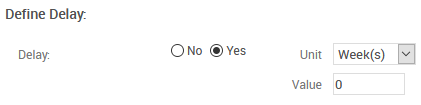
Delay: Defines whether there is a delay between the event and the resulting job.
No: There is no delay between the event and the resulting job. When Engage registers the event, the system executes the job immediately.
Yes: Creates a delay between the event and the resulting job.
Unit: Defines the unit of time with which Engage calculates the delay.
Value: Defines the duration of the delay.
Actions
The following actions are available:
Time Frame: Saves your changes and opens the Define Time Frame window.
Edit Event: Opens the Edit Event window.