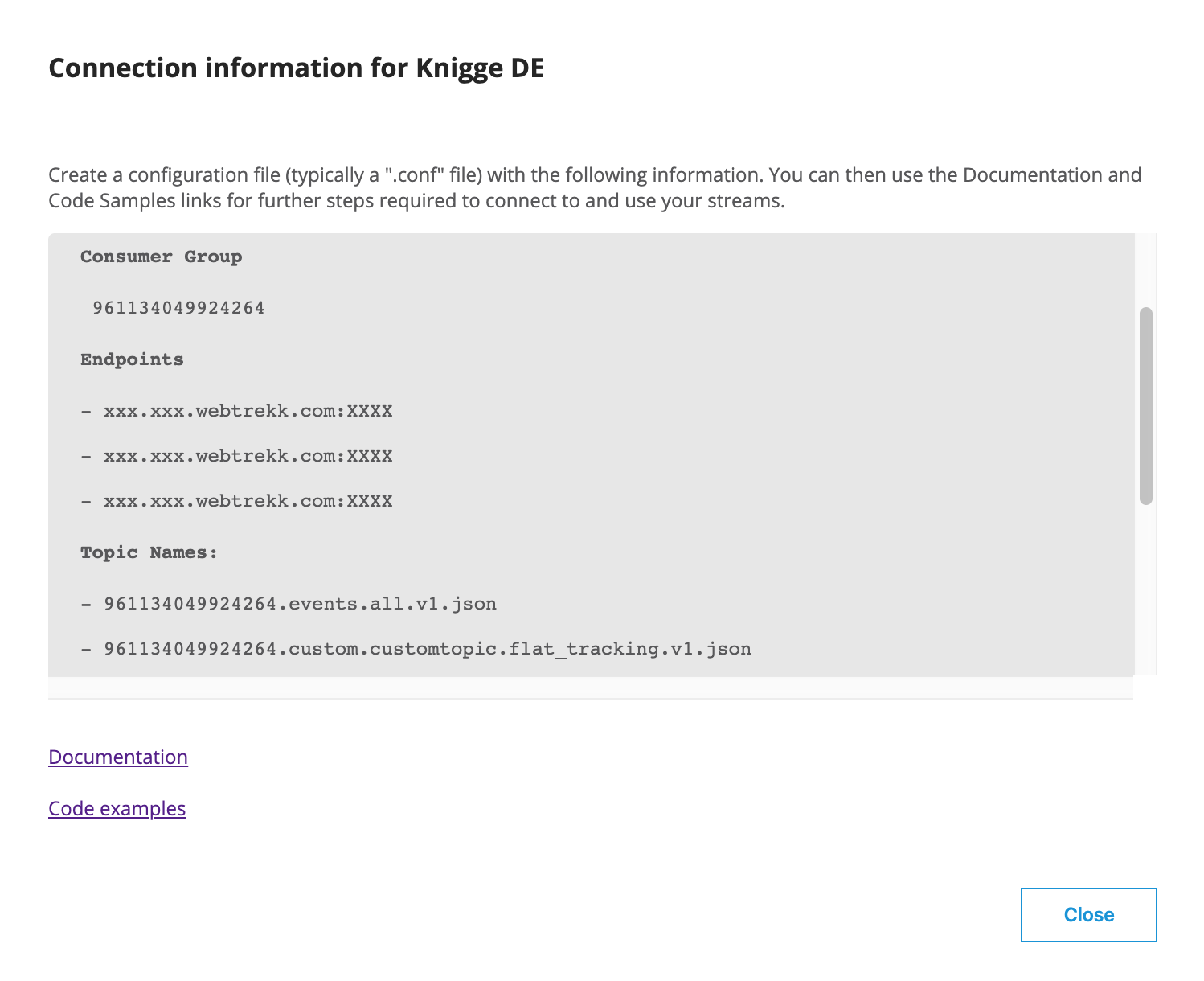Data Streams User Interface
In Mapp Intelligence, you can open the overview of the data streams using the corresponding menu entry.
Log in and open Data Streams by selecting the corresponding entry in the toolbar. You will be forwarded to the overview of all existing data streams.

Data Streams Overview
This section provides a general overview of all the accounts that have Data Streams activated. For accounts that have Data Streams activated, the root stream is displayed by default.
To create a root stream, you need to select "Add root stream" and choose JSON or AVRO as the format of the root stream.
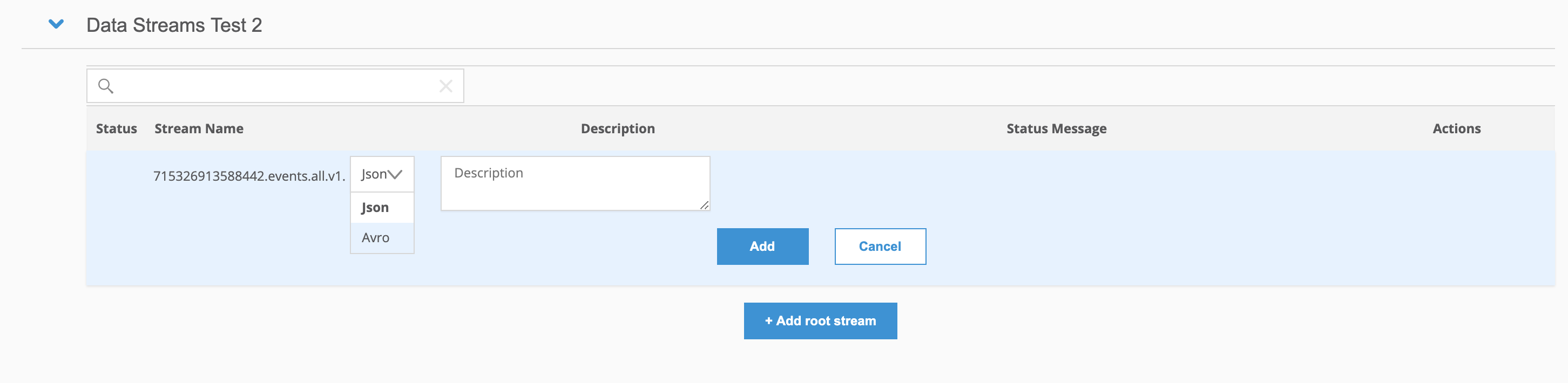
Based on the Data Streams package booked, a number of "Custom Streams" can be created, using the "Add custom stream" link at the bottom of the table.
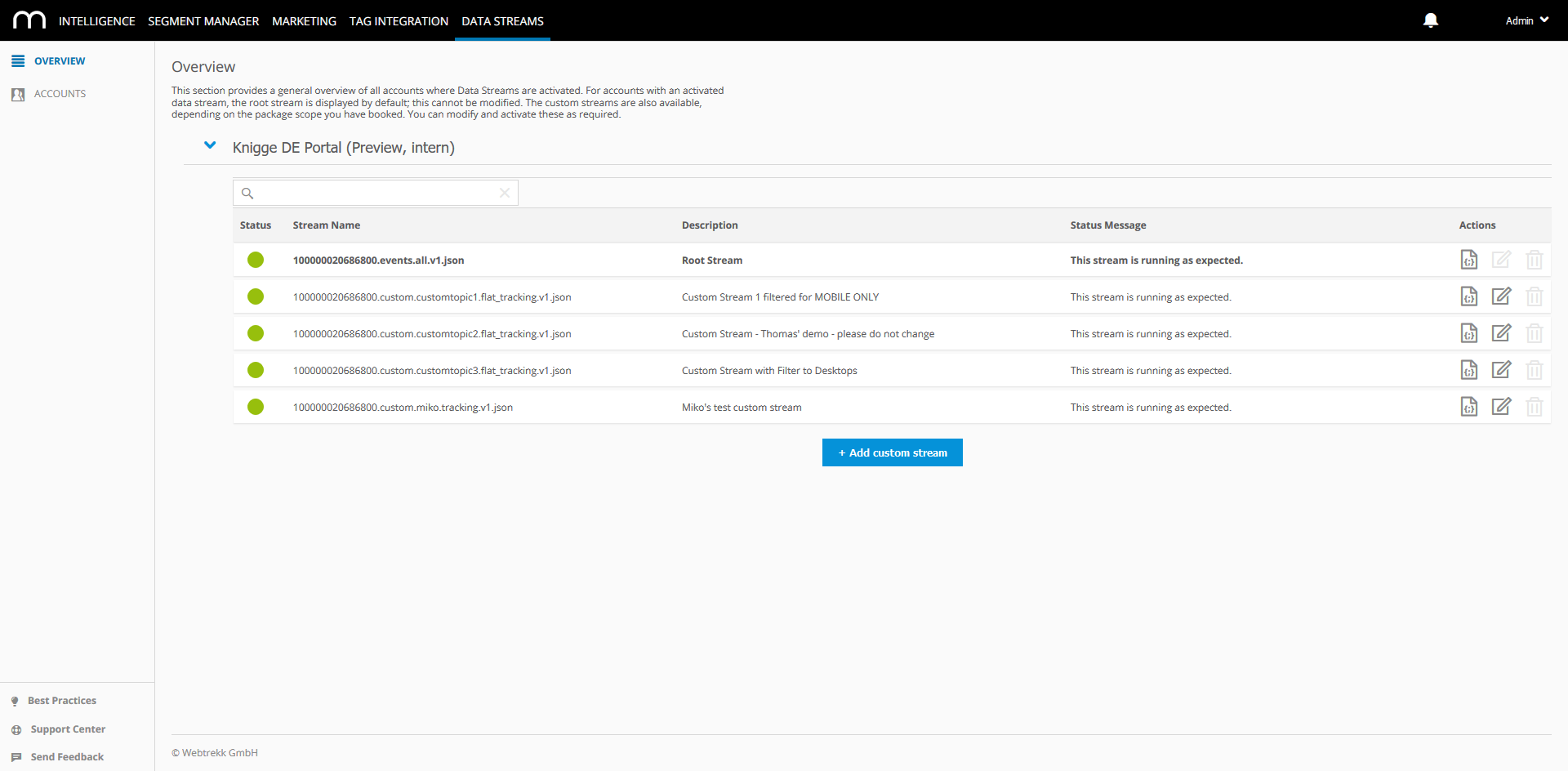
Deleting Streams
It is possible to delete a "Root Stream" and "Custom Stream" using the [Delete] button. It is recommended to delete a "Root Stream" when it is not being used any longer in order to maintain the limits applied by your booked Data Streams package. You will be prompted to confirm your action as shown below:
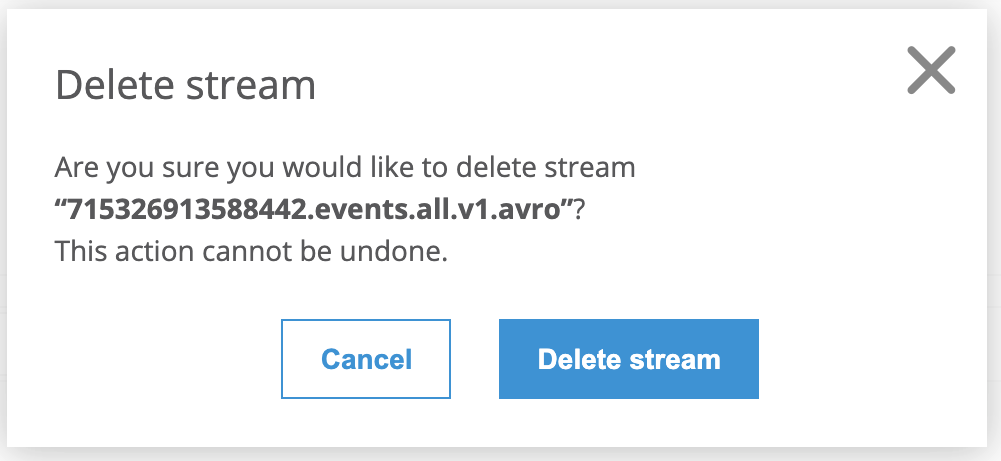
It is not possible to delete a active(running) stream therefore, please deactivate the stream using the [Edit] button before deleting it. The [Delete] button will be greyed out for active (running) streams.
Creating a "Custom Stream"
The following video shows, how to create a custom stream:
Additional information on add process
While adding a custom name is required, it is not mandatory to provide a description as it can be added/changed later using the [Edit] button. After the delivery format of the "Custom Stream" (JSON/AVRO) is selected, "Add" button can be clicked.
- Please note that only characters in lowercase (a-z) and numbers (0-9) are allowed in the custom stream name whereas special characters and spaces are not.
- Maximum length can be 40 characters.
- Duplicate names are not allowed as well. The system will respond with a warning if stream with the same name already exists.
The link to add more custom streams will no longer be visible, after the allowed number of "Custom Streams" is reached. "Custom Streams" will be inactive after creation, until activated using the "Edit" button in the Actions column.
Additional information on editing process
Click [Edit] to open the configuration dialog. Here, you can configure the data stream according to your needs.
| Parameter | Description |
|---|---|
| Status | Activate the data stream using the switch. |
| Description | Optional. Enter a short description for this data stream. |
| Stream Filtering | Optional. Select the filter options via the drop-down list.
|
| Stream Configuration | In the respective tabs, you can activate/deactivate the desired content for your data stream. The available stream content is listed in detail in the next chapter: Record Contents. |
Finally, click [Save] to save the new data stream configuration.
Additional information on viewing the output of a stream
Click [View] to open the output of the corresponding stream. The system will try to fetch the newest 10 messages from the stream according to your filter setup in case you are viewing a "Custom Stream". Here you can expand and collapse specific nodes and copy them to your clipboard using the "Copy to clipboard" icon that appears next to the node when you hover on to it.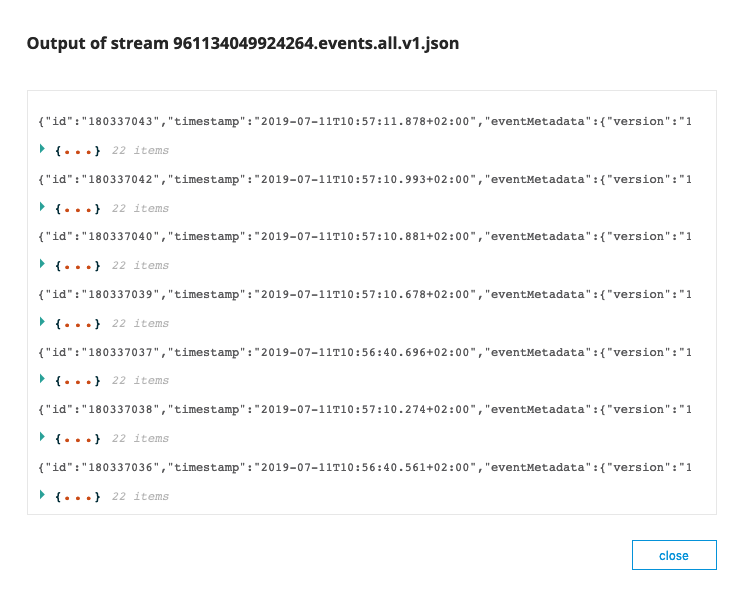
Accounts Overview
Accounts section is aimed to provide an overview of all accounts in which Data Streams are activated. Passwords can also be set or reset, as well as corresponding connection information can be retrieved here.
Please note that manual password creation is not supported. The system generates the password. It is only displayed once in the "Reset password successfully" dialog so that you can copy it and save it on your side.

Once [Reset password] is clicked, the following prompt will be displayed to confirm your action:
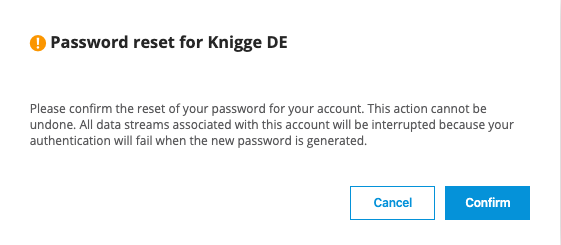
Resetting the account password cannot be undone. All data streams associated with this account will be interrupted because your authentication will fail once the new password is generated.
When the password is reset, the below prompt will be displayed:
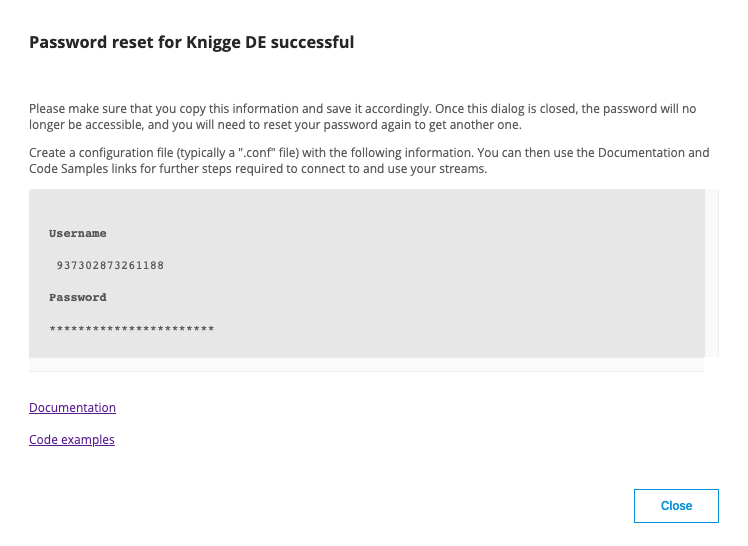
Please make sure that you copy this information and save it accordingly. Once this dialog is closed, the password will no longer be accessible, and you will need to reset your password again to get another one.
From this dialog, you can access the Data Streams Documentation as well as the GitHub Repository for Code Examples in Java, Scala and Python.
You can also access the connection information by clicking on the [Connection information] icon to obtain information on your Username, Consumer Group, Endpoints and Kafka Topic Names.