Contact Profile
Contact Profile criteria create segments that are based on a contact´s profile attributes.
The logic of the selection criteria depends on the type of data that is stored in the attribute. Mapp Engage offers different operators for different types of data.
- Date attributes contain a calendar date.
- The number data type stores data as a positive or negative numeric value. For example, a mobile number is stored as a number.
- Boolean attributes contain a value true or false. The attribute can also be empty.
- A string attribute can contain any characters (including letters, numbers, and special characters).
Each profile attribute must have a unique name in the system. These names are not case-sensitive.
Empty spaces and special characters can create data import problems. Limit the characters of the name to ASCII characters.
Contact Profile Criteria
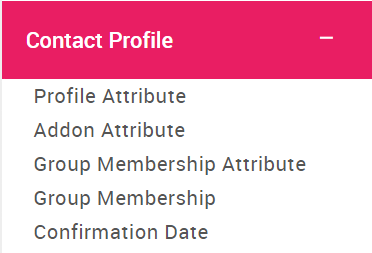
Profile Attribute
| Setting | Description |
|---|---|
| Attribute Name | Search for the profile attribute or select it from the drop-down list. For more information see Profile Attributes. |
Addon Attribute
Selects contacts based on attributes from your Mapp Connect integrations.
| Setting | Description |
|---|---|
| Integration | Search for your Mapp Connect integration or select it from the drop-down list. For more information, see Mapp Connect. |
| Attribute Name | For more information see Attribute Types. |
Group Membership Attribute
Filters contacts based on member attributes. For more information see Member Attributes.
You cannot use this type of selection in CMS message paragraphs or for profile-based automations.
Group Membership
Creates a segment that is based on the value that is stored in a group attribute. The segment is based on the current membership status of a contact in a specific group or any group, and based on how long a contact has been a group member. Group membership starts on the day that the contact enters the group. A contact can enter a group via subscription or import.
You cannot use this type of selection in CMS message paragraphs or for profile-based automations.
Setting | Description |
|---|---|
| Group |
|
| Group Name | Search for the group name or select it from the drop-down list. |
| Group Membership | Select whether the contacts are members of the group (Yes), or not (No). |
| Group Category | Selects groups based on Group Category. For more information see Group Categories. |
| Status |
|
In Timeframe |
For more information about timeframe, see Date Picker in Mapp Engage. |
Confirmation Date
Filters contacts based on the date when they responded to an invitation to join a group. Contacts have to confirm that they want to join the group and they have to do so within 14 days of after the invitation is sent. This filter checks the number of days since they responded and not the number of days since the invitation was sent.
You cannot use this type of selection in CMS message paragraphs or for profile-based automations.
| Setting | Description |
|---|---|
| Group Name | Search for the group name or select it from the drop-down list. |
| Operators |
|
| In Timeframe | See Date Picker in Mapp Engage |